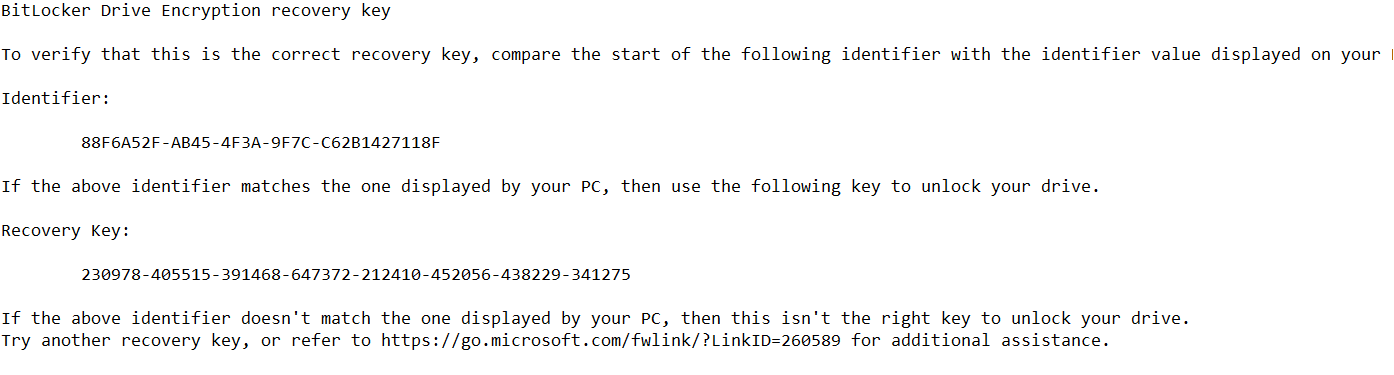Hi
In order to solve this problem , we should suspend Bitlocker from within winRE.
Here are the steps which we need to follow:
1.Choose the “Skip this drive” link at the bottom of the page where you are asked to enter the recovery key. You should be presented with a menu that will let you get to a command prompt (The sequence is Advanced options -> Troubleshoot -> Advanced options -> Command prompt).
2.Once you have a command prompt, use the following command to check the BitLocker status of the C: drive:
manage-bde -status c:
3.If the status is returned as locked, you’ll need to use the following command to unlock it using your recovery password:
manage-bde -unlock c: -rp <your 48-digit recovery password>
4.Once the drive is unlocked you'll need to use the following command to suspend protection:
manage-bde -protectors -disable c:
5.Then exit and reboot. The computer should now successfully boot Windows. Once there, use the BitLocker control panel to resume BitLocker protection.
You can reset TPM lockout using tpm.msc. Note that the recovery loop can occur for other reasons such as cases where TPM is disabled or malfunctions. You can still use the above steps to suspend BitLocker and boot Windows in such cases.
https://social.technet.microsoft.com/wiki/contents/articles/18671.bitlocker-troubleshooting-continuous-reboot-loop-with-bitlocker-recovery-on-a-slate-device.aspx
This is a similar case who also faces this problem.
https://answers.microsoft.com/en-us/windows/forum/windows_10-security-winpc/bitlocker-recovery-key-entered-correctly-but-it/f38442cc-0c89-417c-a0b7-491d67f1e057?page=2
Best Regards
If the Answer is helpful, please click "Accept Answer" and upvote it.