Hi,
Please try below configurations for USB Redirection with RemoteFX to see if they help.
Set below group policy on Client machine to "Enabled".
Computer Configuration\Administrative Templates\Windows Components\Remote Desktop Services\Remote Desktop Connection Client\RemoteFX USB Device Redirection**Allow RDP redirection of other supported RemoteFX USB devices from this computer**
Choose the option "RemoteFX USB Redirection Access Rights to Administrators and Users"
Please run "gpupdate /force or reboot the machine to make the group policy effective.
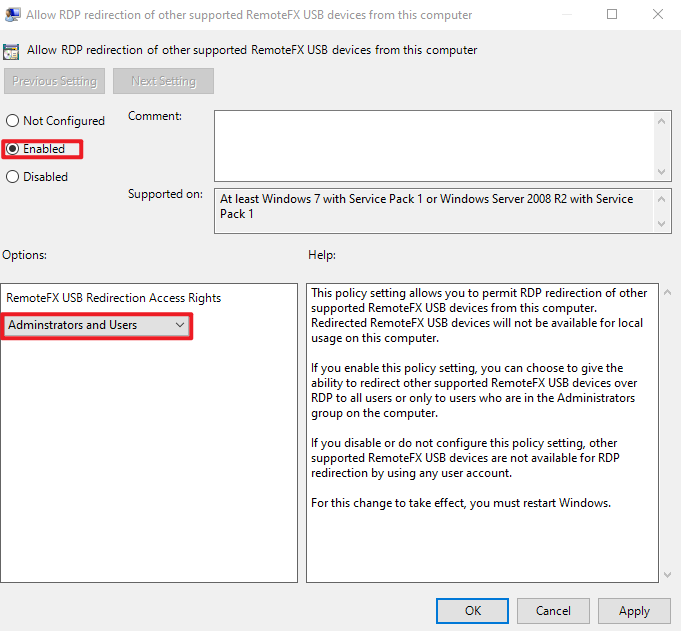
Set below group policy on remote desktop session host to "Disabled".
Computer Configuration\Administrative Templates\Windows Components\Remote Desktop Services\Remote Desktop Session Host\Device and Resource Redirection**Do not allow supported Plug and Play device redirection**
Please run "gpupdate /force or reboot the machine to make the group policy effective.
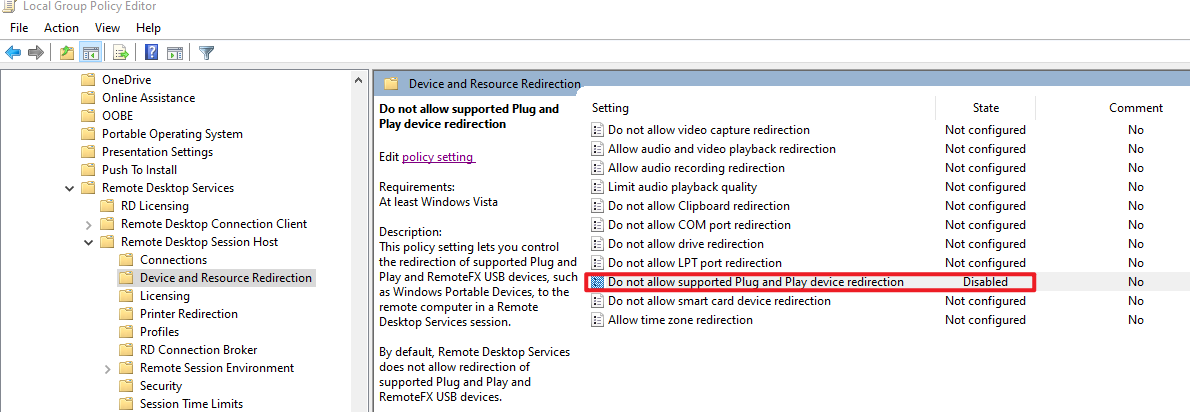
We can also use the Device Installation Restrictions policy settings to achieve more granular control of redirected devices. Devices can be restricted by device setup classes, device IDs, and whether or not the user is an administrator.
Modify the following group policy setting on the client as desired:
Computer Configuration\Administrative Templates\System\Device Installation**Device Installation Restrictions**
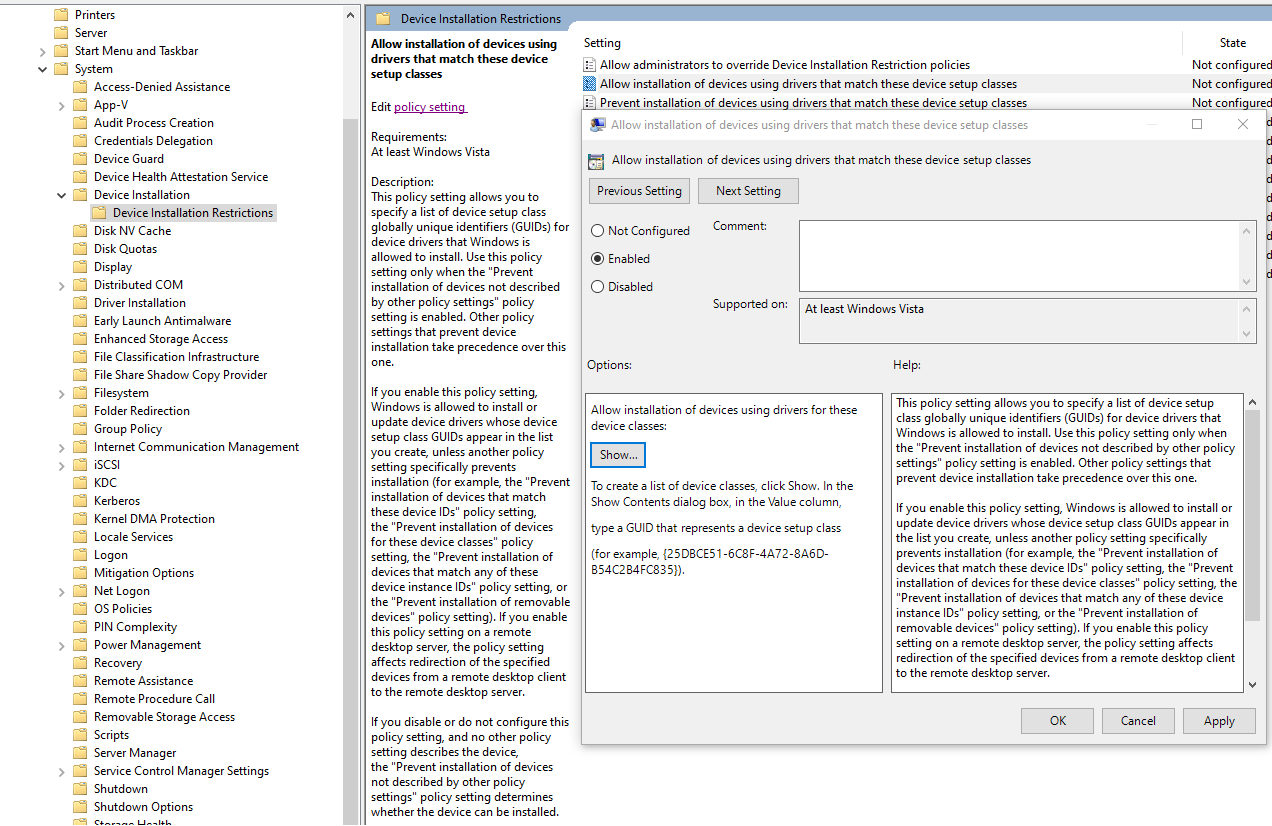
Verifying Proper Installation of RemoteFX USB Redirection
In Device Manager, expand Universal Serial Bus controllers, and find any of the USB root hub, USB hub, or USB controller devices. Right-click the device, then click Properties. On the Driver tab, click Driver Details. If RemoteFX USB redirection is properly installed and enabled, tsusbflt.sys will appear in the list of driver files provided.

Thanks,
Eleven




