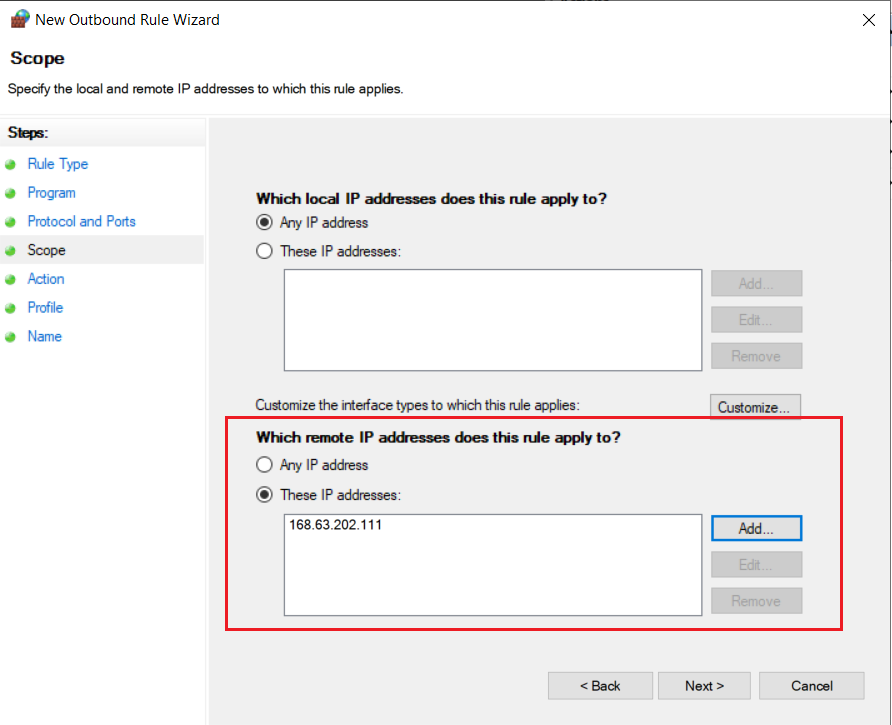Hi ,
Windows 10 uses a lot of technologies that require your system to contact Microsoft servers, Windows Automatic Update, telemetry, usage statistics, error reporting ,Edge . . . etc.
Generally, we don't need to worry about it as it should be safe.
Based on my research, this IP address is used by Microsoft Edge. It seems the Microsoft Edge browser will automatically send data to Microsoft and this function cannot be turned off. You can switch to IE and then check again.
For more details, please refer to the following article:
https://blog.csdn.net/qq_41112170/article/details/106271119
Please Note: Since the web site is not hosted by Microsoft, the link may change without notice. Microsoft does not guarantee the accuracy of this information.
---Please Accept as answer if the reply is helpful---
Best Regards,
Candy