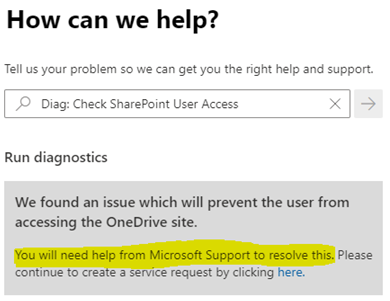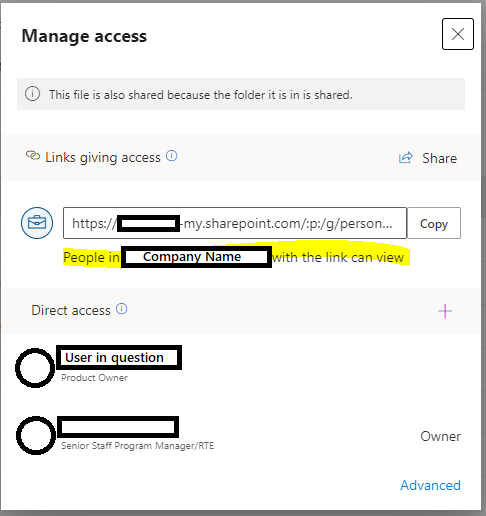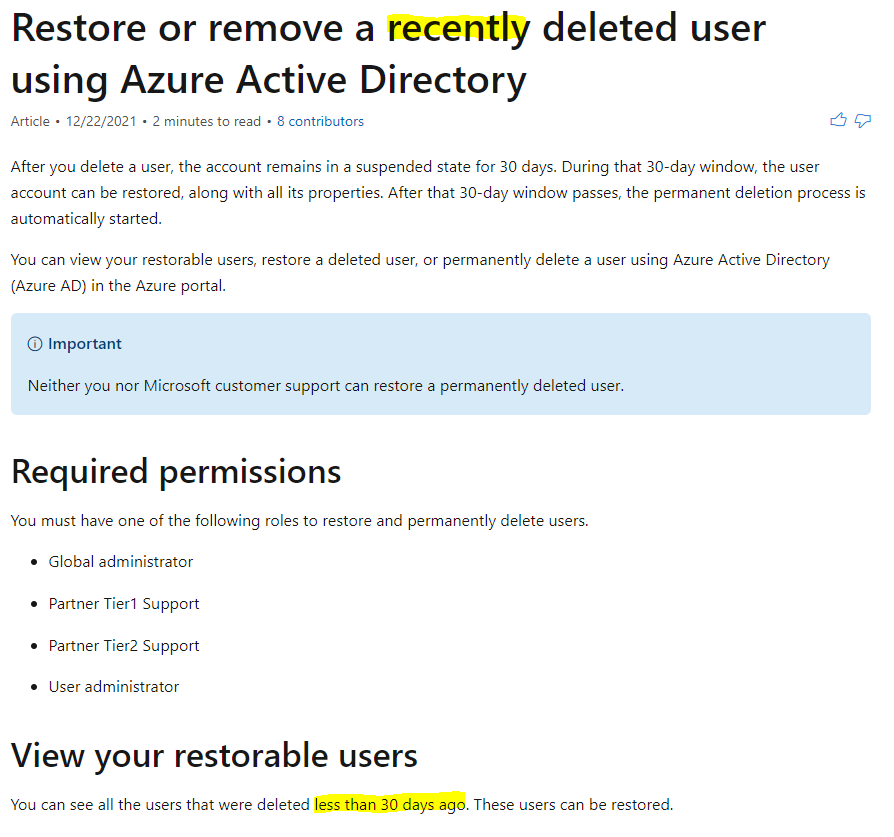This issue is now resolved.
Cause
The user's new account and old account were in conflict. The source of the conflict existed in the user permission records on the OneDrive accounts of those sharing with the affected user. These users had shared files with her old account, creating a user permission record on their OneDrive accounts. This record remained after the account was deleted so when the new account was created, a new user permission record was not created on the sharing user's OneDrive account and OneDrive was attempting to use that old record to authenticate.
Resolution
The resolution must be carried out on each individual OneDrive account of those unable to share with the affected user. A Global Admin or SharePoint admin can carry these tasks out, or it can be delegated to the sharing user. If performing this task as an admin, you must first add yourself as a site collection owner on the account of the sharing user. To do this, go to the SharePoint admin center, click on More features, then Open the User profiles section. Search for the sharing user and in the results section, click on the drop-down arrow beside their Account name. Select Manage site collection owners and in the window that appears, add your own account under Site Collection Administrators. This will allow you access to their OneDrive and the ability to remove the old account from the user permissions.
- Navigate to the SHARING user's OneDrive All People permission list by pasting /_layouts/15/people.aspx?MembershipGroupId=0 at the end of the user's main OneDrive URL (https://mainsite-my.sharepoint.com/personal/user_email_address_com -- the format of the user's email may not match what I've written; that's the format of my company's email addresses.)
- Locate the affected user in the list and hover over their name and a URL will appear in the status bar area. Note the ID=#### at the end. Do not click on the user, only hover to reveal the ID.

- Go to the userdisp.aspx page by pasting /_layouts/userdisp.aspx?id=10&force=true onto the user's OneDrive URL and replacing the 10 with the number of the ID from the previous step. For this example screenshot the ID is 266 so you would paste /_layouts/userdisp.aspx?id=266&force=true onto the OneDrive URL.
- You will be taken to a People and Groups > User information page with the affected user's information listed. Confirm it is the affected user, then click Delete User from Site Collection. Confirm the deletion.
- Upon deletion, you will be returned to the People and Groups > All People list from step 1.
- All files must be re-shared with the affected user.