Training
Certification
Microsoft Certified: Azure Virtual Desktop Specialty - Certifications
Plan, deliver, manage, and monitor virtual desktop experiences and remote apps on Microsoft Azure for any device.
This browser is no longer supported.
Upgrade to Microsoft Edge to take advantage of the latest features, security updates, and technical support.
This step sets up a back-end storage system for your vFXT cluster.
Tip
If you created a new Azure Blob container along with the Avere vFXT cluster, that container is already configured and ready to use.
Follow these instructions if you did not create a new Blob container with your cluster, or if you want to add an additional hardware or cloud-based storage system.
There are two main tasks:
Create a core filer, which connects your vFXT cluster to an existing storage system or an Azure Storage account container.
Create a namespace junction, which defines the path that clients will mount.
These steps use the Avere Control Panel. Read Access the vFXT cluster to learn how to use it.
"Core filer" is a vFXT term for a back-end storage system. The storage can be a hardware NAS appliance like NetApp or Isilon, or it can be a cloud object store. More information about core filers can be found in the Avere cluster settings guide.
To add a core filer, choose one of the two main types of core filers:
A NAS core filer can be an on-premises NetApp or Isilon appliance, or a NAS endpoint in the cloud. The storage system must have a reliable high-speed connection to the Avere vFXT cluster - for example, a 1GBps ExpressRoute connection (not a VPN) - and it must give the cluster root access to the NAS exports being used.
Follow these steps to add a NAS core filer:
From the Avere Control Panel, click the Settings tab at the top.
Click Core Filer > Manage Core Filers on the left.
Click Create.
Fill in the required information in the wizard:
Name your core filer.
Provide a fully qualified domain name (FQDN) if available. Otherwise, provide an IP address or hostname that resolves to your core filer.
Choose your filer class from the list. If unsure, choose Other.
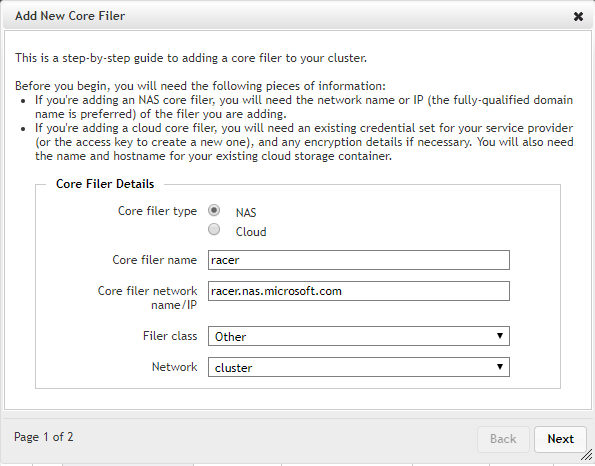
Click Next and choose a cache policy.
Click Add Filer.
For more detailed information, refer to Adding a new NAS core filer in the Avere cluster settings guide.
Next, proceed to Create a junction.
To use Azure Blob storage as your vFXT cluster's back-end storage, you need an empty container to add as a core filer.
Adding Blob storage to your cluster requires these tasks:
Tip
If you create a new Blob container when you create an Avere vFXT for Azure cluster, the deployment template automatically configures the container as a core filer. (This is also true if you use the creation script, which is available on request.) You do not need to configure the core filer afterward.
The cluster creation tool does these configuration tasks for you:
To add Blob storage after creating the cluster, follow these steps.
Create a general-purpose V2 storage account with these settings:
You can use the Azure portal or click the "Deploy to Azure" button below.
After the account is created, browse to the storage account page.
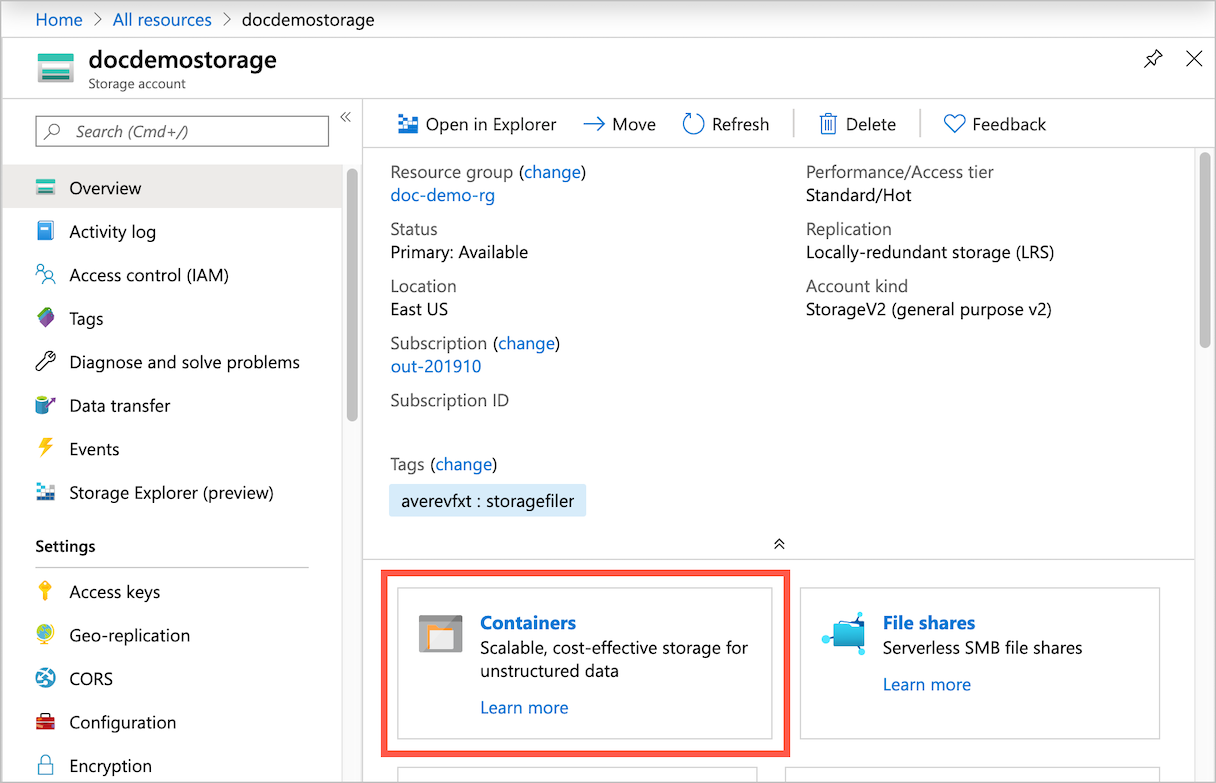
Create a new Blob container: Click Containers on the overview page and then click +Container. Use any container name, and make sure access is set to Private.

Get the Azure Storage account key by clicking Access keys under Settings. Copy one of the keys provided.
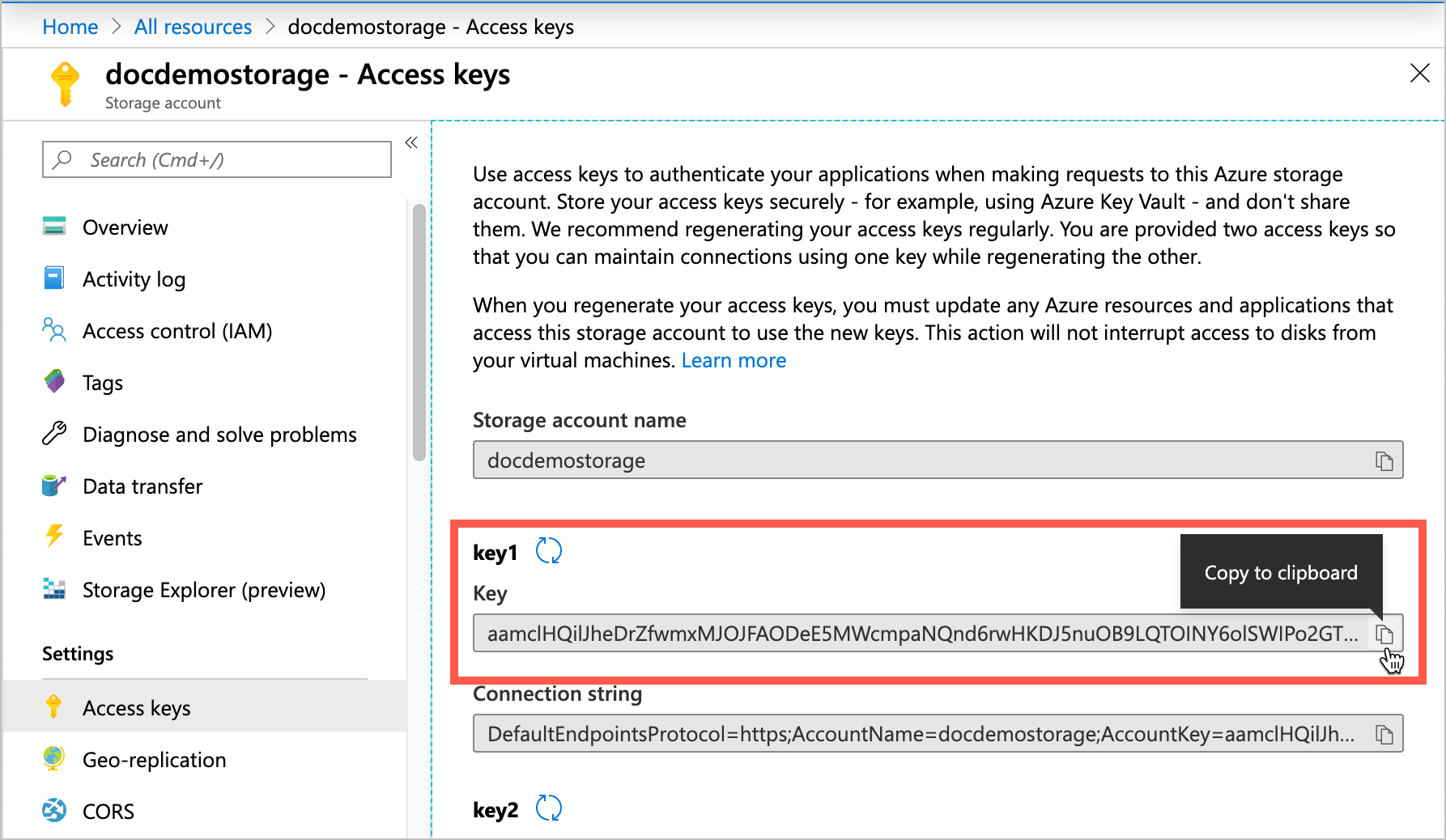
Open the Avere Control Panel for your cluster. Click Settings, then open Cluster > Cloud Credentials on the left navigation pane. On the Cloud Credentials page, click Add Credential.
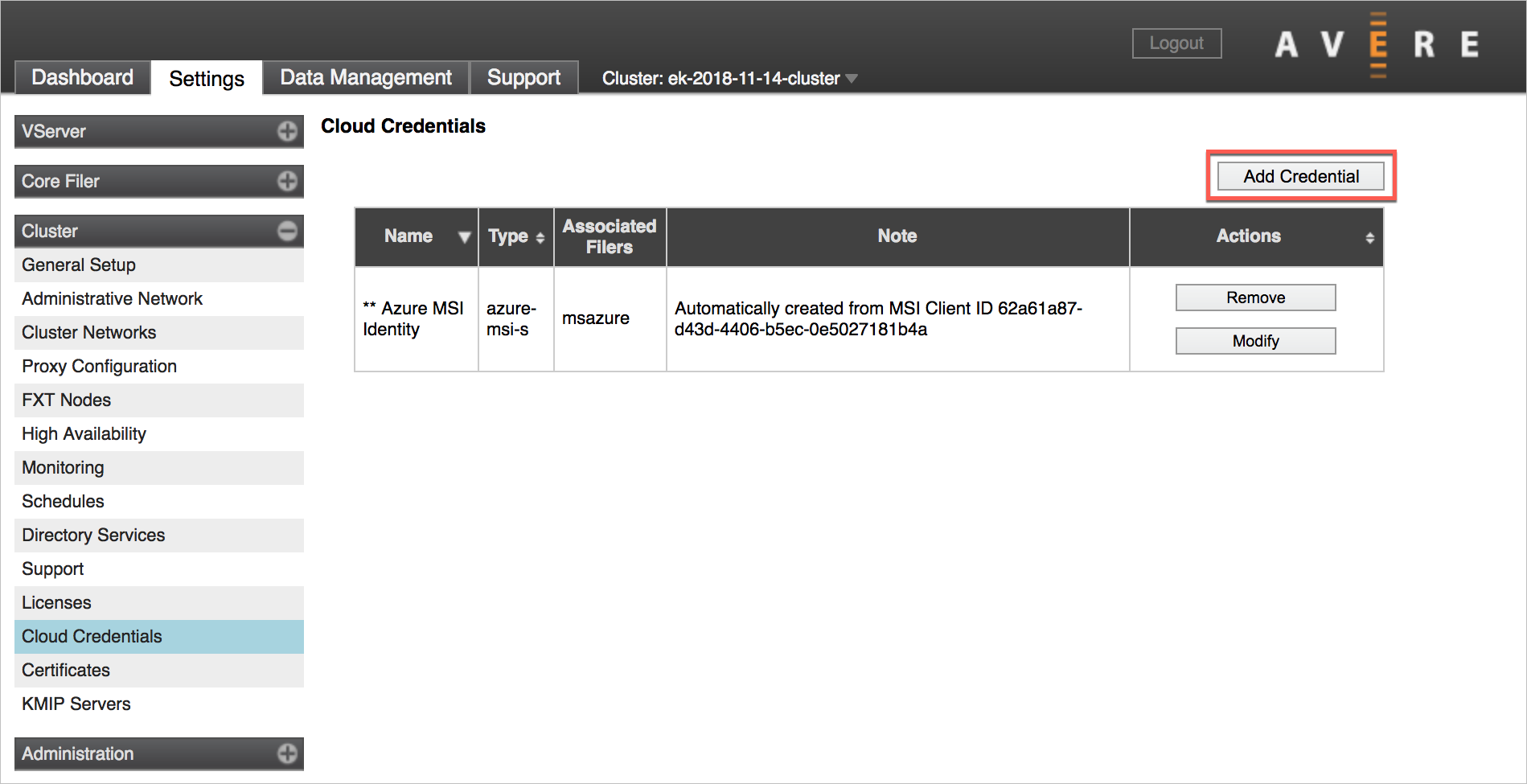
Fill in the following information to create a credential for the cloud core filer:
| Field | Value |
|---|---|
| Credential name | any descriptive name |
| Service type | (select Azure Storage access key) |
| Tenant | storage account name |
| Subscription | subscription ID |
| Storage Access Key | Azure storage account key (copied in the previous step) |
Click Submit.
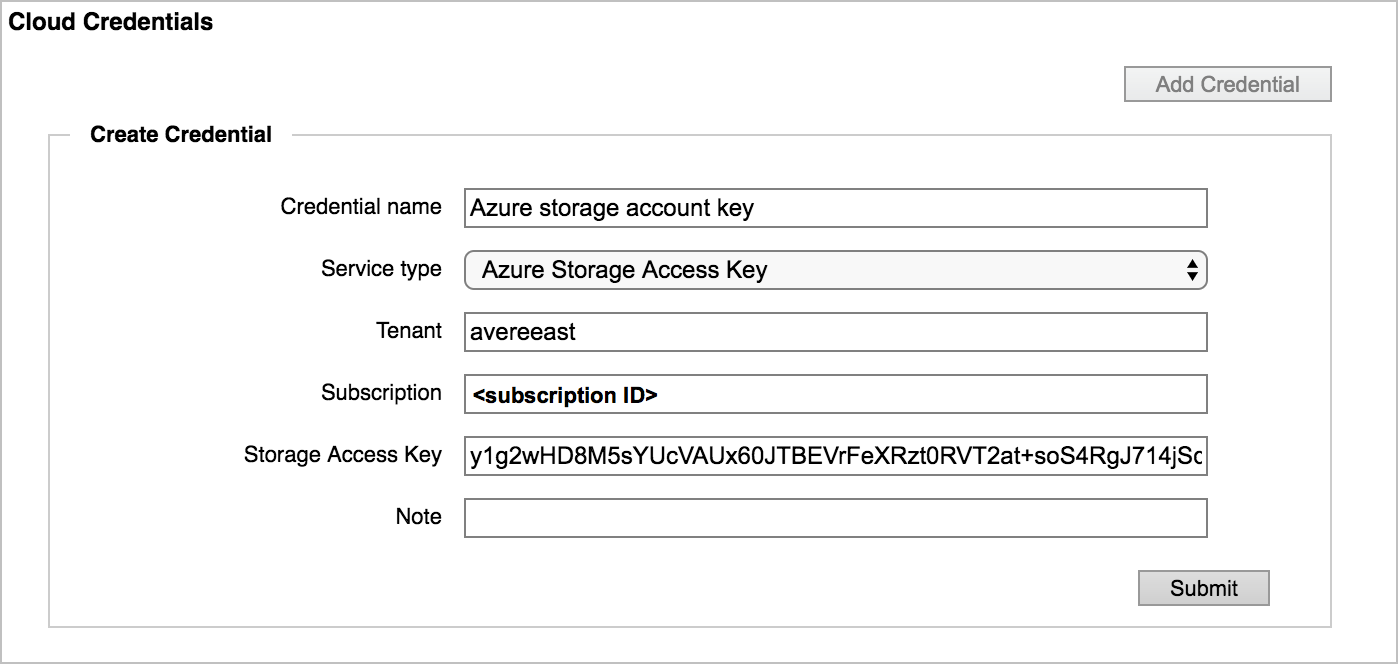
Next, create the core filer. In the left side of the Avere Control Panel, click Core Filer > Manage Core Filers.
Click the Create button on the Manage Core Filers settings page.
Fill out the wizard:
For more detailed information, read Adding a new cloud core filer in the Avere cluster configuration guide.
The page will refresh, or you can refresh the page to display your new core filer.
Next, you need to Create a junction.
A junction is a path that you create for clients. Clients mount the path and arrive at the destination you choose.
For example, you could create /vfxt/files to map to your NetApp core filer /vol0/data export and the /project/resources subdirectory.
More information about junctions can be found in the namespace section of the Avere cluster configuration guide.
Follow these steps in the Avere Control Panel interface:
Click VServer > Namespace in the upper left.
Provide a namespace path beginning with / (forward slash), like /vfxt/data.
Choose your core filer.
Choose the core filer export.
Click Next.
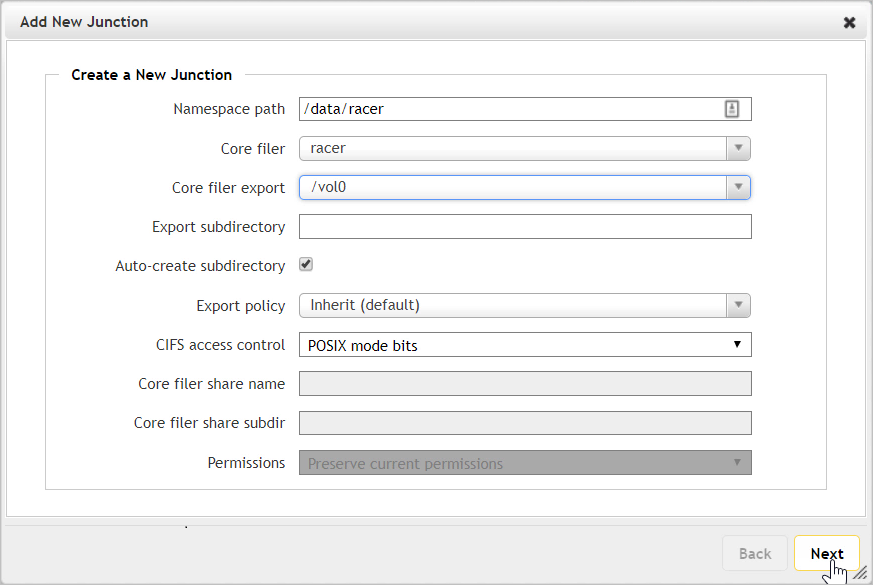
The junction will appear after a few seconds. Create additional junctions as needed.
After the junction has been created, clients use the namespace path to access the files from the storage system.
Training
Certification
Microsoft Certified: Azure Virtual Desktop Specialty - Certifications
Plan, deliver, manage, and monitor virtual desktop experiences and remote apps on Microsoft Azure for any device.