Events
17 Mar, 23 - 21 Mar, 23
Join the meetup series to build scalable AI solutions based on real-world use cases with fellow developers and experts.
Register nowThis browser is no longer supported.
Upgrade to Microsoft Edge to take advantage of the latest features, security updates, and technical support.
Azure DevOps Services | Azure DevOps Server 2022 - Azure DevOps Server 2019
In this article, learn how to open a wiki and create a Git repo for your wiki. Every team project has a wiki. Use the wiki to share information with your team to understand and contribute to your project.
Each team project wiki is powered by a Git repository in the back-end. When you create a team project, a wiki Git repo isn't created by default. Create a Git repository to store your wiki Markdown files, or publish existing Markdown files from a Git repository to a wiki.
| Category | Requirements |
|---|---|
| Project access | Member of the project where the wiki is located. If you don't have access, request it from your project administrator. Anyone with access to the team project, including Stakeholders, can view the wiki. |
| Permissions | - To add or edit wiki pages: Member of the Contributors group. - To publish code as wiki: Create Repository permission. By default, this permission is set for members of the Project Administrators group. |
| Access levels | At least Basic access. |
You can open and view a wiki page for your project.
Connect to your project using a supported web browser and choose Wiki.
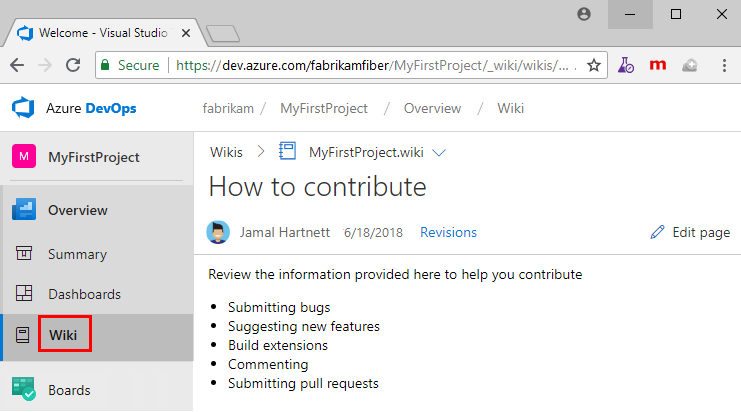
If you need to switch your team project, choose ![]() Azure DevOps to browse all team projects and teams.
Azure DevOps to browse all team projects and teams.
Create a new Git repository that stores all your wiki pages and related artifacts. From the wiki landing page, select Create Project wiki. Even if you use TFVC for source control, you can create a wiki with a Git repository.
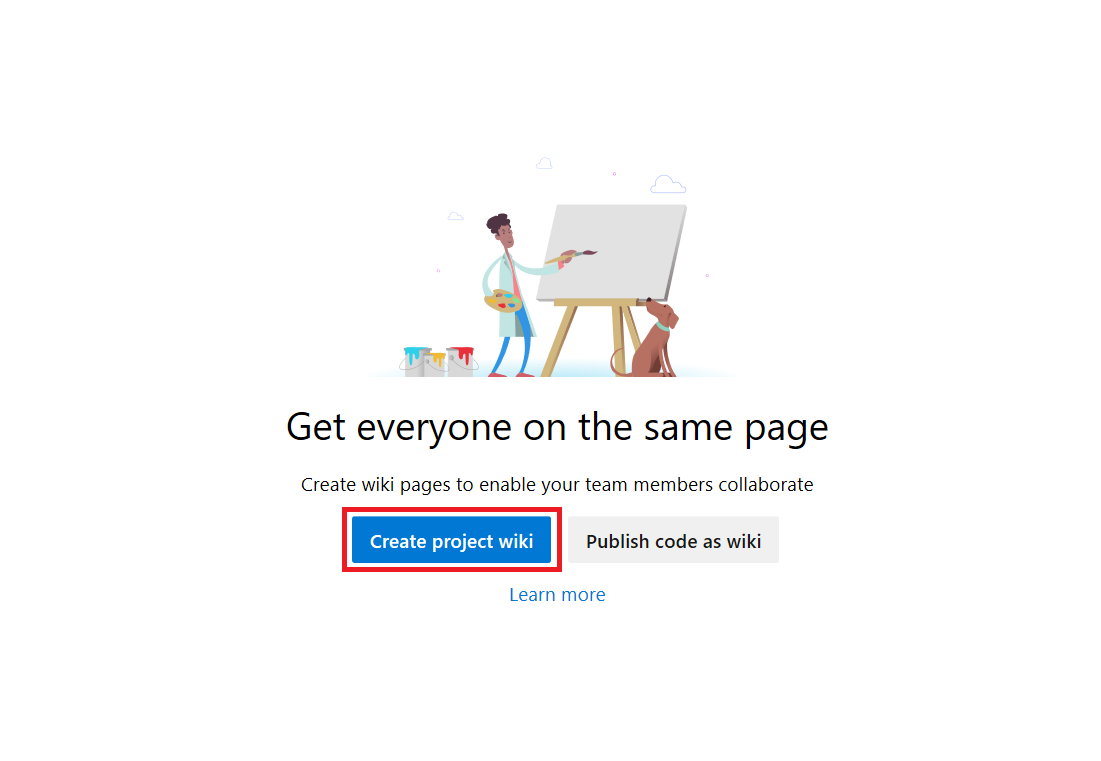
If you don't have access to create a wiki Git repository or if you don't have access to any of the existing wikis, the following message appears.
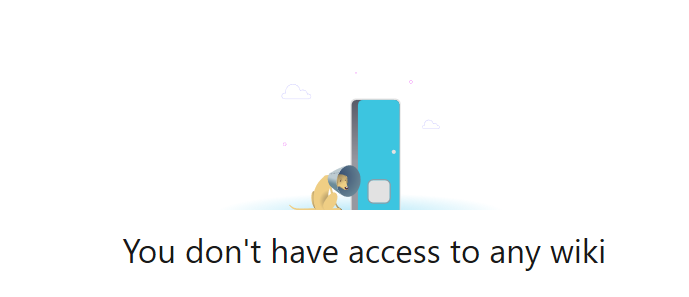
Your administrator can create the wiki Git repository or you can request that they elevate your permissions. Stakeholders can't create a wiki, as they have no permissions to work in Repos or Code.
The wiki Git repo is referred as TeamProjectName.wiki. For example, if your team project is foobar then the wiki repo is labeled foobar.wiki.
Note
If you want to create more wikis, then you must publish code as a wiki. You can set up multiple wiki repos within a single project.
The TeamProjectName.wiki doesn't appear in the drop-down menu of repositories from Repos or Code. It also isn't in the list provided from the Project Settings > Repositories or Project Settings > Version Control pages.
However, you can get to it from the following URL:
https://dev.azure.com/<Org_Name>/<Team_Project_Name>/_git/<Wiki_Name>
https://<Server_Name>/Default_Collection/<Team_Project_Name>/_git/<Wiki_Name>
Select Clone Wiki from the ellipsis near the wiki picker to access the wiki URL.
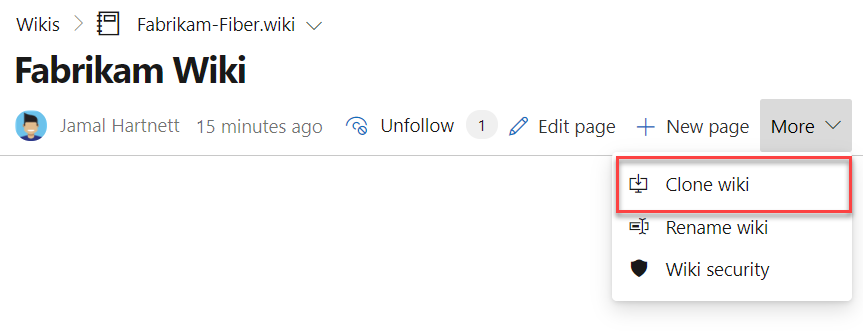
The URL of the wiki Git repository is exposed. Copy and paste it into your web browser to access the underlying Git repo.
Events
17 Mar, 23 - 21 Mar, 23
Join the meetup series to build scalable AI solutions based on real-world use cases with fellow developers and experts.
Register nowTraining
Documentation
Wiki files, structure, and conventions - Azure DevOps
Learn about the file conventions of the Git repository and project wikis in Azure DevOps.
Differences between provisioned and published as code wiki - Azure DevOps
Understand the differences of updating a provisioned wiki for a team project versus files you publish from a Git repository in Azure DevOps.
Share information with a project, repo, README, or wiki - Azure DevOps
Share information using a project, repo, README, or wiki in Azure DevOps.