Common use cases for Azure Virtual Network Manager
Learn about use cases for Azure Virtual Network Manager, including managing the connectivity of virtual networks and helping to secure network traffic.
Important
Azure Virtual Network Manager is generally available for hub-and-spoke connectivity configurations and security configurations with security admin rules. Mesh connectivity configurations remain in preview.
This preview version is provided without a service-level agreement, and we don't recommend it for production workloads. Certain features might not be supported or might have constrained capabilities. For more information, see Supplemental Terms of Use for Microsoft Azure Previews.
Connectivity configuration
You can use a connectivity configuration to create various network topologies based on your network needs. You create a connectivity configuration by adding new or existing virtual networks into network groups and creating a topology that meets your needs. A connectivity configuration offers three topology options: mesh, hub-and-spoke, or hub-and-spoke with direct connectivity between spoke virtual networks.
Mesh topology (preview)
When you deploy a mesh topology, all virtual networks have direct connectivity with each other. They don't need to go through other hops on the network to communicate. A mesh topology is useful when all the virtual networks need to communicate directly with each other.
Hub-and-spoke topology
We recommend a hub-and-spoke topology when you're deploying central infrastructure services in a hub virtual network that are shared by spoke virtual networks. This topology can be more efficient than having these common components in all spoke virtual networks.
Hub-and-spoke topology with direct connectivity
A hub-and-spoke topology with direct connectivity combines the two preceding topologies. We recommend it when you have common central infrastructure in the hub, and you want direct communication between all spokes. Direct connectivity helps you reduce the latency that extra network hops cause when they're going through a hub.
Maintaining a virtual network topology
When you make changes to your infrastructure, Azure Virtual Network Manager automatically maintains the topology that you defined in the connectivity configuration. For example, when you add a new spoke to the topology, Azure Virtual Network Manager can handle the changes that are necessary to create the connectivity to the spoke and its virtual networks.
Note
You can deploy and manage Azure Virtual Network Manager through the Azure portal, the Azure CLI, Azure PowerShell, or Terraform.
Security
With Azure Virtual Network Manager, you create security admin rules to enforce security policies across virtual networks in your organization. Security admin rules take precedence over rules that network security groups define. Security admin rules are applied first in traffic analysis, as shown in the following diagram:
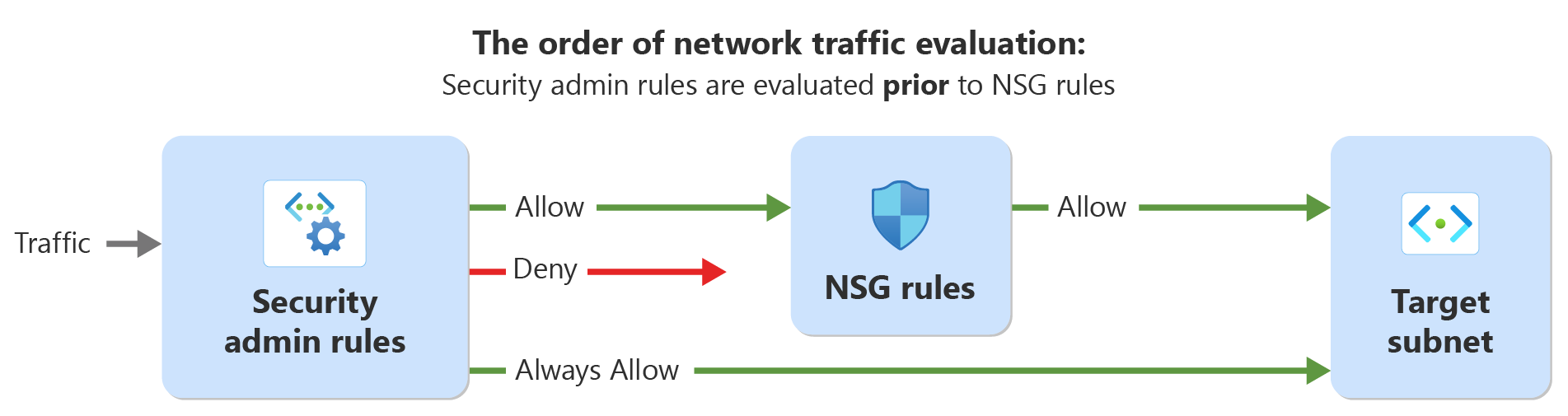
Common uses include:
- Create standard rules that must be applied and enforced on all existing virtual networks and newly created virtual networks.
- Create security rules that can't be modified, and enforce organizational-level rules.
- Enforce security protection to prevent users from opening high-risk ports.
- Create default rules for everyone in the organization so that administrators can prevent security threats caused by misconfiguration of network security groups (NSGs) or failure to create necessary NSGs.
- Create security boundaries by using security admin rules as an administrator, and let the owners of the virtual networks configure their NSGs so that the NSGs don't break company policies.
- Force-allow the traffic from and to critical services so that other users can't accidentally block the necessary traffic, such as monitoring services and program updates.
For a walkthrough of use cases, see the blog post Securing Your Virtual Networks with Azure Virtual Network Manager.
Next steps
- Create an Azure Virtual Network Manager instance by using the Azure portal.
- Deploy an Azure Virtual Network Manager instance by using Terraform.
- Learn more about network groups in Azure Virtual Network Manager.
- Learn what you can do with a connectivity configuration.
- Learn more about security admin configurations.
Feedback
Coming soon: Throughout 2024 we will be phasing out GitHub Issues as the feedback mechanism for content and replacing it with a new feedback system. For more information see: https://aka.ms/ContentUserFeedback.
Submit and view feedback for