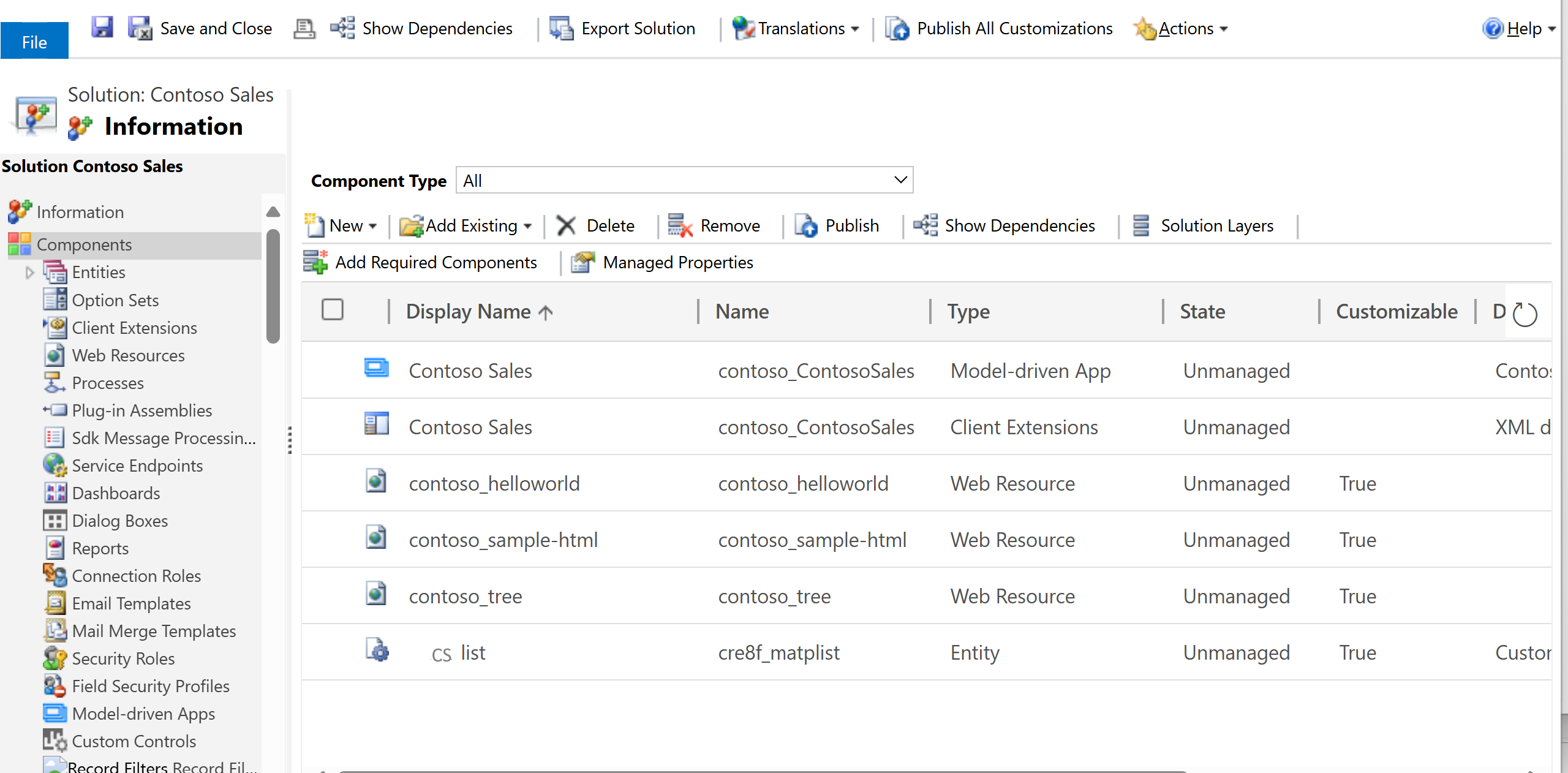Navigate to advanced model-driven app making and customization areas
This article describes how to access advanced customization and administration areas that are available within a Power Apps environment.
Solutions
The solutions area is where you can view, edit, create, import, export, and delete managed and unmanaged solutions.
Sign in to Power Apps.
On the top right, select the Environment where your solution is located.
On the left navigation pane, select Solutions. If the item isn’t in the side panel pane, select …More and then select the item you want.
Select the solution you want.

Solution explorer
Use classic solution explorer to perform app making and customization tasks that can’t be completed from the Power Apps website (make.powerapps.com).
- From Power Apps (make.powerapps.com), go to Solutions on the left navigation pane, and then open the solution your want. If the item isn’t in the side panel pane, select …More and then select the item you want.
- On the command bar select Switch to classic.
The solution explorer is displayed in a new browser window.