Create additional apps from Microsoft Teams
Using the Power Apps app to create the first app in a team creates an environment. After an environment is available, you can create additional apps in the team by using several methods. Let's take a look at them.
Create an app from the Power Apps home
Select Create an app from the Power Apps app to get started with creating an app.

When the team that you select already has an environment available, you're not prompted to install an environment. Instead, you can select Create to create the app.

Create an app from the environment home
To create an app for the environment, you can also select the environment on the left pane, and then select New.

You can also select Create at the bottom of the environment list.

Create an app while inside a team
To create an app while you're inside a team, go to the team and select the channel. Select Add a tab  .
.

In the dialog box, select Power Apps, and then select Create an app in Power Apps.
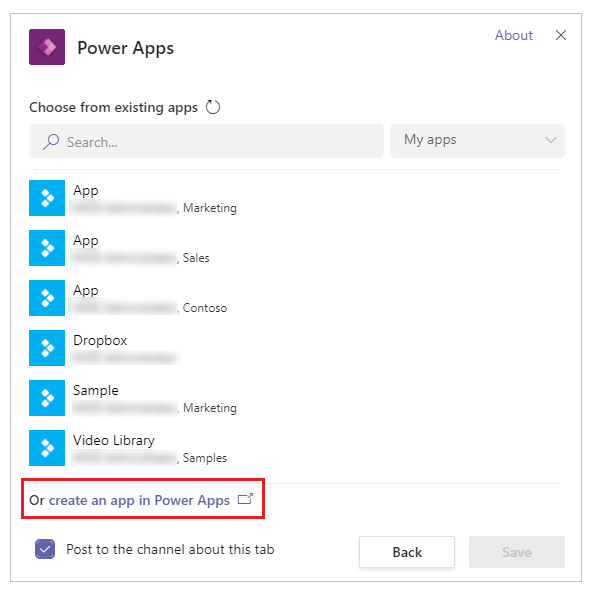
Create an app from the solution explorer
You can also select New > Canvas app, and then select an app layout to create an app. A canvas app is an app that you can create from scratch or using any available template through Power Apps Studio. More information: Canvas apps terminology reference and definitions

Tip
Creating a canvas app using different methods doesn't affect which app features are available. If you want to change the app orientation and size after you selected a layout, go to Change screen size and orientation of a canvas app.