Events
Power BI DataViz World Championships
14 Feb, 16 - 31 Mar, 16
With 4 chances to enter, you could win a conference package and make it to the LIVE Grand Finale in Las Vegas
Learn moreThis browser is no longer supported.
Upgrade to Microsoft Edge to take advantage of the latest features, security updates, and technical support.
Microsoft Report Builder is a stand-alone app, installed on your computer by you or an administrator. You can install it from the Microsoft Download Center or from Power BI Report Server.
Looking for help with installing Report Builder for the Power BI service? See Power BI Report Builder instead.
An administrator typically installs and configures Power BI Report Server, grants permission to download Report Builder from the web portal, and manages folders and permissions to reports, and shared datasets saved to the report server. For more information about Power BI Report Server administration, see the Admin overview, Power BI Report Server.
See the System requirements section of the Report Builder download page on the Microsoft Download Center.
You can install Report Builder from a Power BI Report Server web portal. You may already have installed Report Builder to create reports for an SSRS server. You can use the same version or Report Builder to create reports for Power BI Report Server. If you haven't installed it, the process is easy.
In the Power BI Report Server web portal, select New > Paginated Report.
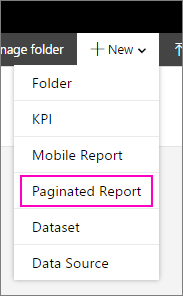
If you don't have Report Builder installed already, the Microsoft Report Builder Wizard starts.
Accept the terms in the license agreement > Next.
Select Install to complete the installation of Report Builder.
After it's installed, Report Builder opens to the New Report or Dataset screen.

On the Report Builder page of the Microsoft Download Center , select Download.
After Report Builder has finished downloading, select Run.
The Microsoft Report Builder Wizard starts.
Accept the terms in the license agreement > Next.
Select Install to complete the installation of Report Builder.
Events
Power BI DataViz World Championships
14 Feb, 16 - 31 Mar, 16
With 4 chances to enter, you could win a conference package and make it to the LIVE Grand Finale in Las Vegas
Learn moreTraining
Module
Build reports for finance and operations apps - Training
Organizations have a lot of data. When an organization grows, its ability to provide context for all that data becomes increasingly crucial. Reports can organize data in a meaningful way. Finance and operations apps include reporting tools to help you create reports for your organizations, SQL Server Reporting Services (SSRS), Microsoft Power BI, and Microsoft Excel reports. You can use these reporting tools to visualize a data set in many ways, including as a tabular layout with collapsible tables and by u
Certification
Microsoft Certified: Power BI Data Analyst Associate - Certifications
Předveďte metody a osvědčené postupy, které odpovídají obchodním a technickým požadavkům pro modelování, vizualizaci a analýzu dat pomocí Microsoft Power BI.