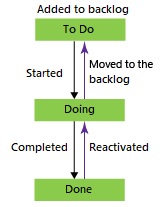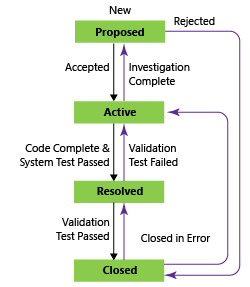Key Kanban concepts and terms in Azure Boards
TFS 2017 | TFS 2015 | TFS 2013
This article provides a short dictionary of terms and available tools used in tracking work using Kanban boards and Kanban methods. See also:
Blocker
An issue that prevents work from progressing. You can highlight work that is blocked by using tags and changing the card color. Learn more: Customize cards, Define style rules to highlight cards.
Bottleneck
A constraint in the system that limits the flow of work. Identifying bottlenecks makes it easier to reduce their impact and provides a mechanism for controlling work flowing through the process. Learn more: Split columns, Identify bottlenecks.
Card reordering
Card reordering is a configurable setting for a team's Kanban board that either forces cards to maintain the backlog priority when dragged and dropped on the board, or allows the priority order to change. Learn more: Reorder cards.

Cumulative flow diagram (CFD)
The in-context CFD report shows the count of items in each Kanban column for the past 30 weeks or less. From this chart, you can gain an idea of the amount of work in progress and lead time. Work in progress counts unfinished requirements. Learn more: Cumulative flow, lead time, and cycle time guidance.
Cycle time
Cycle time is the time calculated for a work item from first entering an In Progress category state to entering a Completed state category. Learn more: Cumulative flow, lead time, and cycle time guidance.
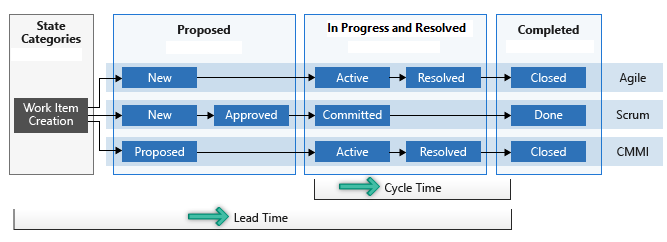
Definition of Done
Criteria that a team specifies for each stage of work to share and standardize on what makes up work being done at that stage. Learn more: Kanban best practices, working software and the Definition of Done.
Kanban board
An interactive, electronic sign board that supports visualization of the flow of work from concept to completion and lean methods. Azure DevOps provides a Kanban board for each product and portfolio backlog. Learn more: Kanban basics and Kanban board features and epics.
Important
Work items that appear on more than one team's Kanban board can yield results that don't meet your expectations because each team can customize its Kanban board columns and swimlanes. The values assigned to Kanban Board Column, Board Column Done, and Board Lane fields might differ from what you expect when another team updates the work item from a different board. To learn more, see Add, review, and update work items in Azure Boards.
Kanban columns
A Kanban column maps to a stage of work. The default columns map to the workflow states of the work item types that appear on the Kanban board. You configure the columns to map workflow states of your team. Learn more: Kanban basics, Map the flow of work.
Lead time
Lead time is the time calculated for a work item from first entering a Proposed category state to entering a Completed state category. Learn more: Cumulative flow, lead time, and cycle time guidance.
Live updates
Live updates is a Kanban board view option that when enabled automatically refreshes the Kanban board as other team members move or reorder cards. Learn more: Enable live updates.
Product backlog
An interactive list of work items that corresponds to a team's project plan or roadmap for what the team plans to deliver. The product backlog supports prioritizing work, forecasting work by sprints, and quickly linking work to portfolio backlog items. You can define your backlog items and then manage their status using the Kanban board.
Each product backlog can be customized by a team. Learn more: Create your backlog.
Product backlog item
A type of work item that defines the applications, requirements, and elements that teams plan to create. Product owners typically define and stack rank product backlog items which are defined with the Scrum process. Learn more: Scrum process work item types and workflow.
Portfolio backlog
An interactive list of work items, similar to the product backlog, that supports organizing or grouping work under features, epics, or scenarios. Portfolio backlogs work similarly to product backlogs in that you can prioritize work and view the tree hierarchy of work. Learn more: Define features and epics.
Swimlanes
A swimlane is a configurable row on a Kanban board, used to support different service class levels of work. Learn more: Speed up work with swimlanes.

Split columns
The Split columns feature lets your team implement a pull mechanism within the workflow process. Without split columns, teams push work forward, to signal that they've completed their stage of work. However, pushing it to the next stage doesn't necessarily mean that a team member immediately starts work on that item. With split columns, your team knows exactly how many items sit idle, waiting for work to begin. Learn more: Split columns.

Task checklists
A task is a type of work item used to track work required to complete a user story or product backlog item. You can add tasks from your Kanban board that appear as a checklist of work to be done. As you complete a task, you can update its status by checking the checkbox for the task. Learn more: Add tasks or child items as checklists.
Task switching
Task switching, also referred to as context switching or multitasking, is when a team member shifts their attention among different tasks. Limiting task switching can allow a person to work more efficiently by minimizing the amount of time required to redirect cognitive function to a new activity.
User story
A type of work item that defines the applications, requirements, and elements that teams plan to create. Product owners typically define and stack rank user stories. User story is defined with the Agile process. Learn more: Agile process work item types and workflow.
WIP limit
A WIP limit is a constraint that a team applies to one or more workflow stages to help prevent potential bottlenecks that hinder the continuous flow of work in the system. Learn more: Work in Progress limits.
Work in Process (WIP)
Work that has been started but isn't done or completed.
Workflow states
Workflow states are defined for each work item type to support tracking the status of a work item, from its creation to it's completion. These states define the workflow process: actions, steps, or stages that a piece of work goes through from inception to completion.
The State and Reason fields differ depending on the work item type and process selected for the project.
Workflow states: User Story, Agile process
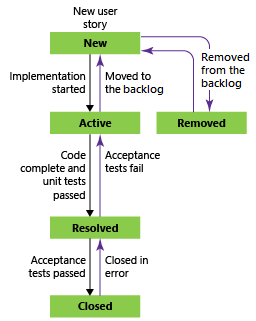
You can customize your workflow states, adding states, renaming states, and changing state transitions and reasons. Learn more: Customize the workflow.
Workflow state categories
State categories determine how the Kanban board treats each workflow state. The state categories used by the backlogs are Proposed, In Progress, Resolved, and Completed. Learn more: Workflow states and state categories.