I have a single computer that cannot run a baseline on account of a 'Parsing Error'. As a result, the scripts in the baseline never get executed on the computer.
I have run the scripts on the computer manually and from an elevated cmd prompt using the 'nt authority\system' account as described here How to Access the Local System Account - Recast Software
All of the other computers in the device collection that this baseline is deployed to are running the baseline and scripts. The scripts run - they're not the problem.
In the MECM console, under monitoring for the deployment: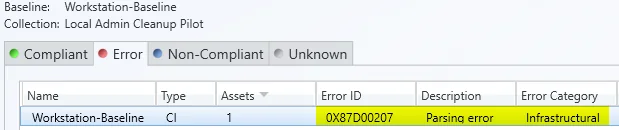
I have uninstalled the ccmclient, cleaned the disk and registry as well as deleted the computer from the CCM database. After it reappeared, installed the agent again. Once it was clear the agent was communicating correctly with the SCCM server I assigned it to the device collection which has the policy applied.
The Baseline policy appeared in Configuration Manager Properties under Configurations. I then clicked the baseline and selected the Evaluate button and waited.
Once again, the compliance column shows 'Error' and Deployment Status for the baseline shows the above error.
I've tried deleting the Configuration Items and building new, the Baseline and building new, the deployment and re-deploying.
In the CIAgent.log I can see that it has trouble finding the location the computer should in, then finds the computer is Intranet connected and then assigns the correct location.
In the CIDownloader.log the following errors are present.
CI Downloader starting up...
CCIDigestStore::Initialize succeeded.
CCIDownloader::InitializeJobState deserilalized 7 jobs.
CCIDownloader::DeleteAgedOutJobs deleted 0 old jobs.
CI Downloader job state is WaitOnCompletion, no restart required.
CI Downloader job state is WaitOnCompletion, no restart required.
CI Downloader job state is WaitOnCompletion, no restart required.
CI Downloader job state is WaitOnCompletion, no restart required.
CI Downloader job state is WaitOnCompletion, no restart required.
CI Downloader job state is WaitOnCompletion, no restart required.
CI Downloader job state is WaitOnCompletion, no restart required.
CCIDownloader::Initialize succeeded.
CI Downloader successfully started up.
CCIDigestStore::InitializeLanternInitializeLantern failed (0x80040154).
InitializeLantern failed (0x80040154).
CCIDigestStore::CancelAndStartIdleTimer Canceling existing idle time-out task
CCIDigestStore::InitializeLanternInitializeLantern failed (0x80040154).
InitializeLantern failed (0x80040154).
CLanterIdleTimerHelper::Execute Shutting down lantern
CCIDigestStore::InvalidateWbemServicesCache
CCIDigestStore::InvalidateWbemServicesCache Invalidated LPP references
CCIDigestStore::InvalidateWbemServicesCache Invalidated LPA references
CCIDigestStore::InvalidateWbemServicesCache Invalidated all references
In the CIStore.log I see these errors present.
CCIStoreTargetedCIDownloader::Download - Starting CI Agent Job {F731728D-AEC8-4E27-9F54-ABD283C09FA9} for download.
CCIStoreTargetedCIDownloader::NotifyComplete - CI Agent Job {F731728D-AEC8-4E27-9F54-ABD283C09FA9} failed due to error (0x87d00207).
CI Store starting up...
GetInstanceFromLantern failed (0x80040154).
PutInstanceToLantern failed (0x80040154).
CCIStore::CreatePolicyPriorityStrategies failed with error 0x80040154
Any ideas on how to track down what the problem is that is affecting only this one computer?

