We have tried the shared repro steps but did not find the app:
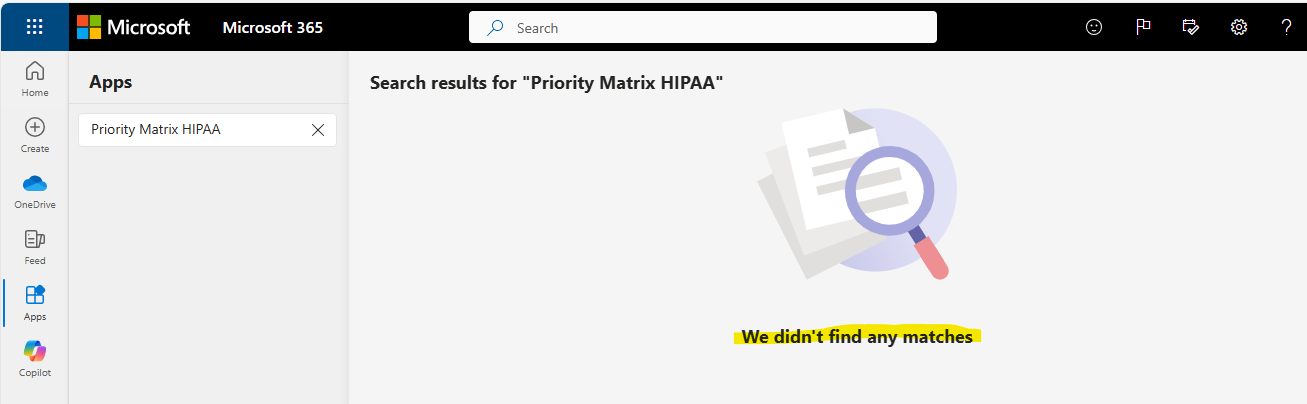
The error code "5600" and the message "AppID is not valid. Must be GUID format" typically indicate an issue with the application ID configuration in Microsoft Teams or Microsoft 365. Here are steps to troubleshoot and potentially resolve this issue:
Check App ID Format:
- Ensure that the App ID you are using is in the correct GUID format. A valid GUID looks like this:
xxxxxxxx-xxxx-xxxx-xxxx-xxxxxxxxxxxx (8-4-4-4-12 characters).
Verify App ID:
- Confirm that the App ID being used actually exists and is correctly registered in Azure Active Directory (AAD). You can check this in the Azure portal under Azure Active Directory > App registrations.
**Permissions and Consents**:
- Make sure that the app has the necessary permissions and consents. Go to Azure Active Directory > App registrations > [Your App] > API permissions and ensure all required permissions are granted.
**Update Teams Manifest**:
- If you are developing a custom Teams app, ensure that the manifest file (which includes the App ID) is correctly configured and uploaded.
**Reinstall Teams App**:
- Sometimes, reinstalling the Teams app can resolve configuration issues. Uninstall the app and then reinstall it from the Teams app store.
Clear Browser Cache and Cookies:
- Clear your browser’s cache and cookies as this can sometimes resolve loading issues related to stored data.

