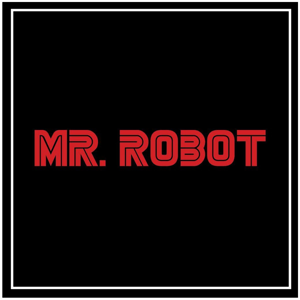Hi @Cenk,
I suggest you create a small and reuseable ModalDialogComponent.
1.Create a component named ModalDialog.razor
<div class="modal @modalClass" tabindex="-1" role="dialog" style="display:@modalDisplay; overflow-y: auto;">
<div class="modal-dialog modal-lg" role="document">
<div class="modal-content">
<div class="modal-header">
<h5 class="modal-title">@Title</h5>
<button type="button" class="btn-close" data-dismiss="modal" aria-label="Close" @onclick="Close">
</button>
</div>
<div class="modal-body">
@ChildContent
</div>
</div>
</div>
</div>
@if (showBackdrop)
{
<div class="modal-backdrop fade show"></div>
}
@code {
[Parameter]
public string Title { get; set; }
[Parameter]
public RenderFragment ChildContent { get; set; }
private string modalDisplay = "none;";
private string modalClass = string.Empty;
private bool showBackdrop = false;
public void Open()
{
modalDisplay = "block";
modalClass = "show";
showBackdrop = true;
}
public void Close()
{
modalDisplay = "none";
modalClass = string.Empty;
showBackdrop = false;
}
}
2.Use the component in your main razor file
@page "/"
@inject ProductService _productService;
<button class="btn btn-primary" @onclick="() => ModalDialog.Open()">Click me!</button>
<ModalDialog @ref="@ModalDialog" Title="Hello World">
<form @onsubmit="SearchProducts" class="modal-content modal-body">
<div class="input-group mb-2">
<input type="text" class="form-control" id="inputModalSearch" @bind="searchTerm" placeholder="Search ...">
<button type="submit" class="input-group-text bg-success text-light">
<i class="fa fa-fw fa-search text-white"></i>
</button>
</div>
</form>
</ModalDialog>
@code {
private ModalDialog ModalDialog { get; set; }
private ElementReference modalRef;
private string searchTerm;
private List<Product> Products;
private async Task SearchProducts()
{
if (!string.IsNullOrWhiteSpace(searchTerm))
{
Products = await _productService.SearchProducts(searchTerm);
ModalDialog.Close();
}
}
}
If you do not want make the modal as a reuseable component, use the following code:
@page "/"
@inject ProductService _productService;
<button type="button" @onclick="() => Open()" class="btn btn-primary" data-bs-toggle="modal" data-bs-target="#templatemo_search">Search</button>
<div class="modal @modalClass" style="display:@modalDisplay; overflow-y: auto;" id="templatemo_search" tabindex="-1" role="dialog" aria-labelledby="exampleModalLabel" aria-hidden="true"
@ref="modalRef">
<div class="modal-dialog modal-dialog-centered modal-lg" role="document">
<form @onsubmit="SearchProducts" class="modal-content modal-body">
<div class="input-group mb-2">
<input type="text" class="form-control" id="inputModalSearch" @bind="searchTerm" placeholder="Search ...">
<button type="submit" class="input-group-text bg-success text-light">
<i class="fa fa-fw fa-search text-white"></i>
</button>
</div>
</form>
</div>
</div>
@code {
private string modalDisplay = "none;";
private string modalClass = string.Empty;
private bool showBackdrop = false;
private ElementReference modalRef;
private string searchTerm;
private List<Product> Products;
public void Open()
{
modalDisplay = "block";
modalClass = "show";
}
private async Task SearchProducts()
{
if (!string.IsNullOrWhiteSpace(searchTerm))
{
Products = await _productService.SearchProducts(searchTerm);
modalDisplay = "none";
modalClass = string.Empty;
}
}
}
If the answer is the right solution, please click "Accept Answer" and kindly upvote it. If you have extra questions about this answer, please click "Comment".
Note: Please follow the steps in our documentation to enable e-mail notifications if you want to receive the related email notification for this thread.
Best regards,
Rena