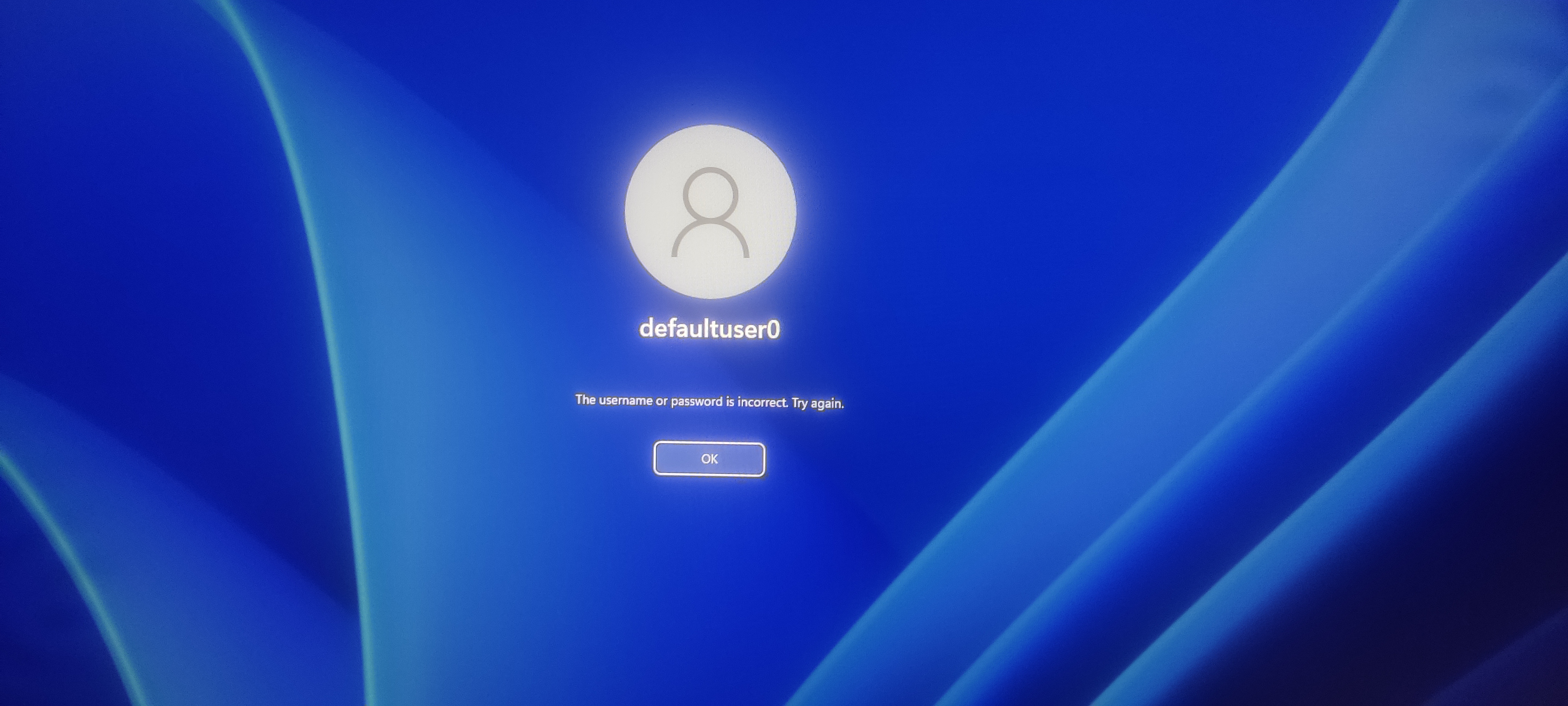Previous guide can be found “Here”
Today I'm going to share how to update Windows 10 in Audit Mode! this is not an official guide by Microsoft and should be used as a last resort, or a dirty quick fix!
- Version 1809 to Version 20H2
- I was able to download things directly to the computer, using ethernet, however if you do this you might end up with a broken OOBE, because the windows store likes to auto update apps, and this causes sysprep to freak out with errors
- the final image might be bigger than normal, i found my system wasn't, but its something to be aware of
1) Press and hold, shift, ctrl, f3 at the langrage screen to enter Audit mode
2) at the desktop ignore the program in the middle of the screen and at all times leave it open, do not close it, do not reboot the computer, and if at any point you need to, use the program to reboot back in to Audit Mode,
3) open internet explorer, by typing internet explorer in to the start menu and press on it,
4) "this step has changed since 20H2" download the Windows 10 media creation tool, found "Here" ISO or USB image is the only way now to upgrade the system, if you download the windows 10 upgrade assist tool, it will not work and show an error message asking you to reboot, only way to upgrade now in audit mode is making upgrade media
5) open the Windows 10 media install you just downloaded to the same or another computer (another computer would be better) make the install media the same version and bit type as the computer you intend to upgrade,
6) Now plug in the same usb or disk, in to the computer you intend to upgrade and open the setup exe file found on the media, before it checks the computer is compatible, please right click the start button and press "RUN" and enter
"REGEDIT"
and press yes to UAC message
7) now head to the following path in the registry
HKEY_LOCAL_MACHINE\SYSTEM\Setup\Status
8) right click "Status" and press Export and save it to the desktop as "open me" so we don't forget about it, press save
9) now Delete "Status" before the the Windows 10 media install checks compatible, if you didn't do it in time, and have the message about windows 10 not being able to update in audit mode, not to worry press the back button in the installer and press next, this time it should pass the compatible check, and continue to install the update, once it passes the checks, double press the "open me.reg" that you should of saved on your desktop, you may delete it after entering it back in the registry
10) now Windows 10 media install should ask if you wish to keep your files, just say yes and go get a coffee/tea to wait for it to finish up installing
11) shock! the administrator account is locked! ;) I had you worried then didn't I aha! don't worry we have this under control, press ok on the message, then hold the left shift key, as you press the restart button in the bottom right hand side,
12) press advanced then look for "control how windows starts-up" then it should explain about what all the options are and have a restart button in the bottom left, we want to press that
13) at the big blue screen press the number 4, for safe mode,
14) you should be asked if you want to make a new password, do not enter anything in the boxes, just press the last box and press enter, to bypass it, password basically does not change, you'll see windows is starting up, cleaning things up, getting your system ready for you and so on, it seems since (20H2) how the administrator account is setup is different
15) we aren't out of the woods yet! that's why the desktop is so dark aha! right click the the start button and press run, now type "sysprep" a folder should come up! like magic in the dark, now right click sysprep and press run as administrator!
16) now pick in the window that has come up, restart in to audit mode desktop, or it should say something like that in the drop down tab, then press ok, it's very important you do this at this point, otherwise you'll be left like this!
17) Windows should restart in to the desktop with the Audit mode window, run cleanup with administrator rights to delete the Windows.old folder "just type it in the start menu" and install any programs you want by default,
18) now you might be thinking windows is still taking up to much space, yes this is a problem I have not been able to fix, the windows folder seems to have taken on some things from the old version, to slim the beast down a bit more, your going to want to open powershell with administrator rights, again "press the start button and just start typing powershell and right click it, press open with administrator rights" and type the following in the window, one by one
powercfg /h off
DISM.exe /online /Cleanup-Image /StartComponentCleanup /ResetBase
19) you should be able to restart in to OOBE mode by pressing sysprep window, pressing the drop down and selecting OOBE and then pressing restart,
20) welcome back to the beginning, you may back up your freshly updated clean install of windows with what ever changes you made, once I made an account using OOBE, I found "Sysprep_succeeded.tag" in the "sysprep" folder
known problems that can happen :
- if you get any error messages this will be because you had an ethernet cable connected, the only way around this is to open run, then type in
sysprep
then open the Panther folder and then look in "setupact.txt" to find out what the problem is, 9 time out of 10 it will be the store downloading apps, in the back ground, you will want to note down the name of the app and enter
"remove-appxpackage whateverthenameisoftheapp"
in to powershell as its stopping you from entering OOBE, if you still get a error message it's likely an app again, look in the "setupact.txt" and run the same command again with the new app name, if this does not work your in the dark and will need to work out the problem your self, as when i had this problem of never ending errors, i started this whole thing again till it worked!
- less free space because of the Windows folder getting bigger
- the administrator account can be deleted with out causing a temp folder being made, by rebooting in to oobe mode and using another tool at boot to delete the folder, you may still reboot in to audit mode and the folder will be made again, you'll have to delete it all over again if you wish to save space