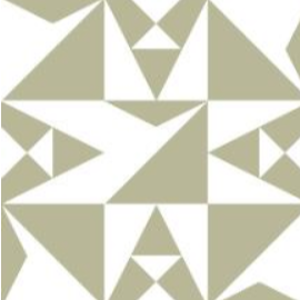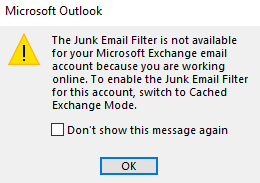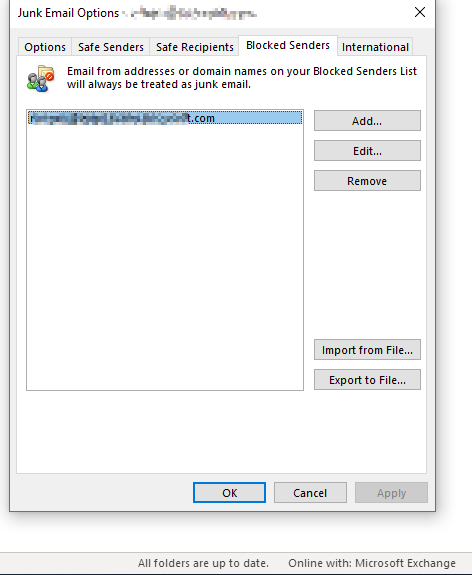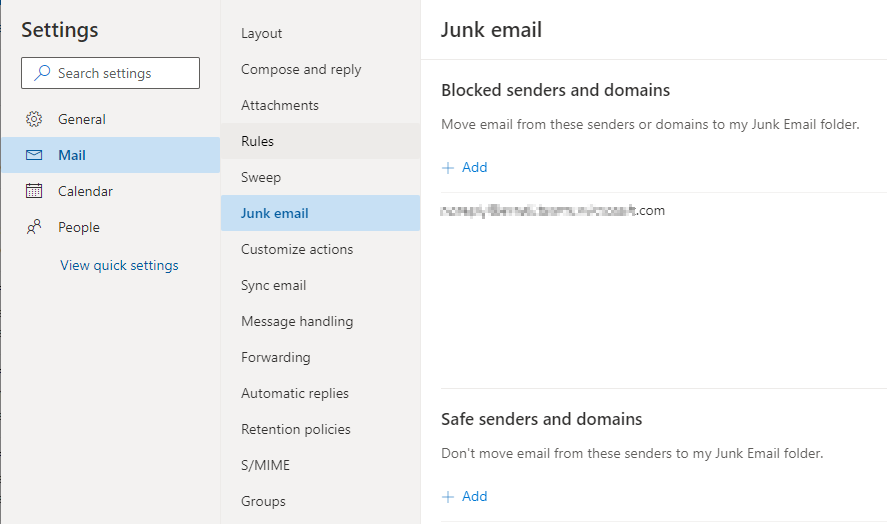Hi, the block and allow lists will still work, they will just be stored on the server - meaning they will be accessible to OWA as well.
Junk Email Filter differences when Cached Exchange Mode is turned on or off
If you use an Exchange account, you have access to another layer of tools to combat junk email.
If you use Cached Exchange Mode or download to an Outlook data file (.pst) The Junk Email Filter Lists are saved on the server and are available from any computer. The filter lists are also used by the server to evaluate messages. This means that if a sender appears in your Blocked Senders List, then messages from that sender are moved to the Junk Email folder on the server, and they aren’t evaluated by Outlook.
If you work online The Junk Email Filter Lists are saved on the server. They are available from any computer, but only if you have the Junk Email feature enabled in Outlook Web Access or Outlook Web App. The filter lists are also used by the server to evaluate messages. This means that if a sender appears in your Blocked Senders List, then messages from that sender are moved to the Junk Email folder on the server, and they aren’t evaluated by Outlook.
https://www.slipstick.com/outlook/show-dialogs-dismissed-using-dont-show-dialog-setting/
If you want to get rid of that annoying message, try this in the local registry of the machine the user accesses:
https://www.slipstick.com/outlook/show-dialogs-dismissed-using-dont-show-dialog-setting/
Browse to this registry key - replacing the xx with your version number:
HKEY_CURRENT_USER\Software\Microsoft\Office\xx.0\Outlook\Options\General
40 Dialog seen when you work online with an Exchange server account and add an address to the Junk email list:
"The Junk E-mail Filter is not available for your Microsoft Exchange e-mail account because you are working online. To enable the Junk E-mail Filter for this account, switch to Cached Exchange Mode."