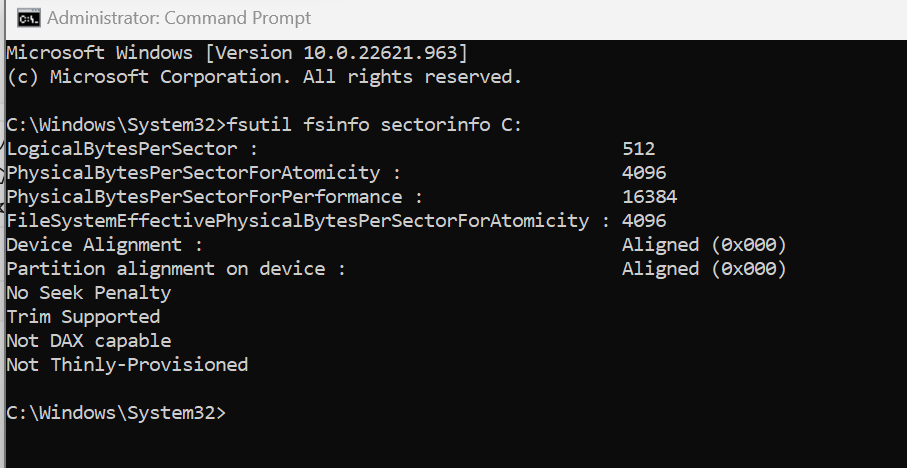Installing SQL Server 2019 Enterprise on my developer laptop has been a nightmare. If a single feature fails to be installed, you are left with something that is very hard to reset.
I have numerous attempts removing and re-installing and everytime a new error. From offline R related features not being able to be downloaded, firewall warnings and now to this recent 'error Wait on the Database Engine Recovery Handle failed' error.
I don't want to go through re-installing my Visual Studio 2022. That is simply not worth the effort, since my developer plugins and customized setup will be reset too.
I am very annoyed about this. The installation wizard has also been the same since back in the 00's. I think it should be time for an updated and more resilient installation experience.