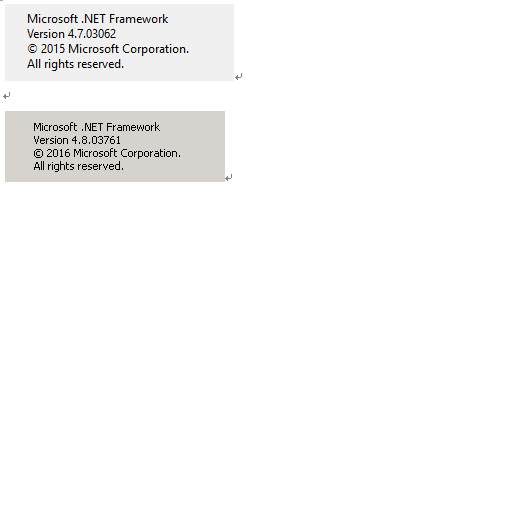Hello Jackson,
The version of Microsoft .NET Framework which is displayed on “About Microsoft Visual Studio” page, represents the highest (latest) version of .NET Framework which was installed on your machine. You can install .NET Framework 4.8 to your machine and let your “first setup” update from Version 4.7.XXXX to 4.8.XXXXX.
You can refer to this document Find installed versions(.NET Framework), and check the version of Microsoft .NET Framework which was installed on your machine by pressing Windows key + R > type regedit > open the subkey: HKEY_LOCAL_MACHINE\SOFTWARE\Microsoft\NET Framework Setup\NDP\v4\Full > then check Version or Release.
On my side, I have installed .NET Framework 4.8.04084 so you can see that on the “About Microsoft Visual Studio” page, the version of Microsoft .NET Framework shows as "Version 4.8.04084".

Besides, from this document Versions and dependencies(.NET Framework 4.6), you can see that .NET Framework 4.6 is included in Visual Studio 2015. You can also try to install(or update) higher version of Microsoft .NET Framework on your machine and the version of .NET Framework will be changed to the newer one on the “About Microsoft Visual Studio” page.
Best Regards,
Tianyu