Azure Stack Hub Operator Access Workstation
The Operator Access Workstation (OAW) is used to deploy a virtual machine (VM) on an Azure Stack Hub's--Hardware Lifecycle Host (HLH) or any other machine that runs Microsoft Hyper-V. It does require network connectivity to the Azure Stack Hub endpoints to be used for operator or user scenarios.
The OAW VM is an optional virtual machine that isn't required by Azure Stack Hub to function. Its purpose is to provide the latest tools to operators or user as they interact with Azure Stack Hub.
OAW scenarios
The following tables list common scenarios for the OAW. Use Remote Desktop to connect to the OAW.
| Scenario | Description |
|---|---|
| Access the Administration portal | Perform administrative operations. |
| Access PEP | Log collection and upload: -Create an SMB share on the HLH for file transfer from Azure Stack Hub. -Use Azure Storage Explorer to upload logs saved to the SMB share. |
| Register Azure Stack Hub | For re-registration, get previous Registration Name and Resource Group from the Administration portal. |
| Marketplace syndication | Create an SMB share on the HLH to store the downloaded image or extension. |
| Create Virtual Machines | Create virtual machines using Azure CLI. |
| Manage AKS | Manage AKS clusters, for example, scale or upgrade. |
Pre-installed software
The following table lists the pre-installed software on the OAW VM.
| Software Name | Location |
|---|---|
| Microsoft Edge for Business | [SystemDrive]\Program Files (x86)\Microsoft\Edge\Application |
| Az Modules | [SystemDrive]\ProgramFiles\WindowsPowerShell\Modules |
| PowerShell 7 | [SystemDrive]\Program Files\PowerShell\7 |
| Azure Command-Line Interface (CLI) | [SystemDrive]\Program Files (x86)\Microsoft SDKs\Azure\CLI2 |
| Microsoft Azure Storage Explorer | [SystemDrive]\Program Files (x86)\Microsoft Azure Storage Explorer |
| AzCopy | [SystemDrive]\VMSoftware\azcopy_windows_amd64_* |
| AzureStack-Tools | [SystemDrive]\VMSoftware\AzureStack-Tools |
Download files
To get the files to create the OAW VM, download here. Be sure to review the Microsoft Privacy Statement and Legal Terms before you download.
Because of the stateless nature of the solution, there are no updates for the OAW VM. For each milestone, a new version of the VM image file is released. Use the latest version to create a new OAW VM. The image file is based on the latest Windows Server 2019 version. After installation, you can apply updates, including any critical updates, using Windows Update.
Validate the hash of the downloaded OAW.zip file to make sure it hasn't been modified before using it to create the OAW VM. Run the following PowerShell script. If the return value is True, you can use the downloaded OAW.zip:
Note
Unblock the script files after extracting the download.
param(
[Parameter(Mandatory=$True)]
[ValidateNotNullOrEmpty()]
[ValidateScript({Test-Path $_ -PathType Leaf})]
[string]
$DownloadedOAWZipFilePath
)
$expectedHash = '4B5CE0EA6FA12C4A95EBDE4223BEED5B9D98D7D9FC7DA1D5C72D3620725E5119'
$actualHash = (Get-FileHash -Path $DownloadedOAWZipFilePath).Hash
Write-Host "Expected hash: $expectedHash"
if ($expectedHash -eq $actualHash)
{
Write-Host 'SUCCESS: OAW.zip file hash matches.'
}
else
{
Write-Error "ERROR: OAW.zip file hash does not match! It isn't safe to use it, please download it again. Actual hash: $actualHash"
}
Another way to copy this script to your environment is to use the Test-FileHash cmdlet that's offered in AzureStack-Tools to verify the hash of the OAW.zip file:
Download the Test-FileHash.psm1 file from GitHub, and then run:
Import-Module .\Test-FileHash.psm1 -Force -VerboseAfter you import the Test-FileHash module, verify the hash of the OAW.zip file:
Test-FileHash -ExpectedHash "4B5CE0EA6FA12C4A95EBDE4223BEED5B9D98D7D9FC7DA1D5C72D3620725E5119" -FilePath "<path to the OAW.zip file>"
Check HLH version
Note
This step is important to determine if you deploy the OAW on a HLH that was deployed using a Microsoft image or an OEM image. This PowerShell cmdlet is not present on a HLH that was deployed using an OEM image. If you deploy the OAW on a general Microsoft Hyper-V, you can skip this step.
Sign in to the HLH with your credentials.
Open PowerShell ISE and run the following script:
C:\Version\Get-Version.ps1For example:
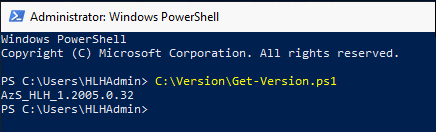
Create the OAW VM using a script
The following script prepares the virtual machine as the Operator Access Workstation (OAW), which is used to access Microsoft Azure Stack Hub.
Sign in to the HLH with your credentials.
Download OAW.zip and extract the files.
Open an elevated PowerShell session.
Navigate to the extracted contents of the OAW.zip file.
Run the New-OAW.ps1 script.
Example: Deploy on HLH using a Microsoft Image
$oawRootPath = "D:\oawtest"
$securePassword = Read-Host -Prompt "Enter password for Azure Stack OAW's local administrator" -AsSecureString
if (Get-ChildItem -Path $oawRootPath -Recurse | Get-Item -Stream Zone* -ErrorAction SilentlyContinue | Select-Object FileName)
{ Write-Host "Execution failed, unblock the script files first" }
else { .\New-OAW.ps1 -LocalAdministratorPassword $securePassword }
Example: Deploy on HLH using an OEM Image
$oawRootPath = "D:\oawtest"
$securePassword = Read-Host -Prompt "Enter password for Azure Stack OAW's local administrator" -AsSecureString
if (Get-ChildItem -Path $oawRootPath -Recurse | Get-Item -Stream Zone* -ErrorAction SilentlyContinue | Select-Object FileName)
{ Write-Host "Execution failed, unblock the script files first" }
else { .\New-OAW.ps1 -LocalAdministratorPassword $securePassword -AzureStackCertificatePath 'F:\certroot.cer' -DeploymentDataFilePath 'F:\DeploymentData.json' -AzSStampInfoFilePath 'F:\AzureStackStampInformation.json' }
If the AzureStackStampInformation.json file includes the naming prefix for OAW VM, that value will be used for the VirtualMachineName parameter. Otherwise, the default name is AzSOAW or whatever name specified is by the user. The AzureStackStampInformation.json can be re-created using the privileged endpoint in case it is not present on the HLH.
Note
The parameter AzureStackCertificatePath should only be used when Azure Stack Hub was deployed using certificates issued from an enterprise certificate authority. If the DeploymentData.json is not available, reach out to your hardware partner to retrieve it or continue with the example deploy on Microsoft Hyper-V.
Example: Deploy on Microsoft Hyper-V
The machine running Microsoft Hyper-V does requires four (4) cores and two (2) GB of available memory. The PowerShell cmdlets will create the OAW VM without applying an IP configuration to the guest network interface. If you use the example to provision the OAW on a HLH you must configure the IP Address originally used by the Deployment VM (DVM), which is typically the second to last IP of the BMC Network.
| Examples | IPs |
|---|---|
| BMC Network | 10.26.5.192/26 |
| First Host IP | 10.26.5.193 |
| Last Host IP | 10.26.5.254 |
| DVM/OAW IP | 10.26.5.253 |
| Subnet Mask | 255.255.255.192 |
| Default Gateway | 10.26.5.193 |
$oawRootPath = "D:\oawtest"
$securePassword = Read-Host -Prompt "Enter password for Azure Stack OAW's local administrator" -AsSecureString
if (Get-ChildItem -Path $oawRootPath -Recurse | Get-Item -Stream Zone* -ErrorAction SilentlyContinue | Select-Object FileName)
{ Write-Host "Execution failed, unblock the script files first" }
else { .\New-OAW.ps1 -LocalAdministratorPassword $securePassword -AzureStackCertificatePath 'F:\certroot.cer' `-SkipNetworkConfiguration -VirtualSwitchName Example }
Note
The parameter AzureStackCertificatePath should only be used when Azure Stack Hub was deployed using certificates issued from an enterprise certificate authority. The OAW virtual machine will be deployed without a network configuration. You can configure a static IP address or retrieve an IP address via DHCP.
User account policy
The following user account policy is applied to the OAW VM:
- Built-in Administrator username: AdminUser
- MinimumPasswordLength = 14
- PasswordComplexity is enabled
- MinimumPasswordAge = 1 (day)
- MaximumPasswordAge = 42 (days)
- NewGuestName = GUser (disabled by default)
New-OAW cmdlet parameters
Two parameter sets are available for New-OAW. Optional parameters are shown in brackets.
New-OAW
-LocalAdministratorPassword <Security.SecureString> `
[-AzureStackCertificatePath <String>] `
[-AzSStampInfoFilePath <String>] `
[-CertificatePassword <Security.SecureString>] `
[-ERCSVMIP <String[]>] `
[-DNS <String[]>] `
[-DeploymentDataFilePath <String>] `
[-SkipNetworkConfiguration] `
[-ImageFilePath <String>] `
[-VirtualMachineName <String>] `
[-VirtualMachineMemory <int64>] `
[-VirtualProcessorCount <int>] `
[-VirtualMachineDiffDiskPath <String>] `
[-PhysicalAdapterMACAddress <String>] `
[-VirtualSwitchName <String>] `
[-ReCreate] `
[-AsJob] `
[-Passthru] `
[-WhatIf] `
[-Confirm] `
[<CommonParameters>]
New-OAW
-LocalAdministratorPassword <Security.SecureString> `
-IPAddress <String> `
-SubnetMask <String> `
-DefaultGateway <String> `
-DNS <String[]> `
-TimeServer<String> `
[-AzureStackCertificatePath <String>] `
[-AzSStampInfoFilePath <String>] `
[-CertificatePassword <Security.SecureString>] `
[-ERCSVMIP <String[]>] `
[-ImageFilePath <String>] `
[-VirtualMachineName <String>] `
[-VirtualMachineMemory <int64>] `
[-VirtualProcessorCount <int>] `
[-VirtualMachineDiffDiskPath <String>] `
[-PhysicalAdapterMACAddress <String>] `
[-VirtualSwitchName <String>] `
[-ReCreate] `
[-AsJob] `
[-Passthru] `
[-WhatIf] `
[-Confirm] `
[<CommonParameters>]
The following table lists the definition for each parameter.
| Parameter | Required/Optional | Description |
|---|---|---|
| LocalAdministratorPassword | Required | Password for the virtual machine's local administrator account AdminUser. |
| IPAddress | Required | The static IPv4 address to configure TCP/IP on the virtual machine. |
| SubnetMask | Required | The IPv4 subnet mask to configure TCP/IP on the virtual machine. |
| DefaultGateway | Required | IPv4 address of the default gateway to configure TCP/IP on the virtual machine. |
| DNS | Required | DNS server(s) to configure TCP/IP on the virtual machine. |
| TimeServer | Required | IP address of the time server that Azure Stack Hub syncs from, which will be the time source that OAW syncs from too. Check the AzureStackStampInformation.json or ask your admin for the IP of the time server that Hub syncs from. In case of urgency and you could not get the IP of the time server that Hub syncs from, you could input the default time server, 'time.windows.com,0x8' for this parameter. Note that it is highly recommended to make sure the time in OAW and Hub is in sync to avoid potential clock skew issues when working in an OAW to interact with Hub. |
| ImageFilePath | Optional | Path of OAW.vhdx provided by Microsoft. Default value is OAW.vhdx under the same parent folder of this script. |
| VirtualMachineName | Optional | The name to be assigned to the virtual machine. If the Naming Prefix can be found in the DeploymentData.json file, it will be used as the default name. Otherwise, AzSOAWwill be used as the default name. You can specify another name to overwrite the default value. |
| VirtualMachineMemory | Optional | Memory to be assigned to the virtual machine. Default value is 2 GB. |
| VirtualProcessorCount | Optional | Number of virtual processors to be assigned to the virtual machine. Default value is 4. |
| VirtualMachineDiffDiskPath | Optional | Path to store temporary diff disk files while the management VM was active. Default value is DiffDisks subdirectory under the same parent folder of this script. |
| AzureStackCertificatePath | Optional | Path of certificates to be imported to the virtual machine for Azure Stack Hub access. |
| AzSStampInfoFilePath | Optional | Path of AzureStackStampInformation.json file where the script can retrieve the IPs of the ERCS VM. |
| CertificatePassword | Optional | Password of certificate to be imported to the virtual machine for Azure Stack Hub access. |
| ERCSVMIP | Optional | IP of Azure Stack Hub ERCS VM(s) to be added to trusted host list of the virtual machine. Won't take effect if -SkipNetworkConfiguration is set. |
| SkipNetworkConfiguration | Optional | Skips network configuration for the virtual machine so user can configure later. |
| DeploymentDataFilePath | Optional | Path of DeploymentData.json. Won't take effect if -SkipNetworkConfiguration is set. |
| PhysicalAdapterMACAddress | Optional | The MAC address of the host's network adapter that will be used to connect the virtual machine to. - If there's only one physical network adapter, this parameter isn't needed and the only network adapter will be used. - If there's more than one physical network adapter, this parameter is required to specify which one to use. |
| VirtualSwitchName | Optional | The name of virtual switch that needs to be configured in Hyper-V for the virtual machine. - If there's VMSwitch with the provided name, such VMSwitch will be selected. - If there's no VMSwitch with the provided name, a VMSwitch will be created with the provided name. |
| Re-Create | Optional | Removes and re-creates the virtual machine if there's already an existed virtual machine with the same name. |
Check the OAW VM version
Sign into the OAW VM with your credentials.
Open PowerShell ISE and run the following script:
C:\Version\Get-Version.ps1For example:
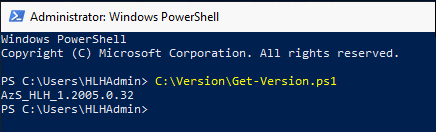
Transfer files between the HLH and OAW
If you need to transfer files between the HLH and the OAW, create an SMB share by using the New-SmbShare cmdlet. New-SmbShare exposes a file system folder to remote clients as a Server Message Block (SMB) share. For example:
To delete a share that was created by this cmdlet, use the Remove-SmbShare cmdlet.
Remove the OAW VM
The following script removes the OAW VM, which is used to access Azure Stack Hub for administration and diagnostics. This script also removes the disk files and the guardian associated with the VM.
Sign into the HLH with your credentials.
Open an elevated PowerShell session.
Navigate to the extracted contents of the installed OAW.zip file.
Remove the VM by running the Remove-OAW.ps1 script:
.\Remove-OAW.ps1 -VirtualMachineName \<name\>Where <name> is the name of the virtual machine to be removed. By default, the name is AzSOAW.
For example:
.\Remove-OAW.ps1 -VirtualMachineName AzSOAW