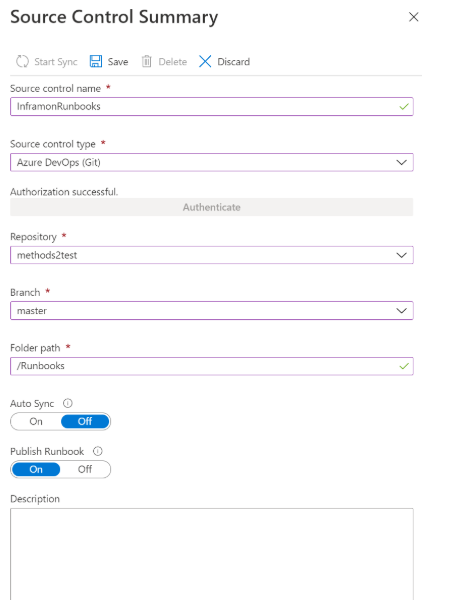Note
Access to this page requires authorization. You can try signing in or changing directories.
Access to this page requires authorization. You can try changing directories.
Source control integration in Azure Automation supports single-direction synchronization from your source control repository. Source control allows you to keep your runbooks in your Automation account up to date with scripts in your GitHub or Azure DevOps source control repository. This feature makes it easy to promote code that has been tested in your development environment to your production Automation account.
Source control integration lets you easily collaborate with your team, track changes, and roll back to earlier versions of your runbooks. For example, source control allows you to synchronize different branches in source control with your development, test, and production Automation accounts.
Note
- Source control synchronization jobs are run under the user's Automation account and are billed at the same rate as other Automation jobs. Additionally, Azure Automation Jobs do not support Multi-Factor Authentication (MFA).
- Source control integration is supported for PowerShell 5.1 runbooks only.
Source control types
Azure Automation supports three types of source control:
- GitHub
- Azure DevOps (Git)
- Azure DevOps (TFVC)
Prerequisites
- A source control repository (GitHub or Azure DevOps)
- The Automation account requires either a system-assigned or user assigned managed identity. If you haven't configured a managed identity with your Automation account, see Enable system-assigned managed identity or enable user-assigned managed identity to create it.
- Assign the user assigned or system-assigned managed identity to the Contributor role in the Automation account.
Note
Azure Automation supports both the system-assigned as well as user-assigned managed identity with source control integration. For using a user-assigned managed identity, create an automation variable AUTOMATION_SC_USER_ASSIGNED_IDENTITY_ID with the value as Client ID of the user-assigned identity. The user-assigned Managed Identity should be enabled and have contributor access to the automation account. If this variable is not created, by default, we use the system-assigned identity.
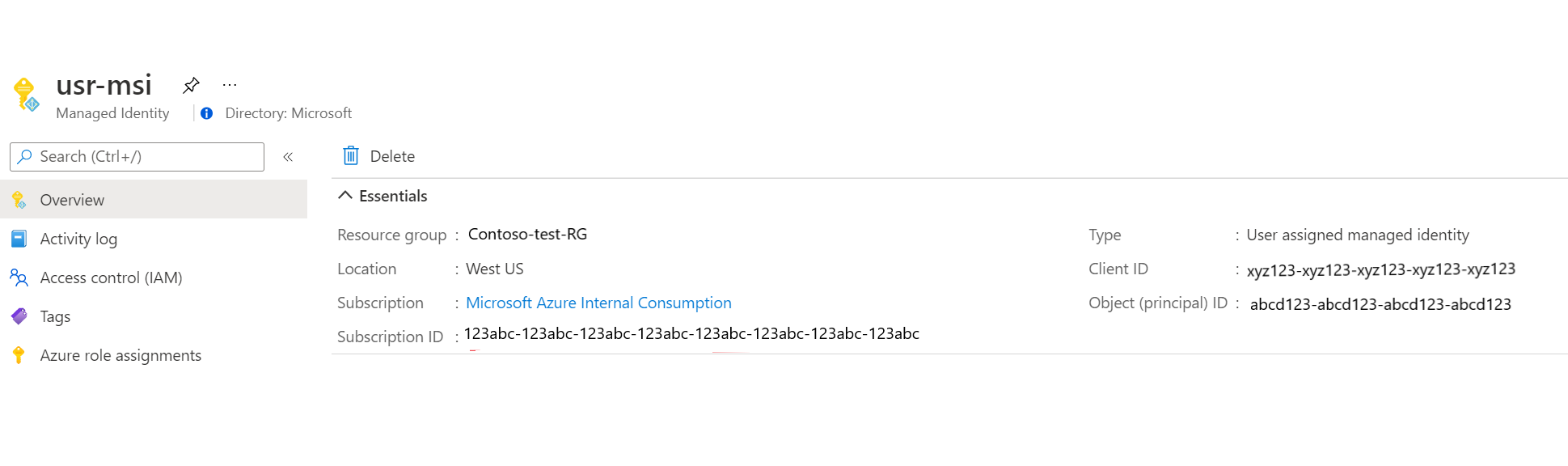
If you have both a Run As account and managed identity enabled, then managed identity is given preference.
Important
Azure Automation Run As Account has retired on September 30, 2023. We recommend that you use Managed Identities.
Note
According to this Azure DevOps documentation, Third-party application access via OAuth policy is defaulted to off for all new organizations. So if you try to configure source control in Azure Automation with Azure DevOps (Git) as source control type without enabling Third-party application access via OAuth under Policies tile of Organization Settings in Azure DevOps then you might get SourceControl securityToken is invalid error. Hence to avoid this error, make sure you first enable Third-party application access via OAuth under Policies tile of Organization Settings in Azure DevOps.
Configure source control
This section tells how to configure source control for your Automation account. You can use either the Azure portal or PowerShell.
Assign managed identity to Contributor role
This example uses Azure PowerShell to show how to assign the Contributor role in the subscription to the Azure Automation account resource.
To assign managed identity to Contributor role, follow these steps:
Open a PowerShell console with elevated privileges.
Sign in to Azure by running the command
Connect-AzAccount.To assign the managed identity to the Contributor role, run the following command.
New-AzRoleAssignment ` -ObjectId <automation-Identity-Object(Principal)-Id> ` -Scope "/subscriptions/{subscriptionId}/resourceGroups/{resourceGroupName}/providers/Microsoft.Automation/automationAccounts/{automationAccountName}" ` -RoleDefinitionName "Contributor"
Configure source control in Azure portal
To configure source control using the Azure portal, follow these steps:
In your Automation account, select Source Control and select Add.
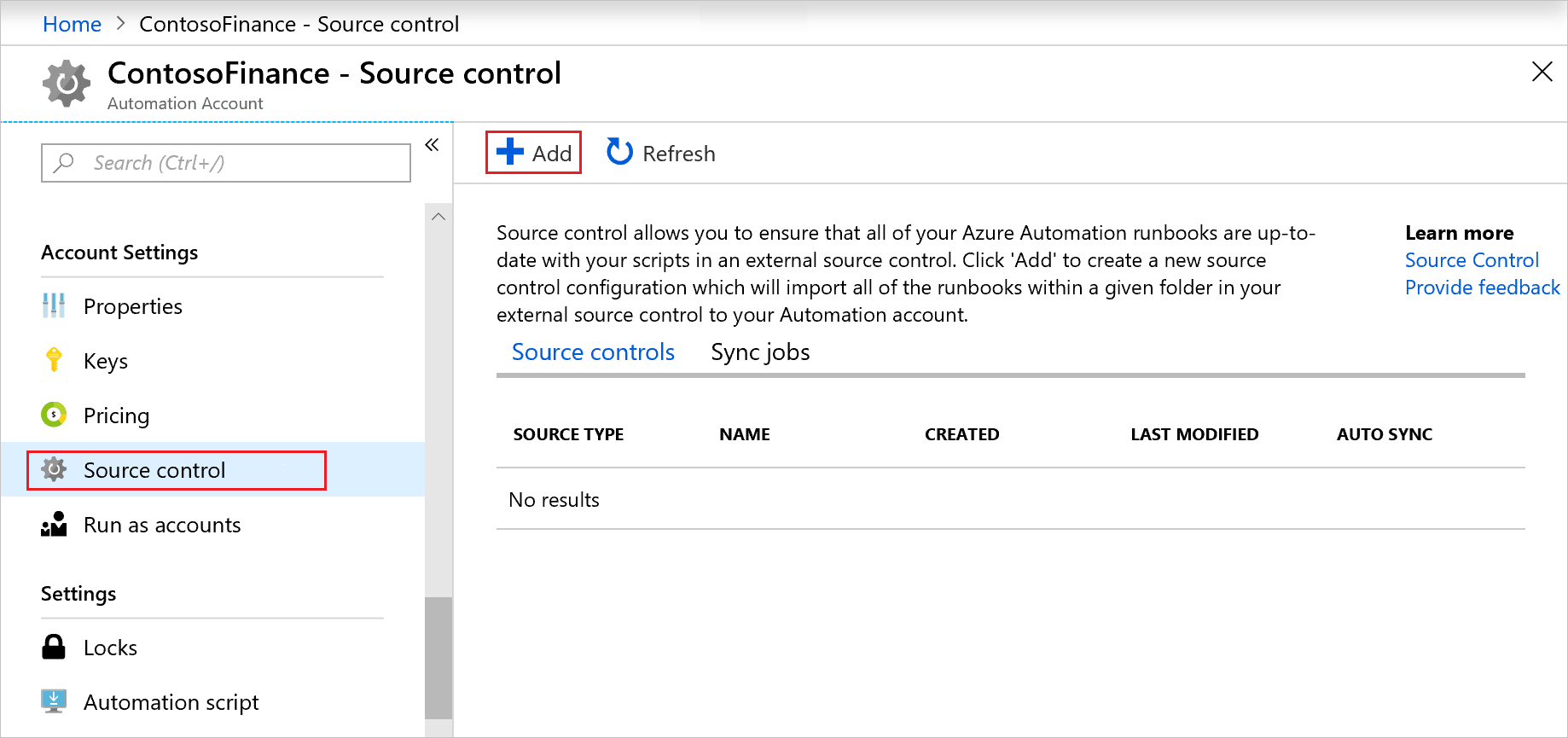
Choose Source Control type, then select Authenticate.
A browser window opens and prompts you to sign in. Follow the prompts to complete authentication.
On the Source Control Summary page, use the fields to fill in the source control properties defined below. Select Save when finished.
Property Description Source control name A friendly name for the source control. This name must contain only letters and numbers. Source control type Type of source control mechanism. Available options are:
* GitHub
* Azure DevOps (Git)
* Azure DevOps (TFVC)Repository Name of the repository or project. The first 200 repositories are retrieved. To search for a repository, type the name in the field and select Search on GitHub. Branch Branch from which to pull the source files. Branch targeting isn't available for the TFVC source control type. Folder path Folder that contains the runbooks to synchronize, for example, /Runbooks. Only runbooks in the specified folder are synchronized. Recursion isn't supported. Auto Sync1 Setting that turns on or off automatic synchronization when a commit is made in the source control repository or GitHub repo. Publish Runbook Setting of On, if runbooks are automatically published after synchronization from source control, and Off otherwise. Description Text specifying additional details about the source control. 1 To enable Auto Sync when configuring the source control integration with Azure DevOps, you must be the Project Administrator or the GitHub repo owner. Collaborators can only configure Source Control without Auto Sync.
Auto Sync does not work with Automation Private Link. If you enable the Private Link, the source control webhook invocations will fail as it is outside the network.
Note
- The login for your source control repository might be different from your login for the Azure portal. Ensure that you are logged in with the correct account for your source control repository when configuring source control. If there is a doubt, open a new tab in your browser, log out from dev.azure.com, visualstudio.com, or github.com, and try reconnecting to source control.
- Cross-tenant authentication isn't supported.
- Auto-sync may fail if Source Control was created over a year ago, as the webhook used to invoke the Source Control expires after one year. To resolve this issue, create a new Source Control in the Automation account with the same configuration, which will generate a new webhook with an extended expiry date.
Configure source control in PowerShell
You can also use PowerShell to configure source control in Azure Automation. To use the PowerShell cmdlets for this operation, you need a personal access token (PAT). Use the New-AzAutomationSourceControl cmdlet to create the source control connection. This cmdlet requires a secure string for the PAT. To learn how to create a secure string, see ConvertTo-SecureString.
The following subsections illustrate PowerShell creation of the source control connection for GitHub, Azure DevOps (Git), and Azure DevOps (TFVC).
Create source control connection for GitHub
New-AzAutomationSourceControl -Name SCGitHub -RepoUrl https://github.com/<accountname>/<reponame>.git -SourceType GitHub -FolderPath "/MyRunbooks" -Branch main -AccessToken <secureStringofPAT> -ResourceGroupName <ResourceGroupName> -AutomationAccountName <AutomationAccountName>
Create source control connection for Azure DevOps (Git)
Note
Azure DevOps (Git) uses a URL that accesses dev.azure.com instead of visualstudio.com, used in earlier formats. The older URL format https://<accountname>.visualstudio.com/<projectname>/_git/<repositoryname> is deprecated but still supported. The new format is preferred.
New-AzAutomationSourceControl -Name SCReposGit -RepoUrl https://dev.azure.com/<accountname>/<adoprojectname>/_git/<repositoryname> -SourceType VsoGit -AccessToken <secureStringofPAT> -Branch main -ResourceGroupName <ResourceGroupName> -AutomationAccountName <AutomationAccountName> -FolderPath "/Runbooks"
Create source control connection for Azure DevOps (TFVC)
Note
Azure DevOps (TFVC) uses a URL that accesses dev.azure.com instead of visualstudio.com, used in earlier formats. The older URL format https://<accountname>.visualstudio.com/<projectname>/_versionControl is deprecated but still supported. The new format is preferred.
New-AzAutomationSourceControl -Name SCReposTFVC -RepoUrl https://dev.azure.com/<accountname>/<adoprojectname>/_git/<repositoryname> -SourceType VsoTfvc -AccessToken <secureStringofPAT> -ResourceGroupName <ResourceGroupName> -AutomationAccountName <AutomationAccountName> -FolderPath "/Runbooks"
Personal access token (PAT) permissions
Source control requires some minimum permissions for PATs. The following subsections contain the minimum permissions required for GitHub and Azure DevOps.
Minimum PAT permissions for GitHub
The following table defines the minimum PAT permissions required for GitHub. For more information about creating a PAT in GitHub, see Create a personal access token for the command line.
| Scope | Description |
|---|---|
repo |
|
repo:status |
Access commit status |
repo_deployment |
Access deployment status |
public_repo |
Access public repositories |
repo:invite |
Access repository invitations |
security_events |
Read and write security events |
admin:repo_hook |
|
write:repo_hook |
Write repository hooks |
read:repo_hook |
Read repository hooks |
Minimum PAT permissions for Azure DevOps
The following list defines the minimum PAT permissions required for Azure DevOps. For more information about creating a PAT in Azure DevOps, see Authenticate access with personal access tokens.
| Scope | Access Type |
|---|---|
Code |
Read |
Project and team |
Read |
Identity |
Read |
User profile |
Read |
Work items |
Read |
Service connections |
Read, query, manage1 |
1 The Service connections permission is only required if you have enabled autosync.
Synchronize with source control
To synchronize with source control, follow these steps:
Select the source from the table on the Source control page.
Select Start Sync to start the sync process.
View the status of the current sync job or previous ones by selecting the Sync jobs tab.
On the Source Control dropdown menu, select a source control mechanism.
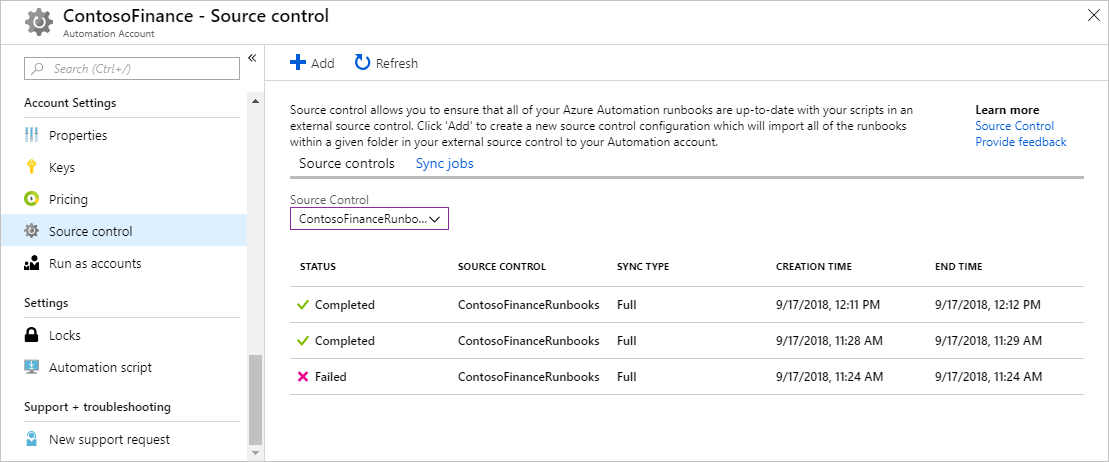
Selecting a job allows you to view the job output. The following example is the output from a source control sync job.
=================================================================== Azure Automation Source Control. Supported runbooks to sync: PowerShell Workflow, PowerShell Scripts, DSC Configurations, Graphical, and Python 2. Setting AzEnvironment. Getting AzureRunAsConnection. Logging in to Azure... Source control information for syncing: [Url = https://ContosoExample.visualstudio.com/ContosoFinanceTFVCExample/_versionControl] [FolderPath = /Runbooks] Verifying url: https://ContosoExample.visualstudio.com/ContosoFinanceTFVCExample/_versionControl Connecting to VSTS... Source Control Sync Summary: 2 files synced: - ExampleRunbook1.ps1 - ExampleRunbook2.ps1 ==================================================================Additional logging is available by selecting All Logs on the Source Control Sync Job Summary page. These additional log entries can help you troubleshoot issues that might arise when using source control.
Disconnect source control
To disconnect from a source control repository, follow these steps:
Open Source control under Account Settings in your Automation account.
Select the source control mechanism to remove.
On the Source Control Summary page, select Delete.
Handle encoding issues
If multiple people are editing runbooks in your source control repository using different editors, encoding issues can occur. To learn more about this situation, see Common causes of encoding issues.
Update the PAT
Currently, you can't use the Azure portal to update the PAT in source control. When your PAT is expired or revoked, you can update source control with a new access token in one of these ways:
- Use the REST API.
- Use the Update-AzAutomationSourceControl cmdlet.
Next steps
- For integrating runbook source control with Visual Studio Codespaces, see Azure Automation: Integrating Runbook Source Control using Visual Studio Codespaces.