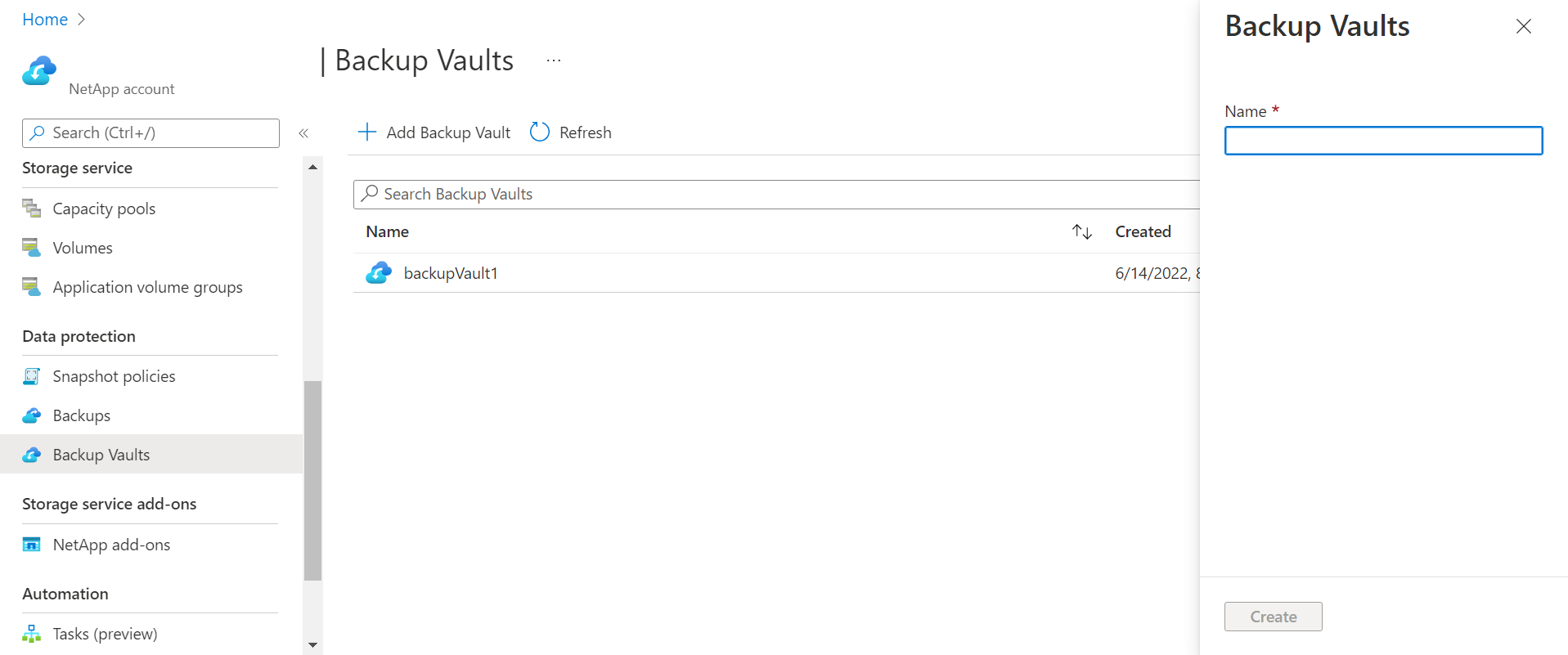Manage backup vaults for Azure NetApp Files
Backup vaults store the backups for your Azure NetApp Files subscription.
Although it's possible to create multiple backup vaults in your Azure NetApp Files account, it's recommended you have only one backup vault.
Important
If you have existing backups on Azure NetApp Files, you must migrate the backups to a backup vault before you can perform any operation with the backup.
Create a backup vault
In your Azure NetApp Files subscription, navigate to the Backup Vaults menu.
Select + Add Backup Vault. Assign a name to your backup vault then select Create.
Migrate backups to a backup vault
If you have existing backups, you must migrate them to a backup vault before you can restore from a backup.
Navigate to Backups.
From the banner above the backups, select Assign Backup Vault.
Select the volumes for migrating backups. Then, select Assign to Backup Vault.
If there are backups from volumes that have been deleted that you want to migrate, select Include backups from Deleted Volumes. This option is only enabled if backups from deleted volumes are present.
Navigate to the Backup Vault menu to view and manage your backups.
Delete a backup vault
Navigate to the Backup Vault menu.
Identify the backup vault you want to delete and select the three dots
...next to the backup's name. Select Delete.
Next steps
- Understand Azure NetApp Files backup
- Requirements and considerations for Azure NetApp Files backup
- Resource limits for Azure NetApp Files
- Configure policy-based backups
- Configure manual backups for Azure NetApp Files
- Manage backup policies
- Search backups
- Restore a backup to a new volume
- Delete backups of a volume
- Volume backup metrics
- Azure NetApp Files backup FAQs
Feedback
Coming soon: Throughout 2024 we will be phasing out GitHub Issues as the feedback mechanism for content and replacing it with a new feedback system. For more information see: https://aka.ms/ContentUserFeedback.
Submit and view feedback for