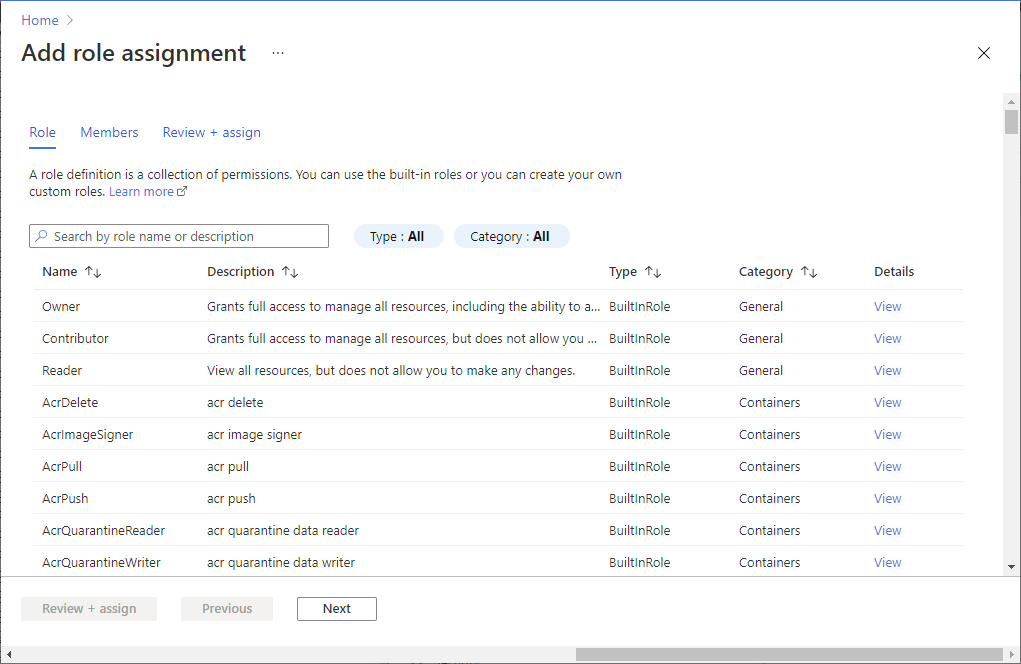Configure export settings in Azure API for FHIR
Important
Azure API for FHIR will be retired on September 30, 2026. Follow the migration strategies to transition to Azure Health Data Services FHIR® service by that date. Due to the retirement of Azure API for FHIR, new deployments won't be allowed beginning April 1, 2025. Azure Health Data Services FHIR service is the evolved version of Azure API for FHIR that enables customers to manage FHIR, DICOM, and MedTech services with integrations into other Azure services.
Azure API for FHIR® supports the $export command, which allows you to export the data out of an Azure API for FHIR instance to a storage account.
The steps are:
- Enable Managed Identity on Azure API for FHIR.
- Create an Azure storage account and assign permissions to Azure API for FHIR to the storage account, if necessary.
- Select the storage account in Azure API for FHIR as the export storage account.
Enable managed identity on Azure API for FHIR
First, enable system-wide managed identity on the service. For more information, see About managed identities for Azure resources.
In the Azure portal, go to the Azure API for FHIR service. Select Identity. Changing the status to On enables managed identity in Azure API for FHIR.
Then, create a storage account and assign permission to the service.
Add permission to storage account
Next, assign permission for Azure API for FHIR to write to the storage account.
After you create a storage account, go to the Access Control (IAM) in the storage account, and then select Add role assignment.
For more information, see Azure built-in roles.
It's here that you add the role Storage Blob Data Contributor to the service name, and then select Save.
Next, select the storage account in Azure API for FHIR as a default storage account for $export.
Select the storage account for $export
The final step is to assign the Azure storage account to export the data to. Go to Export in Azure API for FHIR and then select the storage account.
After you complete this final step, you’re ready to export the data by using the $export command.
Note
Only storage accounts in the same subscription as Azure API for FHIR can be registered as the destination for $export operations.
Next steps
Note
FHIR® is a registered trademark of HL7 and is used with the permission of HL7.