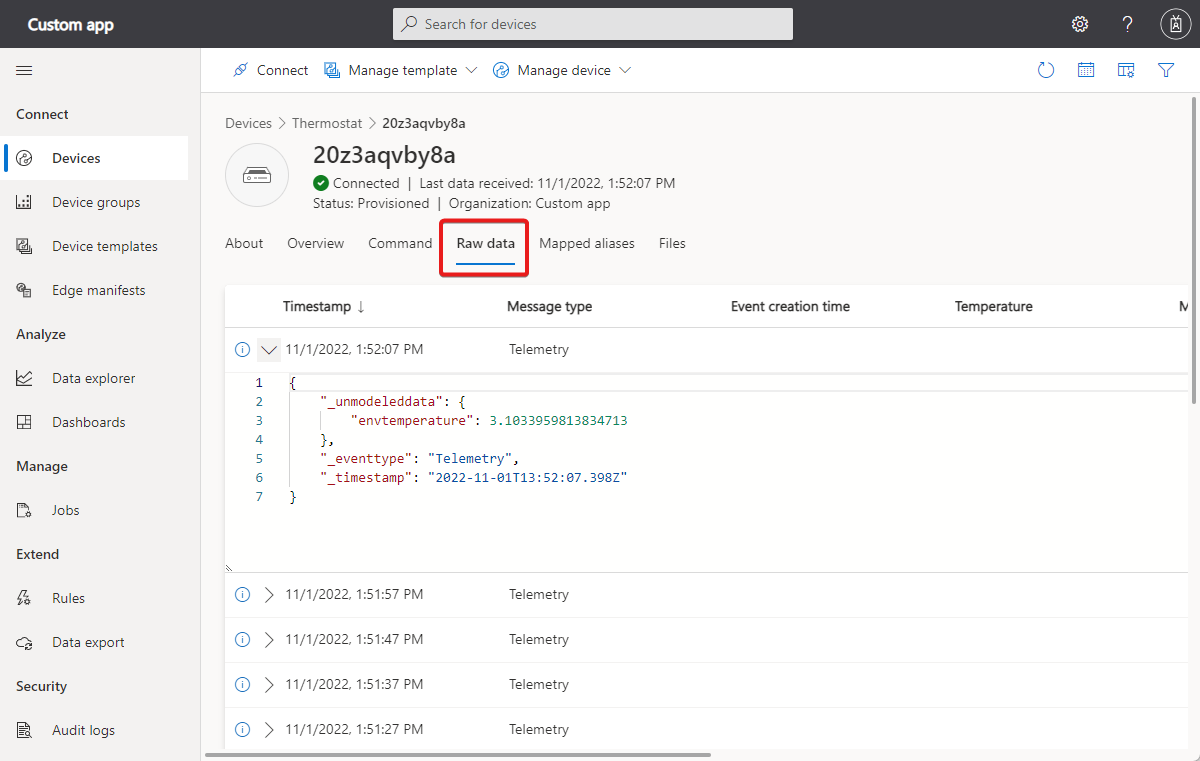Note
Access to this page requires authorization. You can try signing in or changing directories.
Access to this page requires authorization. You can try changing directories.
This article includes troubleshooting guidance for device connectivity issues and data export configuration issues in your IoT Central applications.
Device connectivity issues
This section helps you determine if your data is reaching IoT Central.
If you haven't already done so, install the az cli tool and azure-iot extension.
To learn how to install the az cli, see how to install the Azure CLI.
To install the azure-iot extension, run the following command:
az extension add --name azure-iot
Note
You might be prompted to install the uamqp library the first time you run an extension command.
When you've installed the azure-iot extension, start your device to see if the messages it's sending are making their way to IoT Central.
Use the following commands to sign in the subscription where you have your IoT Central application:
az login
az account set --subscription <your-subscription-id>
To monitor the telemetry your device is sending, use the following command:
az iot central diagnostics monitor-events --app-id <iot-central-app-id> --device-id <device-name>
If the device connected successfully to IoT Central, you see output similar to the following example:
Monitoring telemetry.
Filtering on device: device-001
{
"event": {
"origin": "device-001",
"module": "",
"interface": "",
"component": "",
"payload": {
"temp": 65.57910343679293,
"humid": 36.16224660107426
}
}
}
To monitor the property updates your device is exchanging with IoT Central, use the following preview command:
az iot central diagnostics monitor-properties --app-id <iot-central-app-id> --device-id <device-name>
If the device successfully sends property updates, you see output similar to the following example:
Changes in reported properties:
version : 32
{'state': 'true', 'name': {'value': {'value': 'Contoso'}, 'status': 'completed', 'desiredVersion': 7, 'ad': 'completed', 'av': 7, 'ac
': 200}, 'brightness': {'value': {'value': 2}, 'status': 'completed', 'desiredVersion': 7, 'ad': 'completed', 'av': 7, 'ac': 200}, 'p
rocessorArchitecture': 'ARM', 'swVersion': '1.0.0'}
If you see data appear in your terminal, then the data is making it as far as your IoT Central application.
If you don't see any data appear after a few minutes, try pressing the Enter or return key on your keyboard, in case the output is stuck.
If you're still not seeing any data appear on your terminal, it's likely that your device is having network connectivity issues, or isn't sending data correctly to IoT Central.
Check the provisioning status of your device
If your data isn't appearing in the CLI monitor, check the provisioning status of your device by running the following command:
az iot central device registration-info --app-id <iot-central-app-id> --device-id <device-name>
The following output shows an example of a device that's blocked from connecting:
{
"@device_id": "v22upeoqx6",
"device_registration_info": {
"device_status": "blocked",
"display_name": "Environmental Sensor - v22upeoqx6",
"id": "v22upeoqx6",
"instance_of": "urn:krhsi_k0u:modelDefinition:w53jukkazs",
"simulated": false
},
"dps_state": {
"error": "Device is blocked from connecting to IoT Central application. Unblock the device in IoT Central and retry. Learn more:
https://aka.ms/iotcentral-docs-dps-SAS",
"status": null
}
}
| Device provisioning status | Description | Possible mitigation |
|---|---|---|
| Provisioned | No immediately recognizable issue. | N/A |
| Registered | The device hasn't yet connected to IoT Central. | Check your device logs for connectivity issues. |
| Blocked | The device is blocked from connecting to IoT Central. | Device is blocked from connecting to the IoT Central application. Unblock the device in IoT Central and retry. To learn more, see Device status values. |
| Unapproved | The device isn't approved. | Device isn't approved to connect to the IoT Central application. Approve the device in IoT Central and retry. To learn more, see Device status values |
| Unassigned | The device isn't assigned to a device template. | Assign the device to a device template so that IoT Central knows how to parse the data. |
For more information about device status values in the UI and the REST API, see Device status values and Get a device.
Error codes
If you're still unable to diagnose why your data isn't showing up in monitor-events, the next step is to look for error codes reported by your device.
Start a debugging session on your device, or collect logs from your device. Check for any error codes that the device reports.
The following tables show the common error codes and possible actions to mitigate.
If you're seeing issues related to your authentication flow:
| Error code | Description | Possible Mitigation |
|---|---|---|
| 400 | The body of the request isn't valid. For example, it can't be parsed, or the object can't be validated. | Ensure that you're sending the correct request body as part of the attestation flow, or use a device SDK. |
| 401 | The authorization token can't be validated. For example, it has expired or doesn't apply to the request's URI. This error code is also returned to devices as part of the TPM attestation flow. | Ensure that your device has the correct credentials. |
| 404 | The Device Provisioning Service instance, or a resource such as an enrollment doesn't exist. | File a ticket with customer support. |
| 412 | The ETag in the request doesn't match the ETag of the existing resource, as per RFC7232. |
File a ticket with customer support. |
| 429 | The service is throttling operations. For specific service limits, see Azure IoT Hub Device Provisioning Service limits. | Reduce message frequency, split responsibilities among more devices. |
| 500 | An internal error occurred. | File a ticket with customer support to see if they can help you further. |
Detailed authorization error codes
| Error | Sub error code | Notes |
|---|---|---|
| 401 Unauthorized | 401002 | The device is using invalid or expired credentials. DPS reports this error. |
| 401 Unauthorized | 400209 | The device is either waiting for approval by an operator or an operator has blocked it. |
| 401 IoTHubUnauthorized | The device is using expired security token. IoT Hub reports this error. | |
| 401 IoTHubUnauthorized | DEVICE_DISABLED | The device is disabled in this IoT hub and has moved to another IoT hub. Reprovision the device. |
| 401 IoTHubUnauthorized | DEVICE_BLOCKED | An operator has blocked this device. |
File upload error codes
Here's a list of common error codes you might see when a device tries to upload a file to the cloud. Remember that before your device can upload a file, you must configure device file uploads in your application.
| Error code | Description | Possible Mitigation |
|---|---|---|
| 403006 | You've exceeded the number of concurrent file upload operations. Each device client is limited to 10 concurrent file uploads. | Ensure the device promptly notifies IoT Central that the file upload operation has completed. If that doesn't work, try reducing the request timeout. |
Unmodeled data issues
After you establish that your device is sending data to IoT Central, the next step is to ensure that your device is sending data in a valid format.
To detect which categories your issue is in, run the most appropriate Azure CLI command for your scenario:
To validate telemetry, use the preview command:
az iot central diagnostics validate-messages --app-id <iot-central-app-id> --device-id <device-name>To validate property updates, use the preview command:
az iot central diagnostics validate-properties --app-id <iot-central-app-id> --device-id <device-name>
You might be prompted to install the uamqp library the first time you run a validate command.
The three common types of issue that cause device data to not appear in IoT Central are:
- Device template to device data mismatch.
- Data is invalid JSON.
- Old versions of IoT Edge cause telemetry from components to display incorrectly as unmodeled data.
Device template to device data mismatch
A device must use the same name and casing as used in the device template for any telemetry field names in the payload it sends. The following output shows an example warning message where the device is sending a telemetry value called Temperature, when it should be temperature:
Validating telemetry.
Filtering on device: sample-device-01.
Exiting after 300 second(s), or 10 message(s) have been parsed (whichever happens first).
[WARNING] [DeviceId: sample-device-01] [TemplateId: urn:modelDefinition:ofhmazgddj:vmjwwjuvdzg] Device is sending data that has not been defined in the device template. Following capabilities have NOT been defined in the device template '['Temperature']'. Following capabilities have been defined in the device template (grouped by components) '{'thermostat1': ['temperature', 'targetTemperature', 'maxTempSinceLastReboot', 'getMaxMinReport'], 'thermostat2': ['temperature', 'targetTemperature', 'maxTempSinceLastReboot', 'getMaxMinReport'], 'deviceInformation': ['manufacturer', 'model', 'swVersion', 'osName', 'processorArchitecture', 'processorManufacturer', 'totalStorage', 'totalMemory']}'.
A device must use the same name and casing as used in the device template for any property names in the payload it sends. The following output shows an example warning message where the property osVersion isn't defined in the device template:
Command group 'iot central diagnostics' is in preview and under development. Reference and support levels: https://aka.ms/CLI_refstatus
[WARNING] [DeviceId: sample-device-01] [TemplateId: urn:modelDefinition:ofhmazgddj:vmjwwjuvdzg] Device is sending data that has not been defined in the device template. Following capabilities have NOT been defined in the device template '['osVersion']'. Following capabilities have been defined in the device template (grouped by components) '{'thermostat1': ['temperature', 'targetTemperature', 'maxTempSinceLastReboot', 'getMaxMinReport', 'rundiagnostics'], 'thermostat2': ['temperature', 'targetTemperature', 'maxTempSinceLastReboot', 'getMaxMinReport', 'rundiagnostics'], 'deviceInformation': ['manufacturer', 'model', 'swVersion', 'osName', 'processorArchitecture', 'processorManufacturer', 'totalStorage', 'totalMemory']}'.
A device must use the data types defined in the device template for any telemetry or property values. For example, you see a schema mismatch if the type defined in the device template is boolean, but the device sends a string. The following output shows an example error message where the device using a string value for a property defined as a double:
Command group 'iot central diagnostics' is in preview and under development. Reference and support levels: https://aka.ms/CLI_refstatus
Validating telemetry.
Filtering on device: sample-device-01.
Exiting after 300 second(s), or 10 message(s) have been parsed (whichever happens first).
[ERROR] [DeviceId: sample-device-01] [TemplateId: urn:modelDefinition:ofhmazgddj:vmjwwjuvdzg] Datatype of telemetry field 'temperature' does not match the datatype double. Data sent by the device : curr_temp. For more information, see: https://aka.ms/iotcentral-payloads
The validation commands also report an error if the same telemetry name is defined in multiple interfaces, but the device isn't IoT Plug and Play compliant.
If you prefer to use a GUI, use the IoT Central Raw data view to see if something isn't being modeled.
When you detect the issue, you might need to update device firmware, or create a new device template that models previously unmodeled data.
If you chose to create a new template that models the data correctly, migrate devices from your old template to the new template. To learn more, see Manage individual devices in your Azure IoT Central application.
Invalid JSON
If there are no errors reported, but a value isn't appearing, then it's probably malformed JSON in the payload the device sends. To learn more, see Telemetry, property, and command payloads.
You can't use the validate commands or the Raw data view in the UI to detect if the device is sending malformed JSON.
IoT Edge version
To display telemetry from components hosted in IoT Edge modules correctly, use IoT Edge version 1.2.4 or later. If you use an earlier version, telemetry from components in IoT Edge modules displays as _unmodeleddata.
Data export managed identity issues
You're using a managed identity to authorize the connection to an export destination. Data isn't arriving at the export destination.
Before you configure or enable the export destination, make sure that you complete the following steps:
Enable the managed identity for the IoT Central application. To verify that the managed identity is enabled, go to the Identity page for your application in the Azure portal or use the following CLI command:
az iot central app identity show --name {your app name} --resource-group {your resource group name}Configure the permissions for the managed identity. To view the assigned permissions, select Azure role assignments on the Identity page for your app in the Azure portal or use the
az role assignment listCLI command. The required permissions are:Destination Permission Azure Blob storage Storage Blob Data Contributor Azure Service Bus Azure Service Bus Data Sender Azure Event Hubs Azure Event Hubs Data Sender Azure Data Explorer Admin If the permissions weren't set correctly before you created the destination in your IoT Central application, try removing the destination and then adding it again.
Configure any virtual networks, private endpoints, and firewall policies.
Note
If you're using a managed identity to authorize the connection to an export destination, IoT Central doesn't export data from simulated devices.
To learn more, see Export IoT data to Blob Storage.
Data export destination connection issues
The export definition page shows information about failed connections to the export destination:
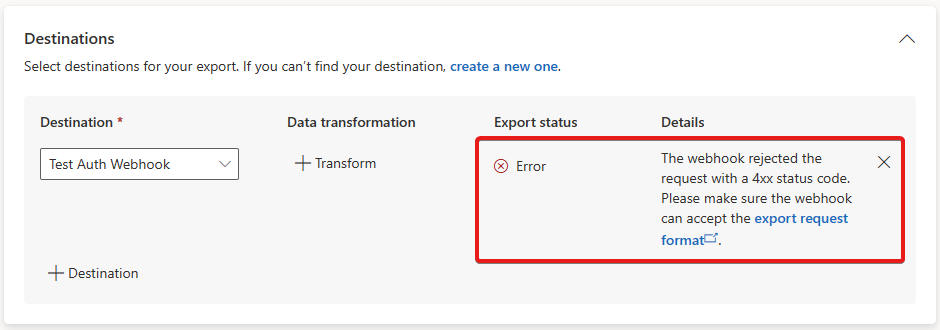
Data export missing data issues
Data export only exports data that arrives in your application after you enable data export. If you need to export historical data or data that was missed while your data export was temporarily switched off, you can use the IoT Central REST API to query for device telemetry. Use a query to retrieve the missing data and then add the data to your export destination. To learn more, see How to use the IoT Central REST API to query devices.
Next steps
If you need more help, you can contact the Azure experts on the Microsoft Q&A and Stack Overflow forums. Alternatively, you can file an Azure support ticket.
For more information, see What are the Azure IoT support and help options?.