Allow access to Azure Service Bus namespaces via private endpoints
Azure Private Link Service enables you to access Azure services (for example, Azure Service Bus, Azure Storage, and Azure Cosmos DB) and Azure hosted customer/partner services over a private endpoint in your virtual network.
A private endpoint is a network interface that connects you privately and securely to a service powered by Azure Private Link. The private endpoint uses a private IP address from your virtual network, effectively bringing the service into your virtual network. All traffic to the service can be routed through the private endpoint, so no gateways, NAT devices, ExpressRoute or VPN connections, or public IP addresses are needed. Traffic between your virtual network and the service traverses over the Microsoft backbone network, eliminating exposure from the public Internet. You can connect to an instance of an Azure resource, giving you the highest level of granularity in access control.
For more information, see What is Azure Private Link?
Important points
This feature is supported with the premium tier of Azure Service Bus. For more information about the premium tier, see the Service Bus Premium and Standard messaging tiers article.
Implementing private endpoints can prevent other Azure services from interacting with Service Bus. As an exception, you can allow access to Service Bus resources from certain trusted services even when private endpoints are enabled. For a list of trusted services, see Trusted services.
The following Microsoft services are required to be on a virtual network
- Azure App Service
- Azure Functions
Specify at least one IP rule or virtual network rule for the namespace to allow traffic only from the specified IP addresses or subnet of a virtual network. If there are no IP and virtual network rules, the namespace can be accessed over the public internet (using the access key).
Add a private endpoint using Azure portal
Prerequisites
To integrate a Service Bus namespace with Azure Private Link, you need the following entities or permissions:
- A Service Bus namespace.
- An Azure virtual network.
- A subnet in the virtual network. You can use the default subnet.
- Owner or contributor permissions for both the Service Bus namespace and the virtual network.
Your private endpoint and virtual network must be in the same region. When you select a region for the private endpoint using the portal, it will automatically filter only virtual networks that are in that region. Your Service Bus namespace can be in a different region. And, Your private endpoint uses a private IP address in your virtual network.
Configure private access when creating a namespace
When creating a namespace, you can either allow public only (from all networks) or private only (only via private endpoints) access to the namespace.
If you select the Private access option on the Networking page of the namespace creation wizard, you can add a private endpoint on the page by selecting + Private endpoint button. See the next section for the detailed steps for adding a private endpoint.
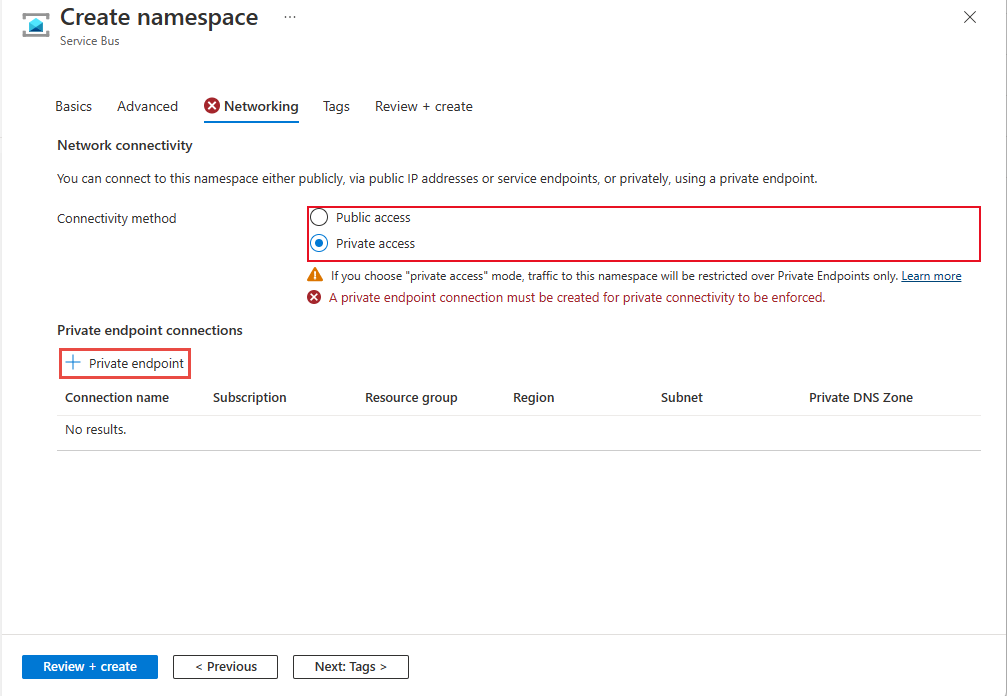
Configure private access for an existing namespace
If you already have an existing namespace, you can create a private endpoint by following these steps:
Sign in to the Azure portal.
In the search bar, type in Service Bus.
Select the namespace from the list to which you want to add a private endpoint.
On the left menu, select Networking option under Settings.
Note
You see the Networking tab only for premium namespaces.
On the Networking page, for Public network access, select Disabled if you want the namespace to be accessed only via private endpoints.
For Allow trusted Microsoft services to bypass this firewall, select Yes if you want to allow trusted Microsoft services to bypass this firewall.
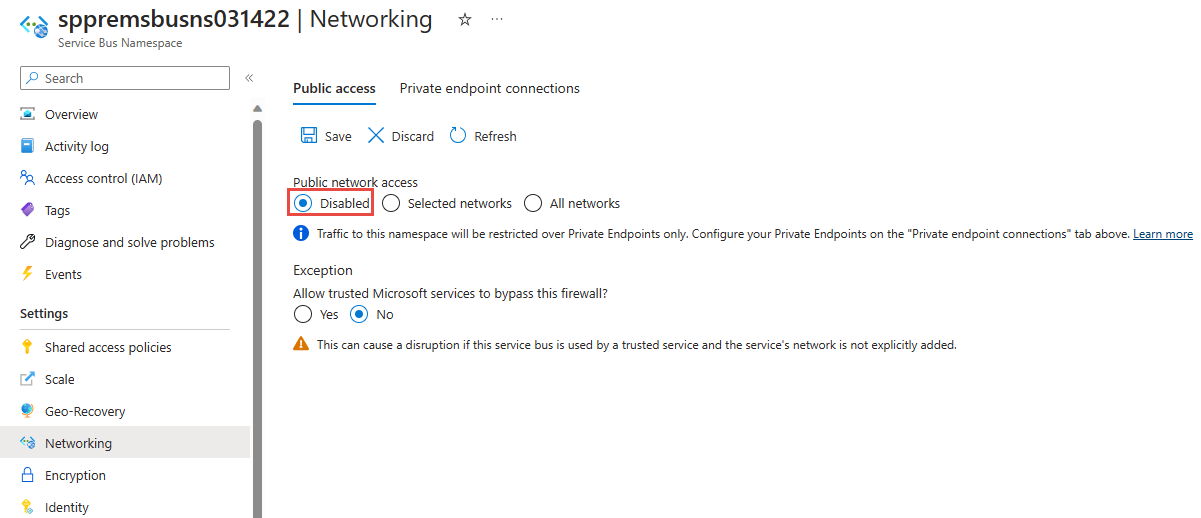
To allow access to the namespace via private endpoints, select the Private endpoint connections tab at the top of the page
Select the + Private Endpoint button at the top of the page.
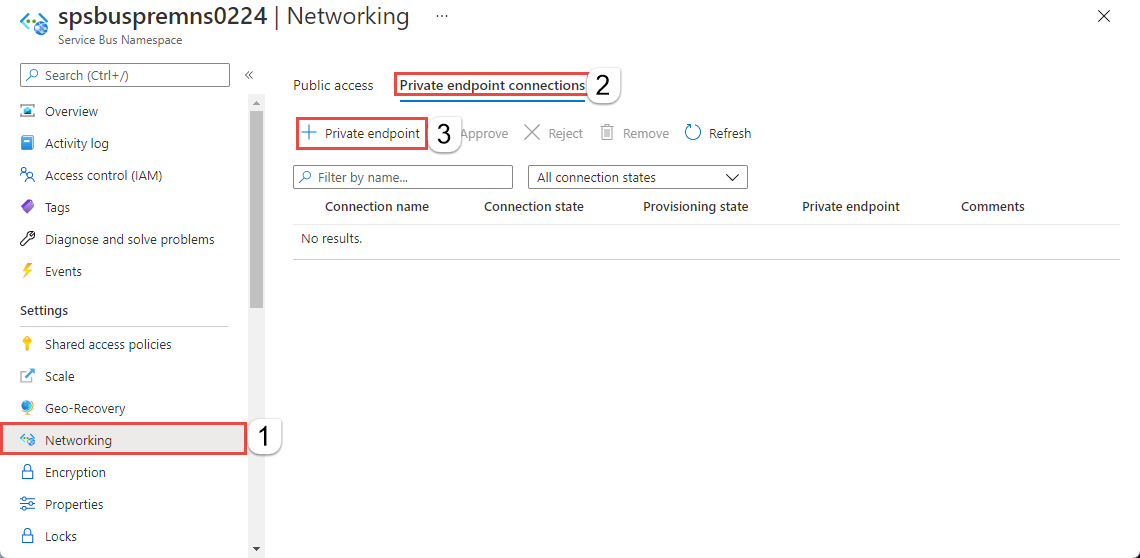
On the Basics page, follow these steps:
Select the Azure subscription in which you want to create the private endpoint.
Select the resource group for the private endpoint resource.
Enter a name for the private endpoint.
Enter a name for the network interface.
Select a region for the private endpoint. Your private endpoint must be in the same region as your virtual network, but can be in a different region from the private link resource that you're connecting to.
Select Next: Resource > button at the bottom of the page.
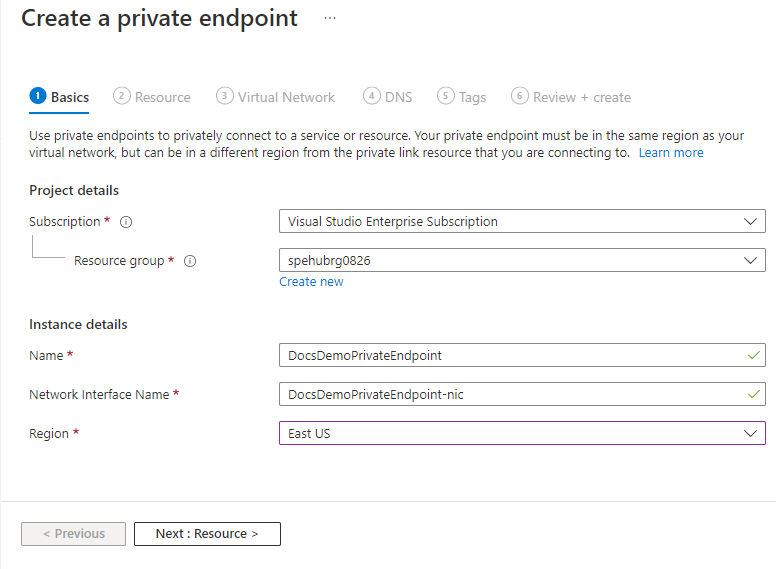
On the Resource page, review settings, and select Next: Virtual Network at the bottom of the page.
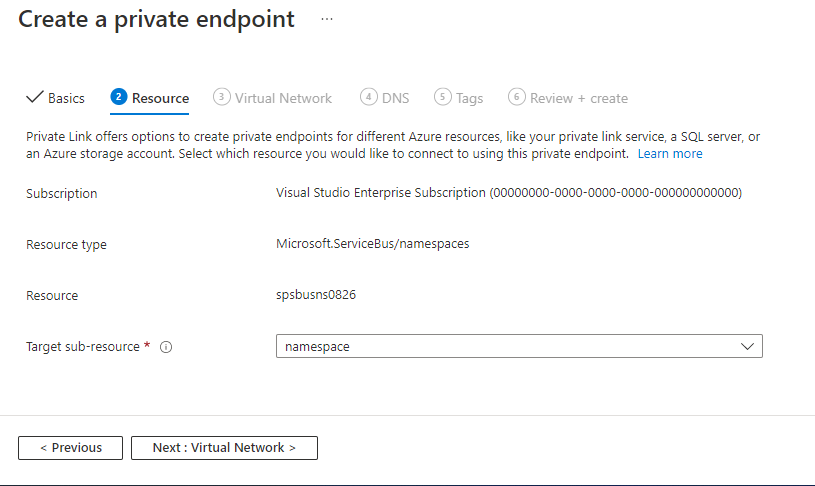
On the Virtual Network page, you select the subnet in a virtual network to where you want to deploy the private endpoint.
- Select a virtual network. Only virtual networks in the currently selected subscription and location are listed in the drop-down list.
- Select a subnet in the virtual network you selected.
- Notice that the network policy for private endpoints is disabled. If you want to enable it, select edit, update the setting, and select Save.
- For Private IP configuration, by default, Dynamically allocate IP address option is selected. If you want to assign a static IP address, select Statically allocate IP address*.
- For Application security group, select an existing application security group or create one that's to be associated with the private endpoint.
- Select Next: DNS > button at the bottom of the page.
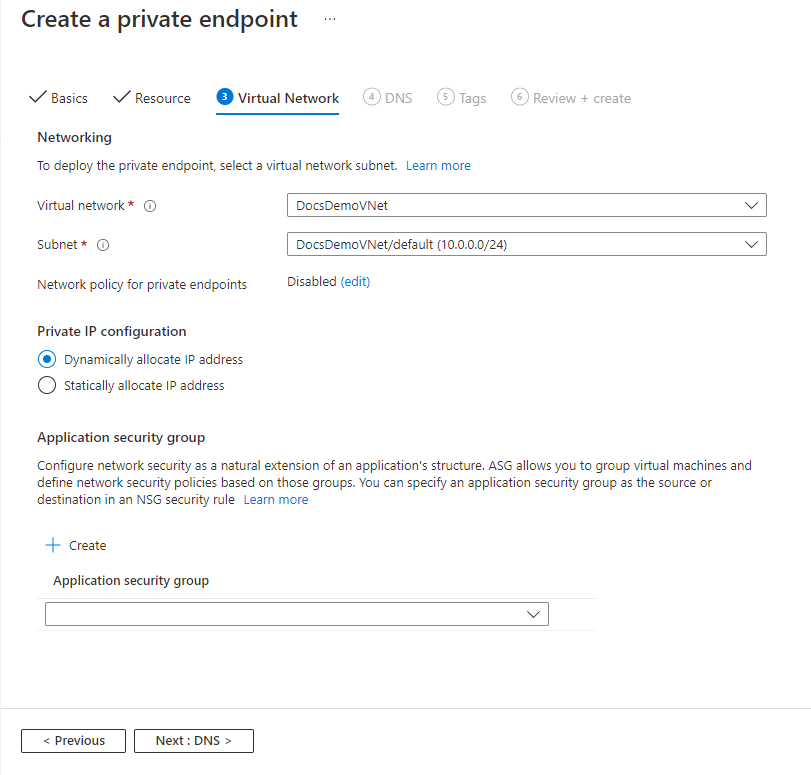
On the DNS page, select whether you want the private endpoint to be integrated with a private DNS zone, and then select Next: Tags.
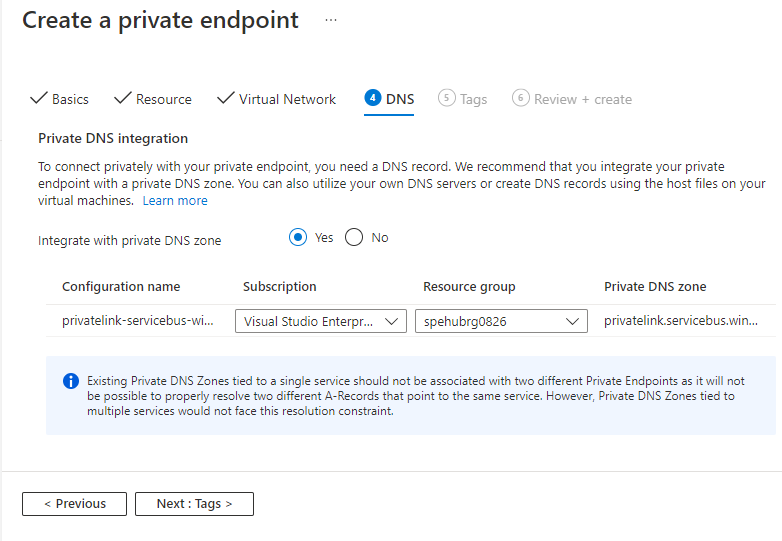
On the Tags page, create any tags (names and values) that you want to associate with the private endpoint resource. Then, select Review + create button at the bottom of the page.
On the Review + create, review all the settings, and select Create to create the private endpoint.
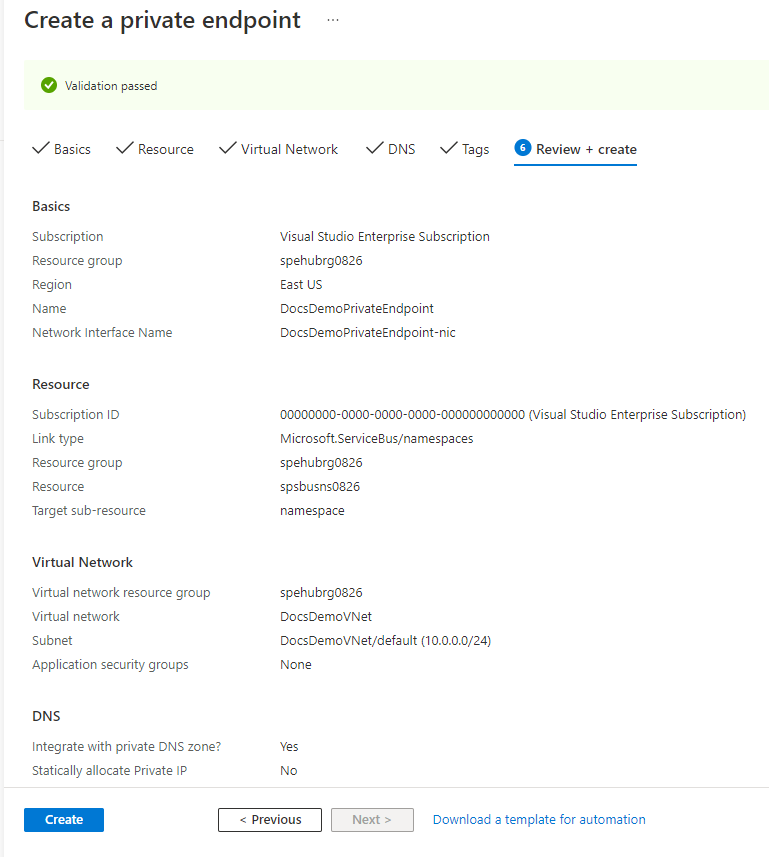
Confirm that the private endpoint is created. If you're the owner of the resource and had selected Connect to an Azure resource in my directory option for the Connection method, the endpoint connection should be auto-approved. If it's in the pending state, see the Manage private endpoints using Azure portal section.
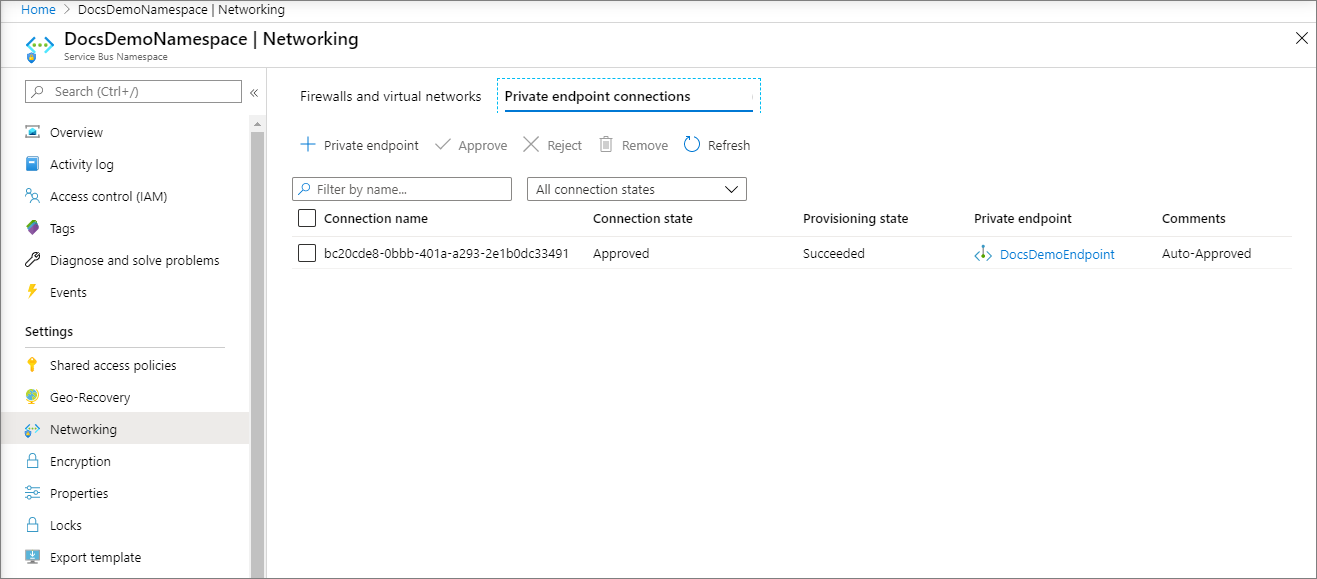
Trusted Microsoft services
When you enable the Allow trusted Microsoft services to bypass this firewall setting, the following services are granted access to your Service Bus resources.
| Trusted service | Supported usage scenarios |
|---|---|
| Azure Event Grid | Allows Azure Event Grid to send events to queues or topics in your Service Bus namespace. You also need to do the following steps:
For more information, see Event delivery with a managed identity |
| Azure Stream Analytics | Allows an Azure Stream Analytics job to output data to Service Bus queues to topics. Important: The Stream Analytics job should be configured to use a managed identity to access the Service Bus namespace. Add the identity to the Azure Service Bus Data Sender role on the Service Bus namespace. |
| Azure IoT Hub | Allows an IoT hub to send messages to queues or topics in your Service Bus namespace. You also need to do the following steps: |
| Azure API Management | The API Management service allows you to send messages to a Service Bus queue/topic in your Service Bus Namespace.
|
| Azure IoT Central | Allows IoT Central to export data to Service Bus queues or topics in your Service Bus namespace. You also need to do the following steps:
|
| Azure Digital Twins | Allows Azure Digital Twins to egress data to Service Bus topics in your Service Bus namespace. You also need to do the following steps:
|
| Azure Monitor (Diagnostic Settings and Action Groups) | Allows Azure Monitor to send diagnostic information and alert notifications to Service Bus in your Service Bus namespace. Azure Monitor can read from and write data to the Service Bus namespace. |
| Azure Synapse | Allows Azure Synapse to connect to the service bus using the Synapse Workspace Managed Identity. Add the Azure Service Bus Data Sender, Receiver or Owner role to the identity on the Service Bus namespace. |
The other trusted services for Azure Service Bus can be found below:
- Azure Data Explorer
- Azure Health Data Services
- Azure Arc
- Azure Kubernetes
- Azure Machine Learning
- Microsoft Purview
To allow trusted services to access your namespace, switch to the Public Access tab on the Networking page, and select Yes for Allow trusted Microsoft services to bypass this firewall?.
Add a private endpoint using PowerShell
The following example shows you how to use Azure PowerShell to create a private endpoint connection to a Service Bus namespace.
Your private endpoint and virtual network must be in the same region. Your Service Bus namespace can be in a different region. And, Your private endpoint uses a private IP address in your virtual network.
$rgName = "<RESOURCE GROUP NAME>"
$vnetlocation = "<VNET LOCATION>"
$vnetName = "<VIRTUAL NETWORK NAME>"
$subnetName = "<SUBNET NAME>"
$namespaceLocation = "<NAMESPACE LOCATION>"
$namespaceName = "<NAMESPACE NAME>"
$peConnectionName = "<PRIVATE ENDPOINT CONNECTION NAME>"
# create resource group
New-AzResourceGroup -Name $rgName -Location $vnetLocation
# create virtual network
$virtualNetwork = New-AzVirtualNetwork `
-ResourceGroupName $rgName `
-Location $vnetlocation `
-Name $vnetName `
-AddressPrefix 10.0.0.0/16
# create subnet with endpoint network policy disabled
$subnetConfig = Add-AzVirtualNetworkSubnetConfig `
-Name $subnetName `
-AddressPrefix 10.0.0.0/24 `
-PrivateEndpointNetworkPoliciesFlag "Disabled" `
-VirtualNetwork $virtualNetwork
# update virtual network
$virtualNetwork | Set-AzVirtualNetwork
# create premium service bus namespace
$namespaceResource = New-AzResource -Location $namespaceLocation -ResourceName $namespaceName -ResourceGroupName $rgName -Sku @{name = "Premium"; capacity = 1} -Properties @{} -ResourceType "Microsoft.ServiceBus/namespaces" -
# create a private link service connection
$privateEndpointConnection = New-AzPrivateLinkServiceConnection `
-Name $peConnectionName `
-PrivateLinkServiceId $namespaceResource.ResourceId `
-GroupId "namespace"
# get subnet object that you will use in the next step
$virtualNetwork = Get-AzVirtualNetwork -ResourceGroupName $rgName -Name $vnetName
$subnet = $virtualNetwork | Select -ExpandProperty subnets `
| Where-Object {$_.Name -eq $subnetName}
# now, create private endpoint
$privateEndpoint = New-AzPrivateEndpoint -ResourceGroupName $rgName `
-Name $vnetName `
-Location $vnetlocation `
-Subnet $subnet `
-PrivateLinkServiceConnection $privateEndpointConnection
(Get-AzResource -ResourceId $namespaceResource.ResourceId -ExpandProperties).Properties
Manage private endpoints using Azure portal
When you create a private endpoint, the connection must be approved. If the resource for which you're creating a private endpoint is in your directory, you can approve the connection request provided you have sufficient permissions. If you're connecting to an Azure resource in another directory, you must wait for the owner of that resource to approve your connection request.
There are four provisioning states:
| Service action | Service consumer private endpoint state | Description |
|---|---|---|
| None | Pending | Connection is created manually and is pending approval from the Private Link resource owner. |
| Approve | Approved | Connection was automatically or manually approved and is ready to be used. |
| Reject | Rejected | Connection was rejected by the private link resource owner. |
| Remove | Disconnected | Connection was removed by the private link resource owner, the private endpoint becomes informative and should be deleted for cleanup. |
Approve, reject, or remove a private endpoint connection
- Sign in to the Azure portal.
- In the search bar, type in Service Bus.
- Select the namespace that you want to manage.
- Select the Networking tab.
- See the appropriate following section based on the operation you want to: approve, reject, or remove.
Approve a private endpoint connection
If there are any connections that are pending, you see a connection listed with Pending in the provisioning state.
Select the private endpoint you wish to approve
Select the Approve button.
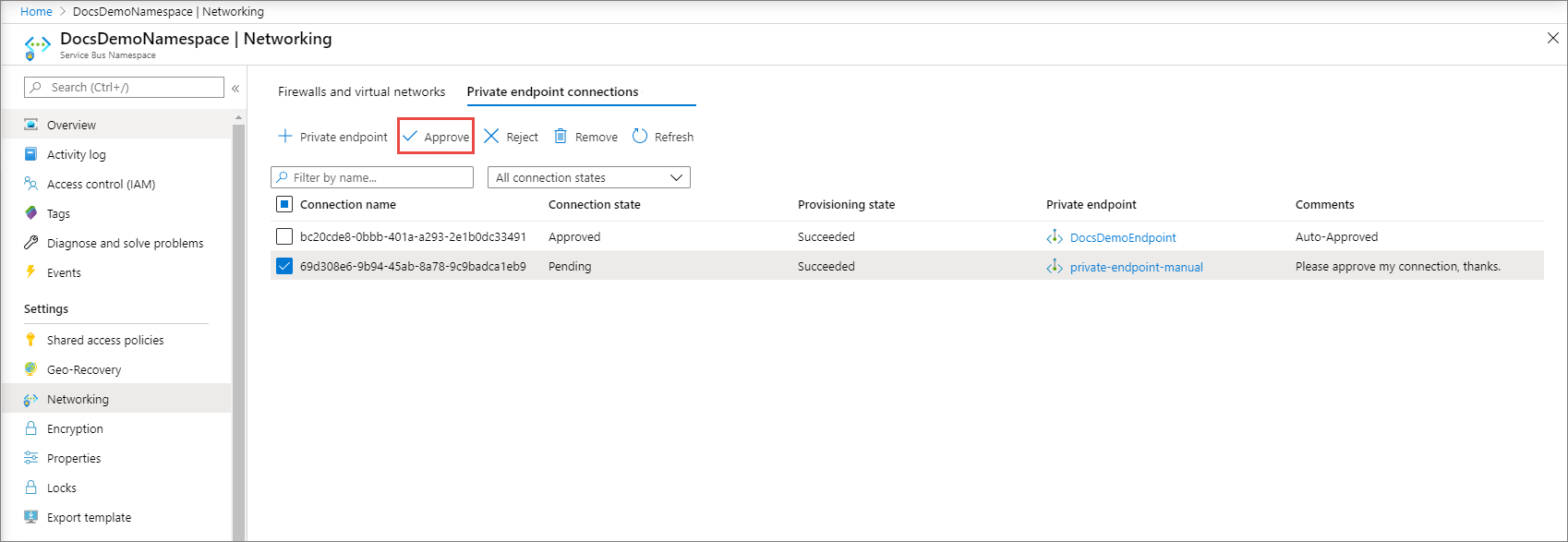
On the Approve connection page, enter an optional comment, and select Yes. If you select No, nothing happens.
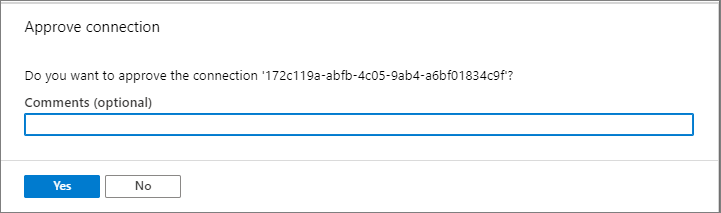
You should see the status of the connection in the list changed to Approved.
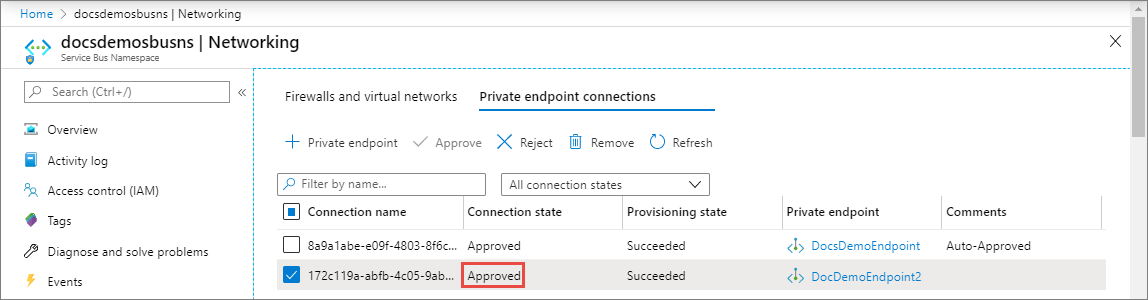
Reject a private endpoint connection
If there are any private endpoint connections you want to reject, whether it's a pending request or existing connection that was approved earlier, select the endpoint connection and select the Reject button.
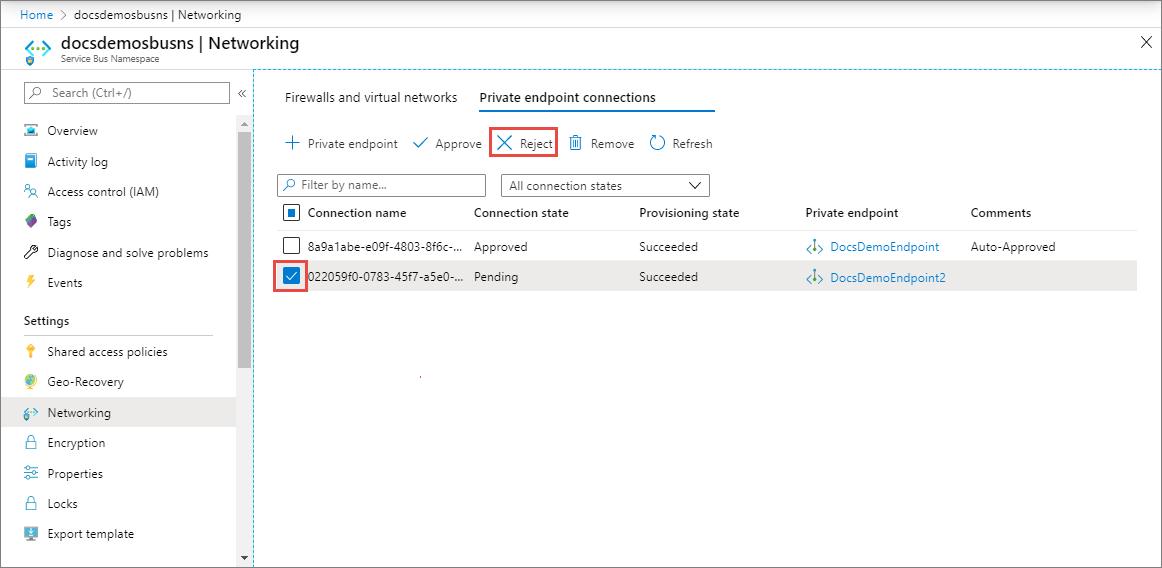
On the Reject connection page, enter an optional comment, and select Yes. If you select No, nothing happens.
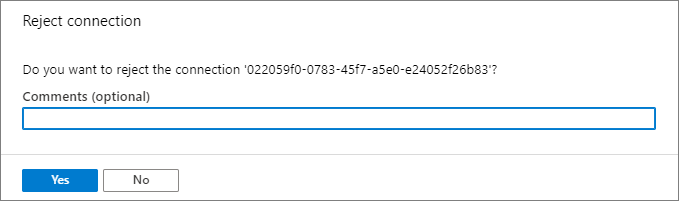
You should see the status of the connection in the list changed Rejected.
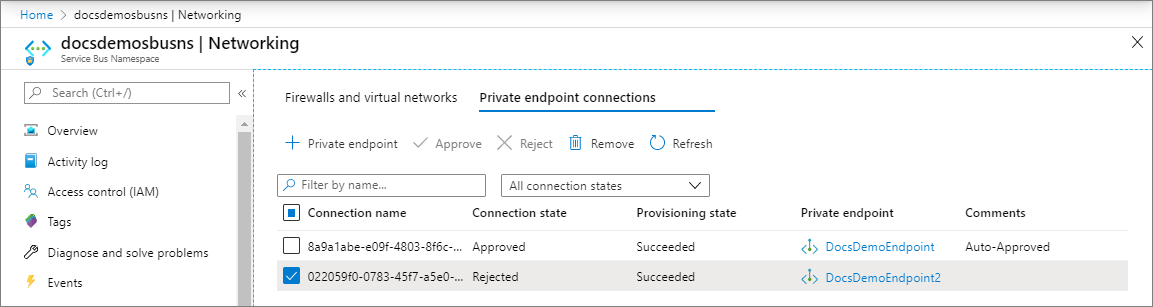
Remove a private endpoint connection
To remove a private endpoint connection, select it in the list, and select Remove on the toolbar.
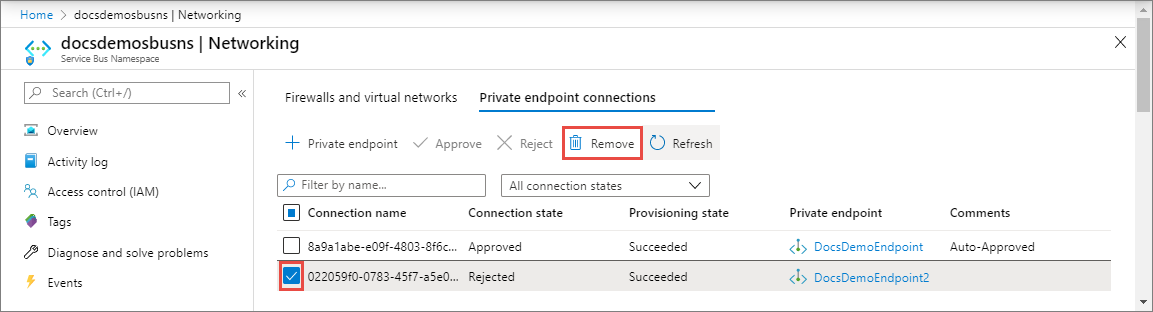
On the Delete connection page, select Yes to confirm the deletion of the private endpoint. If you select No, nothing happens.
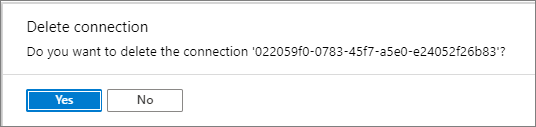
You should see the status changed to Disconnected. Then, the endpoint disappears from the list.
Validate that the private link connection works
You should validate that resources within the virtual network of the private endpoint are connecting to your Service Bus namespace over a private IP address, and that they have the correct private DNS zone integration.
First, create a virtual machine by following the steps in Create a Windows virtual machine in the Azure portal
In the Networking tab:
- Specify Virtual network and Subnet. You must select the Virtual Network on which you deployed the private endpoint.
- Specify a public IP resource.
- For NIC network security group, select None.
- For Load balancing, select No.
Connect to the VM, open the command line, and run the following command:
nslookup <service-bus-namespace-name>.servicebus.windows.net
You should see a result that looks like the following.
Non-authoritative answer:
Name: <service-bus-namespace-name>.privatelink.servicebus.windows.net
Address: 10.0.0.4 (private IP address associated with the private endpoint)
Aliases: <service-bus-namespace-name>.servicebus.windows.net
Limitations and Design Considerations
- For pricing information, see Azure Private Link pricing.
- This feature is available in all Azure public regions.
- Maximum number of private endpoints per Service Bus namespace: 120.
- The traffic is blocked at the application layer, not at the TCP layer. Therefore, you see TCP connections or
nslookupoperations succeeding against the public endpoint even though the public access is disabled.
For more, see Azure Private Link service: Limitations
Next steps
- Learn more about Azure Private Link
- Learn more about Azure Service Bus
Feedback
Coming soon: Throughout 2024 we will be phasing out GitHub Issues as the feedback mechanism for content and replacing it with a new feedback system. For more information see: https://aka.ms/ContentUserFeedback.
Submit and view feedback for