Set up your Google Cloud Storage connection
This article outlines the steps to create a Google Cloud Storage connection.
Supported authentication types
This Google Cloud Storage connector supports the following authentication types for copy activity.
| Authentication type | Copy | Dataflow Gen2 |
|---|---|---|
| Basic | √ | n/a |
Set up your connection in Dataflow Gen2
The Google Cloud Storage connector isn't currently supported in Dataflow Gen2.
Set up your connection in a data pipeline
To create a connection in a data pipeline:
From the page header in the Data Factory service, select Settings
 > Manage connections and gateways
> Manage connections and gateways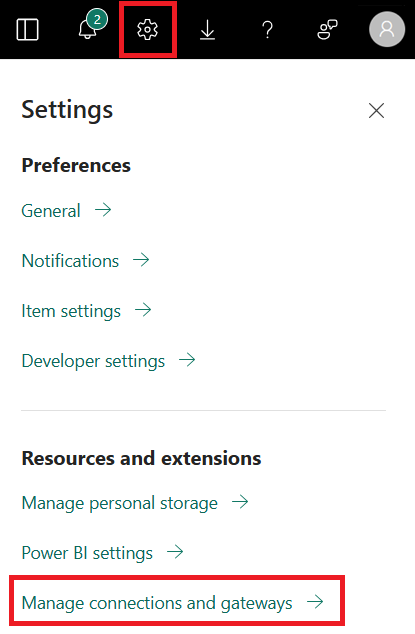
Select New at the top of the ribbon to add a new data source.
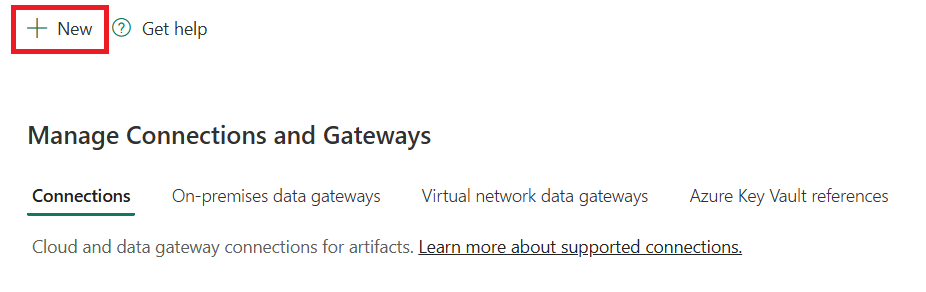
The New connection pane now appears on the left side of the page.
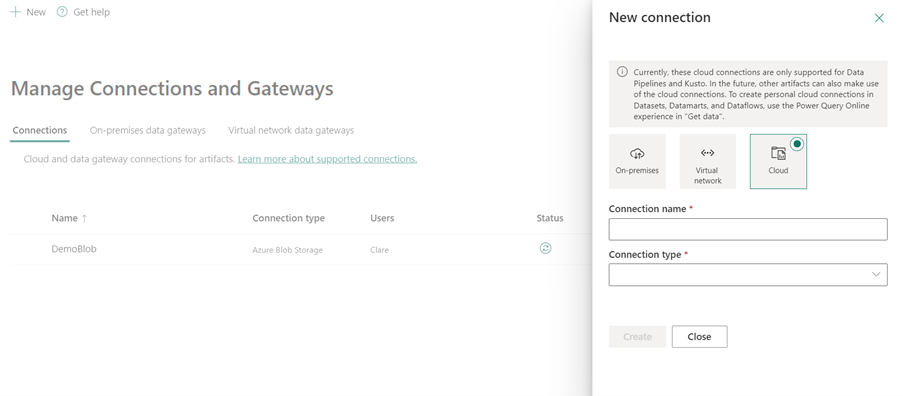
Setup connection
Step 1: Specify the new connection name, type, and URL

In the New connection pane, choose Cloud, and specify the following fields:
- Connection name: Specify a name for your connection.
- Connection type: Select Google Cloud Storage for your connection type.
- Url: Specify the custom GCS endpoint as
https://storage.googleapis.com.
Step 2: Select and set your authentication
Under Authentication method, select your authentication from the drop-down list and complete the related configuration. This Google Cloud Storage connector supports the following authentication types.

Basic authentication
- Username: ID of the secret access key. To find the access key and secret, go to Prerequisites.
- Password: The secret access key itself.

Step 3: Specify the privacy level that you want to apply
In the General tab, select the privacy level that you want apply in the Privacy level drop-down list. Three privacy levels are supported. For more information, go to privacy levels.
Step 4: Create your connection
Select Create. Your creation is successfully tested and saved if all the credentials are correct. If not correct, the creation fails with errors.
Table summary
The following table contains connector properties that are supported in pipeline copy.
| Name | Description | Required | Property | Copy |
|---|---|---|---|---|
| Connection name | A name for your connection. | Yes | ✓ | |
| Connection type | Select a type for your connection. Select Google Cloud Storage. | Yes | ✓ | |
| Url | The base Url to the Google Cloud Storage service. | Yes | ✓ | |
| Authentication | Go to Authentication | Yes | Go to Authentication |
Authentication
The following properties in the table are the supported authentication types.
| Name | Description | Required | Property | Copy |
|---|---|---|---|---|
| Basic | ✓ | |||
| - Username | ID of the secret access key. To find the access key and secret, go to Prerequisites. | Yes | ||
| - Password | The secret access key itself. | Yes |
