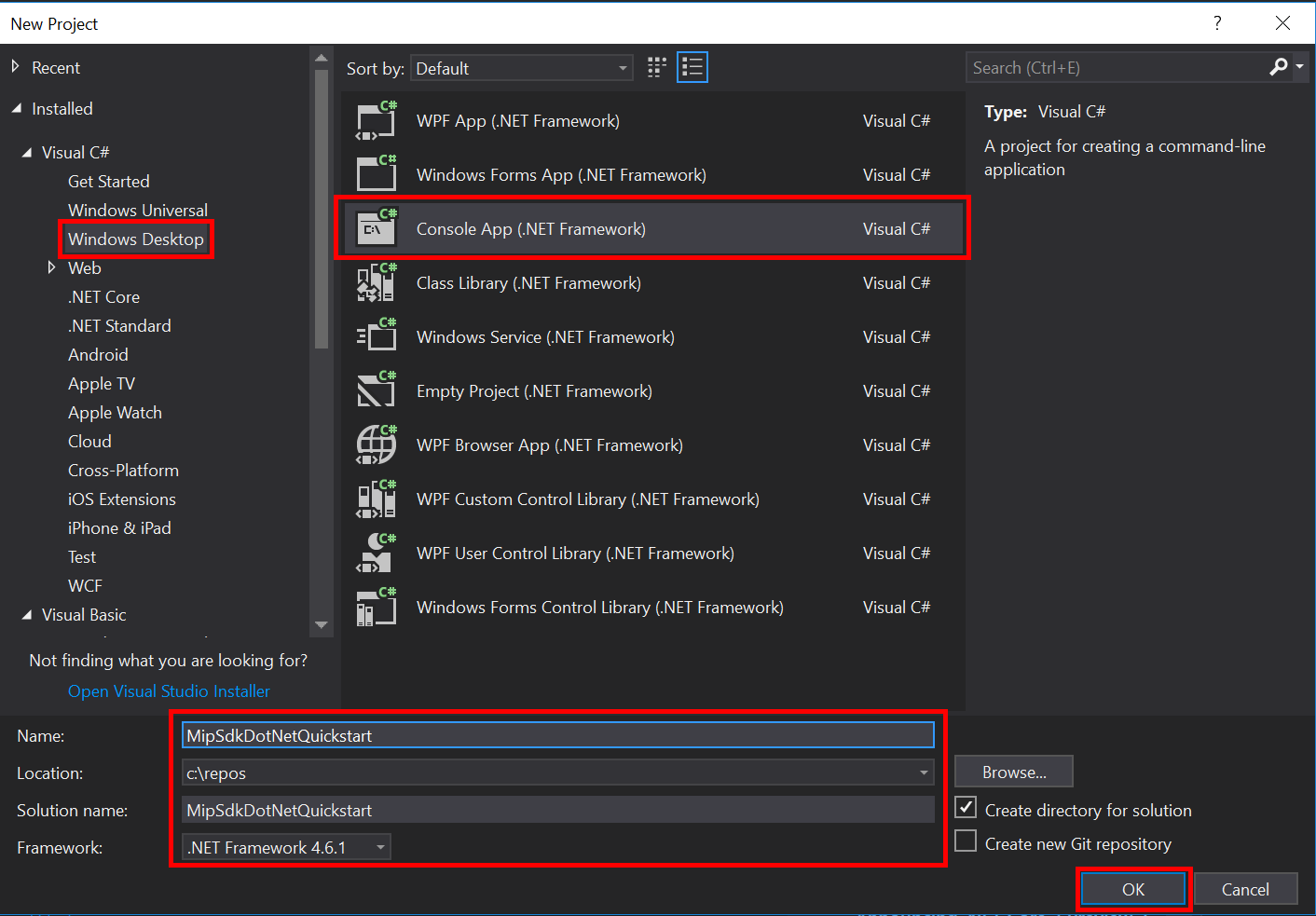Quickstart: Client application initialization (C#)
This quickstart will show you how to implement the client initialization pattern, used by the MIP SDK .NET wrapper at runtime.
Note
The steps outlined in this quickstart are required for any client application that uses the MIP .NET wrapper's File, Policy, or Protection SDKs. Although this Quickstart demonstrates usage of the File SDKs, this same pattern is applicable to clients using the Policy and Protection SDKs. Future Quickstarts should be done serially, as each one builds on the previous one, with this one being the first. This code is intended to demonstrate how to get started with the MIP SDK and is not intended for production use.
Prerequisites
If you haven't already, be sure to:
- Complete the steps in Microsoft Information Protection (MIP) SDK setup and configuration. This "Client application initialization" Quickstart relies on proper SDK setup and configuration.
- Optionally:
- Review Profile and engine objects. The profile and engine objects are universal concepts, required by clients that use the MIP File/Policy/Protection SDKs.
- Review Authentication concepts to learn how authentication and consent are implemented by the SDK and client application.
Create a Visual Studio solution and project
First we create and configure the initial Visual Studio solution and project, upon which the other Quickstarts will build.
Open Visual Studio 2019, select the File menu, New, Project. In the New Project dialog:
Add the Nuget package for the MIP File SDK to your project:
- In the Solution Explorer, right click on the project node (directly under the top/solution node), and select Manage NuGet packages...:
- When the NuGet Package Manager tab opens in the Editor Group tabs area:
- Select Browse.
- Enter "Microsoft.InformationProtection" in the search box.
- Select the "Microsoft.InformationProtection.File" package.
- Click "Install", then click "OK" when the Preview changes confirmation dialog displays.
Repeat the steps above for adding the MIP File SDK package, but instead add "Microsoft.Identity.Client" to the application.
Implement an authentication delegate
The MIP SDK implements authentication using class extensibility, which provides a mechanism to share authentication work with the client application. The client must acquire a suitable OAuth2 access token, and provide to the MIP SDK at runtime.
Now create an implementation for an authentication delegate, by extending the SDK's Microsoft.InformationProtection.IAuthDelegate interface, and overriding/implementing the IAuthDelegate.AcquireToken() virtual function. The authentication delegate is instantiated and used later by the FileProfile and FileEngine objects.
Right-click the project name in Visual Studio, select Add then Class.
Enter "AuthDelegateImplementation" in the Name field. Click Add.
Add using statements for the Microsoft Authentication Library (MSAL) and the MIP library:
using Microsoft.InformationProtection; using Microsoft.Identity.Client;Set
AuthDelegateImplementationto inheritMicrosoft.InformationProtection.IAuthDelegateand implement a private variable ofMicrosoft.InformationProtection.ApplicationInfoand a constructor that accepts the same type.public class AuthDelegateImplementation : IAuthDelegate { private ApplicationInfo _appInfo; // Microsoft Authentication Library IPublicClientApplication private IPublicClientApplication _app; public AuthDelegateImplementation(ApplicationInfo appInfo) { _appInfo = appInfo; } }The
ApplicationInfoobject contains three properties. The_appInfo.ApplicationIdwill be used in theAuthDelegateImplementationclass to provide the client ID to the auth library.ApplicationNameandApplicationVersionwill be surfaced in Azure Information Protection Analytics reports.Add the
public string AcquireToken()method. This method should acceptMicrosoft.InformationProtection.Identityand three strings: authority URL, resource URI, and claims, if required. These string variables will be passed in to the authentication library by the API and shouldn't be manipulated. Please input Tenant GUID from Azure portal for your tenant. Editing strings other than the Tenant GUID may result in a failure to authenticate.public string AcquireToken(Identity identity, string authority, string resource, string claims) { var authorityUri = new Uri(authority); authority = String.Format("https://{0}/{1}", authorityUri.Host, "<Tenant-GUID>"); _app = PublicClientApplicationBuilder.Create(_appInfo.ApplicationId).WithAuthority(authority).WithDefaultRedirectUri().Build(); var accounts = (_app.GetAccountsAsync()).GetAwaiter().GetResult(); // Append .default to the resource passed in to AcquireToken(). string[] scopes = new string[] { resource[resource.Length - 1].Equals('/') ? $"{resource}.default" : $"{resource}/.default" }; var result = _app.AcquireTokenInteractive(scopes).WithAccount(accounts.FirstOrDefault()).WithPrompt(Prompt.SelectAccount) .ExecuteAsync().ConfigureAwait(false).GetAwaiter().GetResult(); return result.AccessToken; }
Implement a consent delegate
Now create an implementation for a consent delegate, by extending the SDK's Microsoft.InformationProtection.IConsentDelegate interface, and overriding/implementing GetUserConsent(). The consent delegate is instantiated and used later, by the File profile and File engine objects. The consent delegate is provided with the address of the service the user must consent to using in the url parameter. The delegate should generally provide some flow that allows the user to accept or reject to consent to accessing the service. For this quickstart hard code Consent.Accept.
Using the same Visual Studio "Add Class" feature we used previously, add another class to your project. This time, enter "ConsentDelegateImplementation" in the Class Name field.
Now update ConsentDelegateImpl.cs to implement your new consent delegate class. Add the using statement for
Microsoft.InformationProtectionand set the class to inheritIConsentDelegate.class ConsentDelegateImplementation : IConsentDelegate { public Consent GetUserConsent(string url) { return Consent.Accept; } }Optionally, attempt to build the solution to ensure that it compiles with no errors.
Initialize the MIP SDK Managed Wrapper
From Solution Explorer, open the .cs file in your project that contains the implementation of the
Main()method. It defaults to the same name as the project containing it, which you specified during project creation.Remove the generated implementation of
main().The managed wrapper includes a static class,
Microsoft.InformationProtection.MIPused for initialization, creating aMipContext, loading profiles, and releasing resources. To initialize the wrapper for File SDK operations, callMIP.Initialize(), passing inMipComponent.Fileto load the libraries necessary for file operations.In
Main()in Program.cs add the following, replacing <application-id> with the ID of the Microsoft Entra Application Registration created previously.
using System;
using System.Threading.Tasks;
using Microsoft.InformationProtection;
using Microsoft.InformationProtection.Exceptions;
using Microsoft.InformationProtection.File;
using Microsoft.InformationProtection.Protection;
namespace mip_sdk_dotnet_quickstart
{
class Program
{
private const string clientId = "<application-id>";
private const string appName = "<friendly-name>";
static void Main(string[] args)
{
//Initialize Wrapper for File SDK operations
MIP.Initialize(MipComponent.File);
}
}
}
Construct a File Profile and Engine
As mentioned, profile and engine objects are required for SDK clients using MIP APIs. Complete the coding portion of this Quickstart, by adding code to load the native DLLs then instantiate the profile and engine objects.
using System;
using System.Threading.Tasks;
using Microsoft.InformationProtection;
using Microsoft.InformationProtection.File;
namespace mip_sdk_dotnet_quickstart
{
class Program
{
private const string clientId = "<application-id>";
private const string appName = "<friendly-name>";
static void Main(string[] args)
{
// Initialize Wrapper for File SDK operations.
MIP.Initialize(MipComponent.File);
// Create ApplicationInfo, setting the clientID from Microsoft Entra App Registration as the ApplicationId.
ApplicationInfo appInfo = new ApplicationInfo()
{
ApplicationId = clientId,
ApplicationName = appName,
ApplicationVersion = "1.0.0"
};
// Instantiate the AuthDelegateImpl object, passing in AppInfo.
AuthDelegateImplementation authDelegate = new AuthDelegateImplementation(appInfo);
// Create MipConfiguration Object
MipConfiguration mipConfiguration = new MipConfiguration(appInfo, "mip_data", LogLevel.Trace, false);
// Create MipContext using Configuration
MipContext mipContext = MIP.CreateMipContext(mipConfiguration);
// Initialize and instantiate the File Profile.
// Create the FileProfileSettings object.
// Initialize file profile settings to create/use local state.
var profileSettings = new FileProfileSettings(mipContext,
CacheStorageType.OnDiskEncrypted,
new ConsentDelegateImplementation());
// Load the Profile async and wait for the result.
var fileProfile = Task.Run(async () => await MIP.LoadFileProfileAsync(profileSettings)).Result;
// Create a FileEngineSettings object, then use that to add an engine to the profile.
// This pattern sets the engine ID to user1@tenant.com, then sets the identity used to create the engine.
var engineSettings = new FileEngineSettings("user1@tenant.com", authDelegate, "", "en-US");
engineSettings.Identity = new Identity("user1@tenant.com");
var fileEngine = Task.Run(async () => await fileProfile.AddEngineAsync(engineSettings)).Result;
// Application Shutdown
// handler = null; // This will be used in later quick starts.
fileEngine = null;
fileProfile = null;
mipContext.ShutDown();
mipContext = null;
}
}
}
Replace the placeholder values in the source code that you pasted in, using the following values:
Placeholder Value Example <application-id> The Microsoft Entra Application ID assigned to the application registered in "MIP SDK setup and configuration" (2 instances). 0edbblll-8773-44de-b87c-b8c6276d41eb <friendly-name> A user-defined friendly name for your application. AppInitialization <Tenant-GUID> Tenant-ID for your Microsoft Entra tenant TenantID Now do a final build of the application and resolve any errors. Your code should build successfully.
Next Steps
Now that your initialization code is complete, you're ready for the next quickstart, where you'll start to experience the MIP File SDKs.