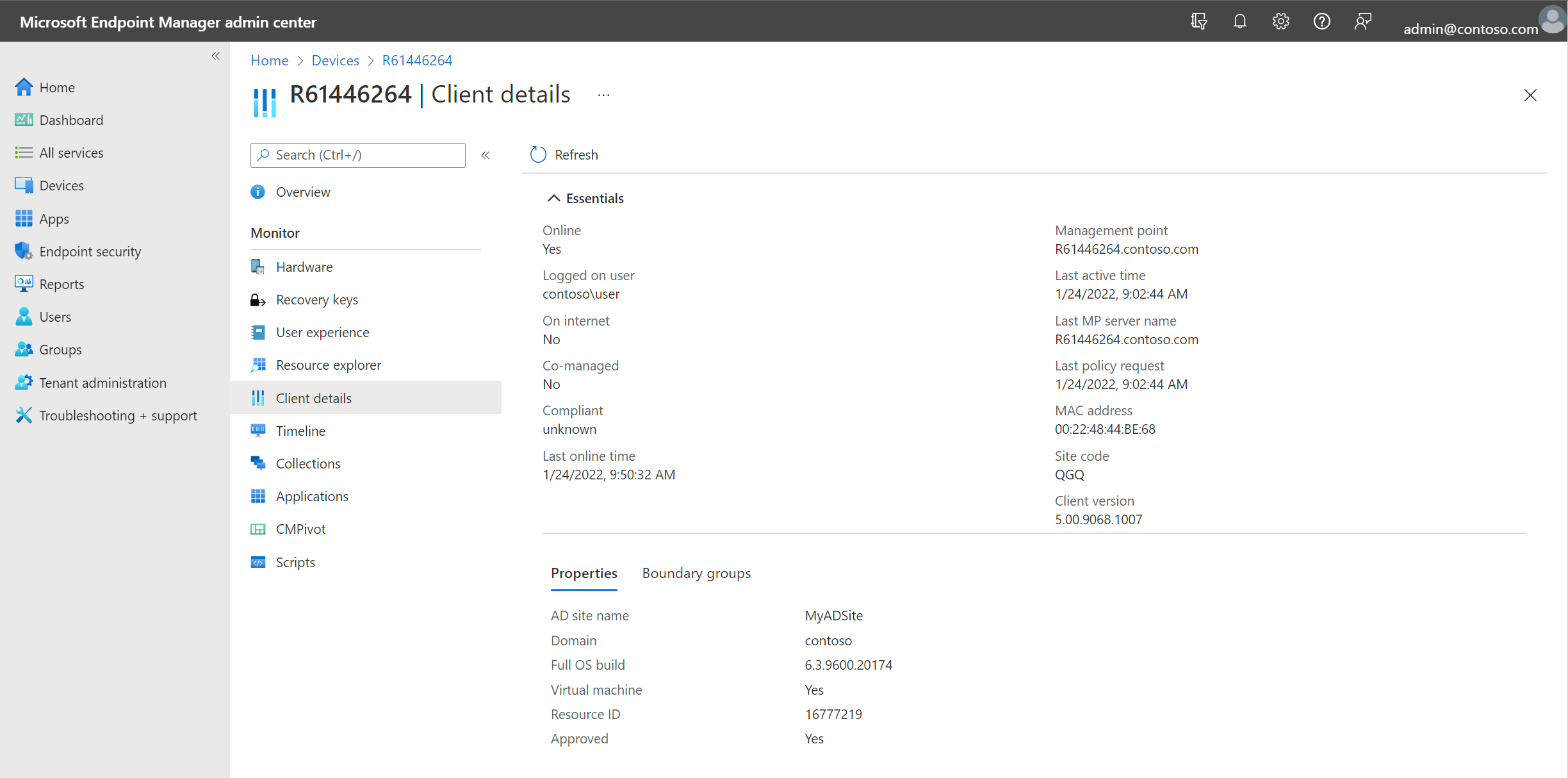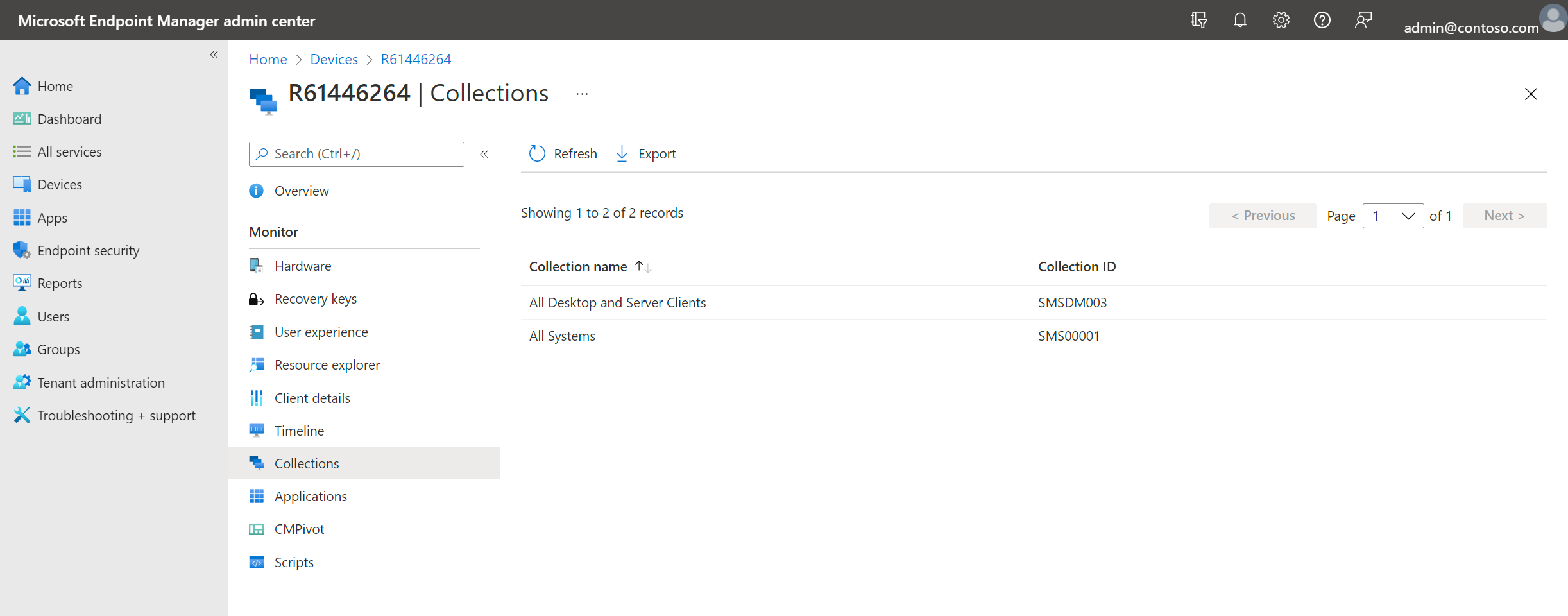Tenant attach: ConfigMgr client details in the admin center
Applies to: Configuration Manager (current branch)
The Microsoft Intune family of products is an integrated solution for managing all of your devices. Microsoft brings together Configuration Manager and Intune into a single console called Microsoft Intune admin center. You can see ConfigMgr client details including collections, boundary group membership, and real-time client information for a specific device in the admin center.
Prerequisites
- All of the prerequisites for Microsoft Intune tenant attach and a tenant attached environment.
- One of the following browsers:
- Microsoft Edge, version 77 and later
- Google Chrome
- The user accounts triggering device actions have the following prerequisites:
- The user account needs to be a synced user object in Microsoft Entra ID (hybrid identity). This means that the user is synced to Microsoft Entra ID from Active Directory.
- For Configuration Manager version 2103, and later: Has been discovered with Microsoft Entra user discovery and Active Directory user discovery.
- Starting in Configuration Manager version 2207, you can choose to implement Intune role-based access control for tenant-attached clients to allow cloud-only users access to tenant attached clients
- The user account needs to be a synced user object in Microsoft Entra ID (hybrid identity). This means that the user is synced to Microsoft Entra ID from Active Directory.
Permissions
The user account accessing tenant attach features within the Microsoft Intune admin center needs the following permissions:
- The Read permission for the device's Collection in Configuration Manager.
- An Intune role assigned to the user
Important
The "Enforce Configuration Manager RBAC for cloud console requests that interact with Configuration Manager" check box does not grant permissions to the user to perform cloud console requests that interact with Configuration Manager unless the user is assigned an Intune role.
View ConfigMgr client details
In a browser, go to the Microsoft Intune admin center.
Select Devices then All Devices.
Select a device that is synced from Configuration Manager via tenant attach.
Select the Client details.
- The primary site updates the following fields once an hour:
- Last policy request
- Last active time
- Last management point.
- The primary site updates the following fields once an hour:
Select the Collections to list the client's collections.
List a user’s devices based on usage in the troubleshooting portal
The troubleshooting portal in the Microsoft Intune admin center allows you to search for a user and view their associated devices. Tenant attached devices that are assigned user device affinity automatically based on usage will now be returned when searching for a user.
Prerequisites for listing a user's device in the troubleshooting portal
- An environment that's tenant attached with uploaded devices
- Install the latest version of the Configuration Manager client
- Target clients with User and Device Affinity client settings to automatically create the affinities
- For more information, see Create user device affinity automatically based on usage.
View a user's devices
- Go to the Microsoft Intune admin center.
- Select Troubleshooting + support.
- On the Troubleshoot page, select Change user then search for a user.
- The Devices chart lists the ConfigMgr devices associated with the user.
- Devices that previously reported affinity will resend their affinity to reflect in the admin center.
- Devices that aren't already associated with a user will be updated once the affinity threshold has been met and reported.
Next steps
Feedback
Coming soon: Throughout 2024 we will be phasing out GitHub Issues as the feedback mechanism for content and replacing it with a new feedback system. For more information see: https://aka.ms/ContentUserFeedback.
Submit and view feedback for