Find and manage terms using taxonomy tagging in Microsoft Syntex
Before you can use taxonomy tagging, you need to enable it in a document library. There are two methods you can use to do this:
Use an existing taxonomy column
If a taxonomy column already exists in your library, use these steps to enable taxonomy tagging:
On the Taxonomy column, select Column settings > Edit.
On the Edit column panel, in the Automatically tag documents with terms section, toggle the switch to Yes.
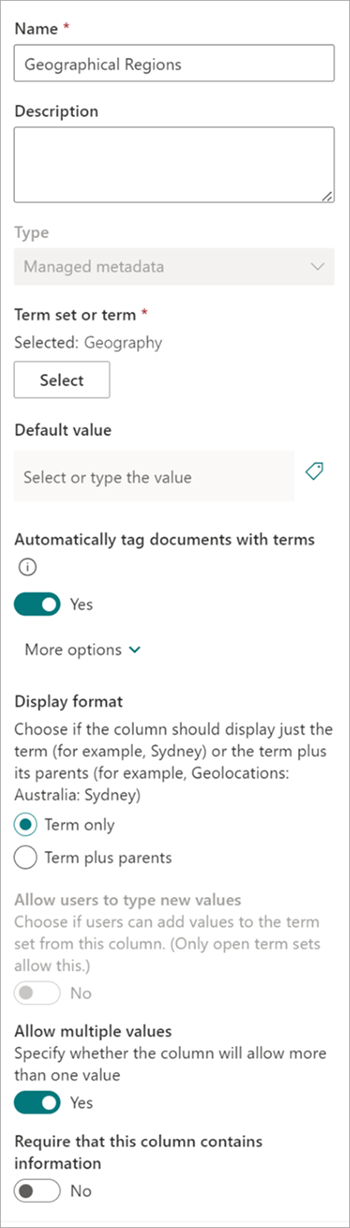
Once enabled, any new documents uploaded to the library or existing documents edited in the library are processed to tag the configured term set.
Create a new taxonomy column
If you don't have a taxonomy column in your library, use these steps to create one:
From a document library, select Column settings > Add a column.
Select Managed metadata, and then select Next.
On the Create a column panel, name the column and select a term set or term, and then select Save.
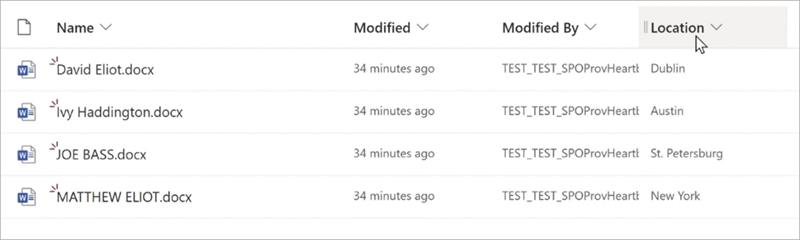
Once the taxonomy column is created, any new documents uploaded or existing documents edited in the library are processed to tag the configured term set or term.
Feedback
Coming soon: Throughout 2024 we will be phasing out GitHub Issues as the feedback mechanism for content and replacing it with a new feedback system. For more information see: https://aka.ms/ContentUserFeedback.
Submit and view feedback for