View the history of a solution
View details about solution operations from the Solutions area of Power Apps. An operation can be a solution import, export, or uninstall. The solution history displays information such as solution version, solution publisher, type of operation, operation start and end time, and operation status.
Note
The system automatically deletes solution history records that are older than 180 days.
View solution history
Sign in to Power Apps.
Select Solutions on the left navigation pane. If the item isn’t in the side panel pane, select …More and then select the item you want.
select the solution you want, and then on the command bar select See history.
The history is displayed.
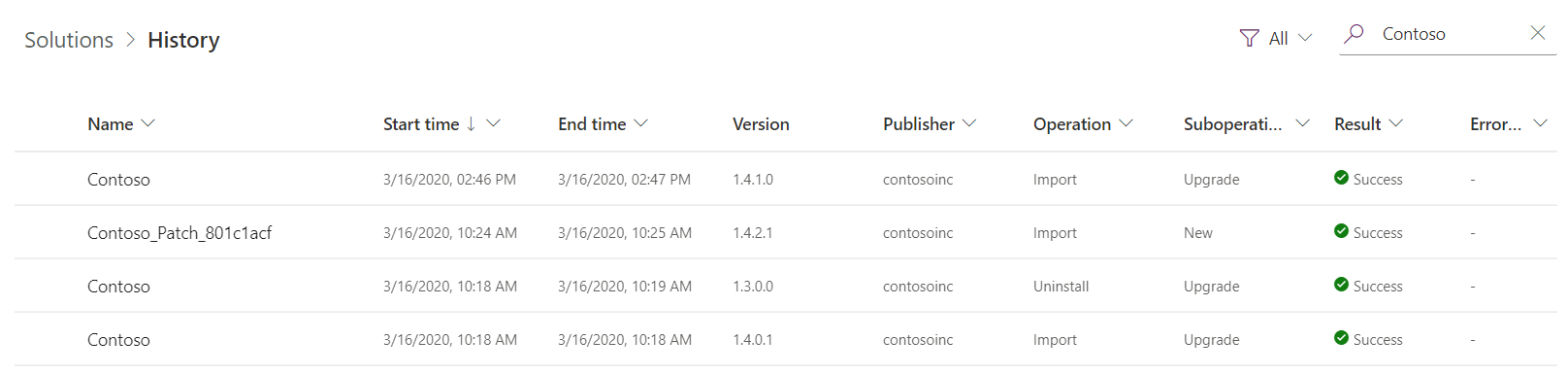
Select a solution operation to display the Information page. Each solution history row is read-only and includes the following in the Details area:
- Name. The solution unique name.
- Start time. The time in which the operation started.
- End time: The time in which the operation ended.
- Version. The version of the solution.
- Publisher. The name of the publisher that is associated with the operation.
- Operation. The operation, such as import, export, or delete.
- Suboperation: Denotes the type of operation, such as a new solution import or an update to an existing solution.
- Result. The result of the operation, such as Success or Failure.
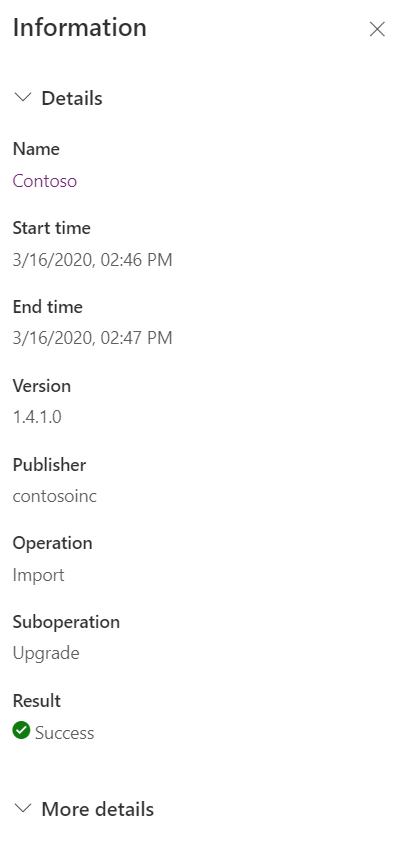
Note
Recent changes have optimized the single step upgrade process to no longer use a temporary _Upgrade solution. As a result, you no longer experience an uninstall operation for single stage upgrades in the solution history.
View solution operation error details
Below the Details area is the More details area that has additional information about the solution and, when a solution operation has a failure, the information includes:
- The Error code of the error returned from the operation.
- The Exception message, which can help diagnose the underlying cause for the operation failure. Some errors, including solution dependency errors, may also include links to solution layers to make it easier for you to diagnose the issue.
- The Activity Id can be useful in cases where you need to contact Microsoft Customer Support.