Events
Power BI DataViz World Championships
14 Feb, 4 pm - 31 Mar, 4 pm
With 4 chances to enter, you could win a conference package and make it to the LIVE Grand Finale in Las Vegas
Learn moreThis browser is no longer supported.
Upgrade to Microsoft Edge to take advantage of the latest features, security updates, and technical support.
To accommodate your individual viewing preferences, the Power BI mobile apps support both light and dark screen modes. Dark mode reduces the brightness of the screen, making it easier to see your content.
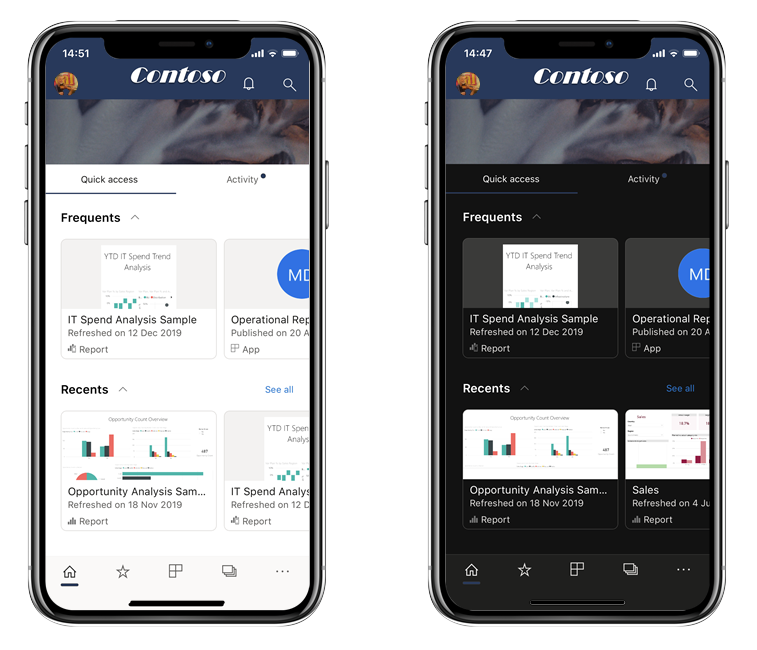
In dark mode, all app experiences appear with a dark background. Power BI content, however, isn't affected. Your reports, dashboards, and apps, are always displayed as the designers intended.
By default, your Power BI mobile app uses your device's settings to determine which screen appearance to display. If your device is configured for dark mode, the app appears in dark mode.
To switch screen appearance modes, go to the Power BI mobile app settings page, tap Appearance, and select your desired theme:
You can also select a lighted-themed or a dark-themed icon for the Power BI mobile app on your device.
Note
Device-level support for dark mode on Android devices is officially available from Android 10. On devices running earlier Android versions, dark mode in the Power BI mobile app can be controlled by the app's appearance settings.
Events
Power BI DataViz World Championships
14 Feb, 4 pm - 31 Mar, 4 pm
With 4 chances to enter, you could win a conference package and make it to the LIVE Grand Finale in Las Vegas
Learn moreTraining
Module
Get to your data on the go with Power BI mobile apps - Training
Learn how to use Power BI Mobile apps to access your content in the Power BI service while you're on the go.
Certification
Microsoft Certified: Power BI Data Analyst Associate - Certifications
Demonstrate methods and best practices that align with business and technical requirements for modeling, visualizing, and analyzing data with Microsoft Power BI.
Documentation
Dark mode in Power BI Desktop - Power BI
Learn how you can create reports in Power BI reports in different modes.