Note
Access to this page requires authorization. You can try signing in or changing directories.
Access to this page requires authorization. You can try changing directories.
You use the data workspace to create and modify Microsoft Dataverse tables directly in the Power Pages design studio.
Use the Data workspace
Go to Power Pages.
Select a site, and then select Edit.
On the left tool belt, select Data.
Table designer
On the left pane of the Data workspace, the Tables in this site section lists tables that are used in basic forms created in the site. The Other tables section lists all Dataverse tables in the environment.
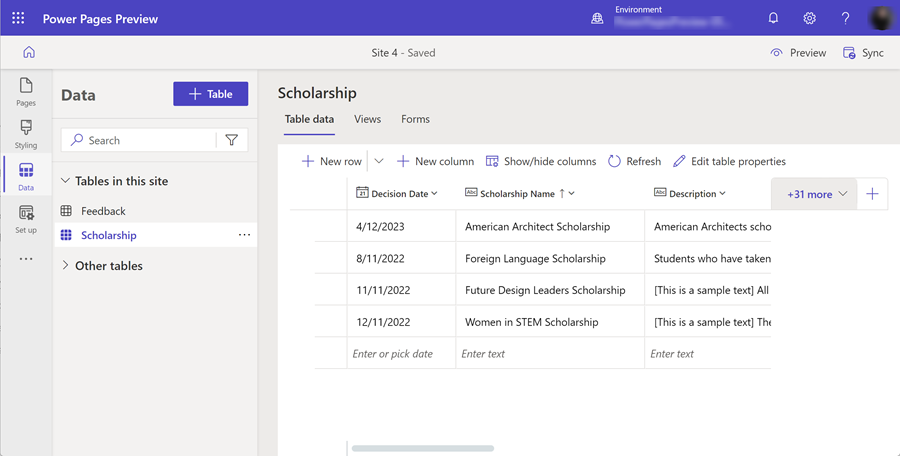
Create a new table
Next to Data, select + Table.
Select New table.
In the window that appears, enter a name for your table. By expanding Advanced settings, you can modify the plural name of your table.
Note
The table will be created as part of the default solution. Power Pages doesn't support Dataverse Elastic Tables.
Select Create.
The table will be created in Dataverse. You can now begin to configure your table.
Configure a table
From the Tables in this site or Other tables section, select the table you want to edit.
In the table designer, modify any existing data rows. In addition, the following options are available.
| Action | Description |
|---|---|
| New row | Create a blank row and enter in a new data row. |
| New column | Create a new data column for the table. You'll need to specify the name, data type, and format along with other column configuration options. For a complete list of Dataverse column types, go to Types of columns. |
| Show/hide columns | Select which columns you want to be visible or invisible in the table designer. |
| Refresh | Reload the table data. |
| Edit table properties | Change the name and other advanced properties of the table. |
Next steps
Create and modify Dataverse views by using the Data workspace
Create and modify forms by using the Data workspace
Create and modify virtual tables by using the Data workspace