Usage insights
Stay informed about what’s happening in your managed environments with Power Platform’s weekly admin digest. Analytics about your top apps, your most impactful makers, and inactive resources you can safely clean up are distilled and delivered to your mailbox once a week.
To enable a weekly email digest, select Environments in the navigation pane and then select a managed environment. On the command bar, select Edit Managed Environments, select the settings under Usage insights, and then select Include insights for this environment in the weekly email digest.
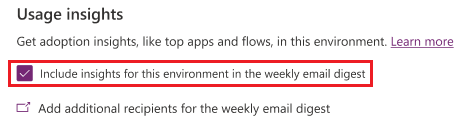
Note
- You must enable tenant-level analytics to get usage insights.
- Currently, usage insights aren’t available in sovereign clouds, such as Government Community Cloud (GCC), Government Community Cloud – High (GCC High), Department of Defense (DoD), and Power Platform and Dynamics 365 services in China.
What information is provided in the weekly digest?
The first section of the weekly digest shows the number of apps used and active users in your managed environments in the past month.
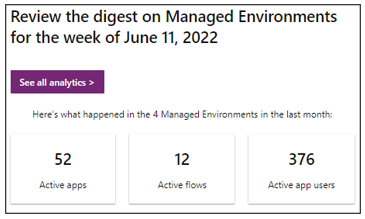
The second section lists apps and flows that haven't been launched in a while. The Last launch column shows the last date a user launched the application or flow. If the application or flow has never been launched, the column contains “None." If an app or flow isn't being used, we recommend that you work with its owner to update or remove it.
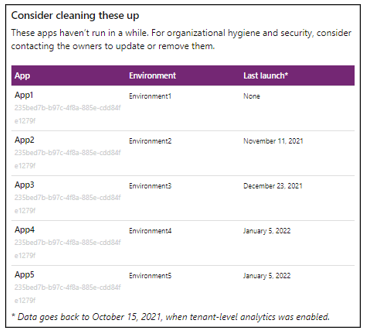
The third section shows the most popular apps and flows in your managed environments in the past month, indicated by the number of sessions and runs. When a user launches and interacts with an application, that's considered a session. It also shows the top makers over the past month, as measured by total sessions of apps they own.
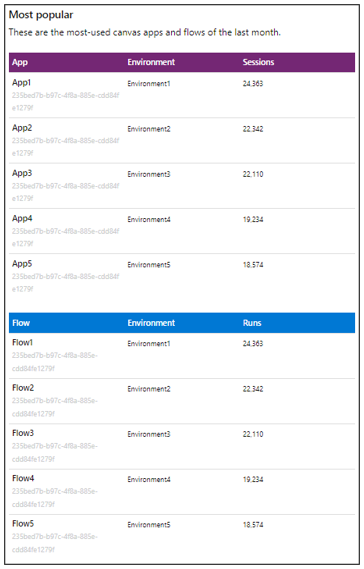
Which environments are included in the weekly digest?
The weekly digest provides insights into all managed environments in your tenant that you haven't excluded from reporting.
To include a managed environment in the weekly digest, select Include insights for this environment in the weekly email digest in the Usage insights section of the Managed Environment settings. If you exclude all your managed environments, Power Platform won't send a weekly digest.
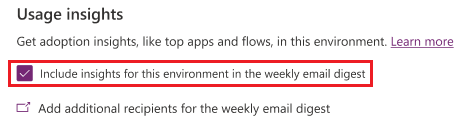
Note
Clear the check box to exclude a managed environment. If you exclude all your managed environments, Power Platform won't send a weekly digest.
Who can receive the weekly digest?
The weekly digest is sent to all users with the roles of Power Platform administrator and Dynamics 365 service administrator.
To add more recipients, select Add additional recipients for the weekly email digest, and then select Weekly digest. Enter email addresses in the Additional recipients box.
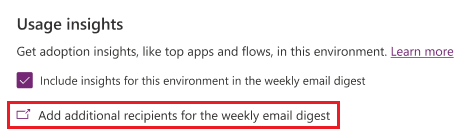
You can also select Settings from the left-side menu, and then select Weekly digest to add additional recipients.
Use PowerShell to add and remove recipients
You can also use PowerShell to add and unsubscribe email addresses.
Add email recipients
Here's an example PowerShell script that adds two recipients. After you run it, the new addresses appear in the Additional recipients box in the Usage insights section of the Managed Environments settings.
$tenantSettings = Get-TenantSettings
($tenantSettings.powerPlatform.governance) | Add-Member -MemberType NoteProperty -Name additionalAdminDigestEmailRecipients -Value 'fakeEmail@contoso.com;otherFakeEmail@contoso.com'
Set-TenantSettings -RequestBody $tenantSettings
Remove email recipients
Here's an example PowerShell script that unsubscribes your entire organization from the weekly digest.
$tenantSettings = Get-TenantSettings
$tenantSettings.powerPlatform.governance.disableAdminDigest = $True
Set-TenantSettings -RequestBody $tenantSettings
To resubscribe everyone, set the value for $tenantSettings.powerPlatform.governance.disableAdminDigest to $False.
See also
Managed Environments overview
Enable Managed Environments
Limit sharing
Data policies
Licensing
View license consumption (preview)
Tenant settings