Error handling
Note
The behavior that this article describes is available only when the Formula-level error management preview feature through Settings > Upcoming features > Preview is turned on. More information: Controlling which features are enabled
Errors happen. Networks go down, storage fills up, unexpected values flow in. It's important that your logic continues to work properly in the face of potential issues.
By default, errors flow through the formulas of an app and are reported to the end user of the app. In this way, the end user knows something unexpected happened, they can potentially fix the problem themselves with a different input, or they can report the problem to the owner of the app.
As an app maker, you can take control of errors in your app:
- Detecting and handling an error. If there's a chance an error may occur, the app's formulas can be written to detect the error condition and retry the operation. The end user doesn't need to be concerned that an error occurred because the maker took the possibility into account. This is done with the IfError, IsError, and IsErrorOrBlank functions within a formula.
- Reporting an error. If an error isn't handled in the formula where it was encountered, the error is then bubbled up to the App.OnError handler. Here, the error can no longer be replaced as it has already occurred and is a part of formula calculations. But you can use App.OnError to control how the error is reported to the end user, including suppressing the error reporting all together. App.OnError also provides a common choke point for error reporting across the entire app.
- Creating and rethrowing an error. Finally, you may detect an error condition with your own logic, a condition that is specific to your app. Use the Error function to create custom errors. The Error function is also used to rethrow an error after being interrogated in IfError or App.OnError.
Getting started
Let's start with a simple example.
- Create a new screen in a Power Apps Canvas app.
- Insert a TextInput control. It will default to the name TextInput1.
- Insert a Label control.
- Set the Text property of the Label control to the formula
1/Value( TextInput1.Text )

We have an error because the default text of a TextInput control is "Text input", which can't be converted to a number. By default this is a good thing: the end user will get a notification that something isn't working as expected in the app.
Obviously, we don't want an error to greet the user each time they start this app. Likely "Text input" isn't the right default for the text input box anyway. To remedy this, let's change the Default property of the TextInput control to:
Blank()

Hmm, now we have a different error. Mathematical operations with blank, such as division, will coerce the blank value to a zero. And that is now causing a division by zero error. To remedy this, we need to decide what the appropriate behavior is for this situation in this app. The answer may be to show blank when the text input is blank. We can accomplish this by wrapping our formula with the IfError function:
IfError( 1/Value( TextInput1.Text ), Blank() )

Now the error is replaced with a valid value and the error banner has gone away. But, we may have overshot, the IfError we used covers all errors, including typing in a bad value such as "hello". We can address this by tuning our IfError to handle the division by zero case only with and rethrowing all other errors:
IfError( 1/Value( TextInput1.Text ),
If( FirstError.Kind = ErrorKind.Div0, Blank(), Error( FirstError ) ) )

So, let's run our app and try some different values.
Without any value, as when the app starts, there's no answer displayed as the default value is blank, but there also no error shown as the IfError replaces the division by zero error.
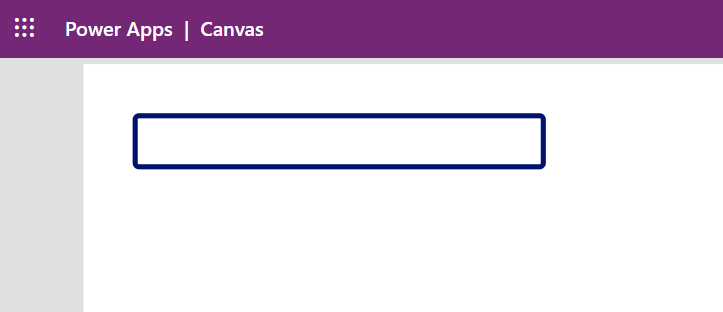
If we type in a 4, we get the expected result of 0.25:

And if we type in something illegal, like hello, then we'll receive an error banner:

This is a simple introductory example. Error handling can be done many different ways, depending on the needs of the app:
- Instead of an error banner, we could have shown "#Error" in the label control with the formula. To keep the types of the replacements compatible with the first argument to IfError we need to explicitly convert the numerical result to a text string with the Text function.
IfError( Text( 1/Value( TextInput1.Text ) ), If( FirstError.Kind = ErrorKind.Div0, Blank(), "#Error" )
- Instead of wrapping this specific instance with IfError we could have written a centralized App.OnError handler. We can't replace the string shown with "#Error" as the error has already happened and App.OnError is only provided to control reporting.
If( FirstError.Kind <> ErrorKind.Div0, Error( FirstError ) )
Error propagation
Errors flow through formulas much as they do in Excel. For example in Excel, if cell A1 has the formula =1/0, then A1 will display the error value #DIV0!:

If cell A2 refers to A1 with a formula such as =A1*2, then the error propagates through that formula too:

The error replaces the value that would have otherwise been calculated. There's no result for the multiplication in cell A2, only the error from the division in A1.
Power Fx works the same way. In general, if an error is provided as an argument to a function or operator, the operation won't take place and the input error will flow through as the result of the operation. For example, Mid( Text( 1/0 ), 1, 1 ) will return a Division by Zero error, as the inner most error passes through the Text function and Mid function:
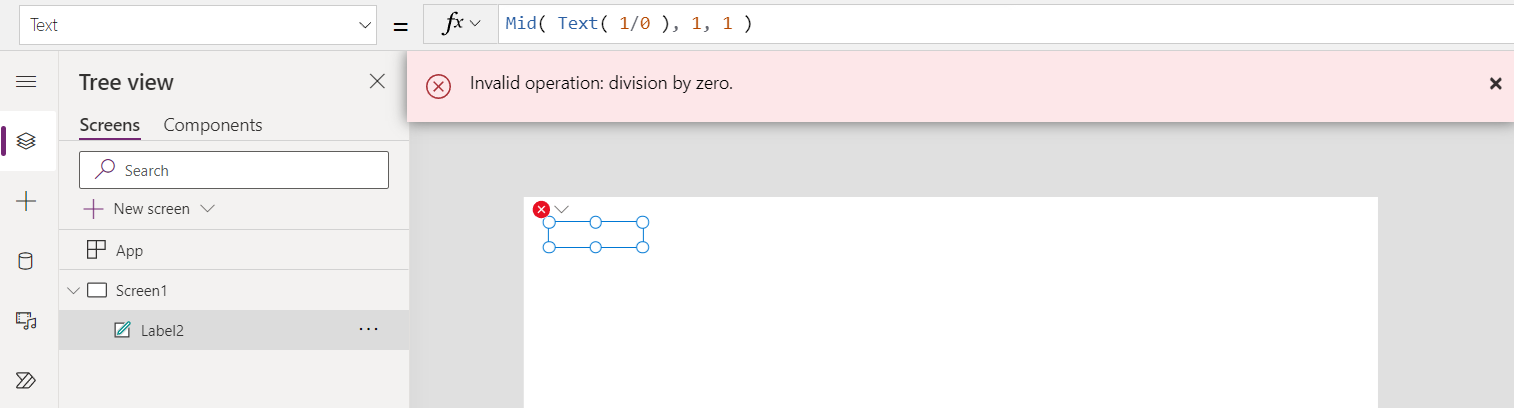
In general, errors don't flow through Power Apps control properties. Let's extend the previous example with an additional control that displays if the first label's Text property is an error state:

It's fine that errors don't propagate through a control because the system will observe errors on the input to all control properties. The error won't be lost.
Most functions and operators follow the "error in, error out" rule, but there are some exceptions. The functions IsError, IsErrorOrBlank, and IfError are designed for working with errors so they may not return an error even if one is passed into them.
Observing errors
Errors aren't observed until their value is used.
As a result, the If and Select functions may also not return an error if one is passed in. Consider the formula If( false, 1/0, 3 ). There's a division by zero error present in this formula, but since the If isn't taking that branch because of the false, Power Fx and Power Apps won't report an error:

Using the Set function with an error won't report an error at the point the error is placed into the variable. For example in Power Apps, here's a formula in App.OnStart that places a division by zero error into the variable x:

No error is reported, because x isn't being referenced. However, the moment we add a label control and set its Text property to x, the error is displayed:

You can observe errors within a formula with the IfError, IsError, and IsErrorOrBlank functions. With these functions, you can return an alternate value, take alternate action, or modify the error before it's observed and reported.
Reporting errors
After an error is observed, the next step is to report the error to the end user.
Unlike Excel, there isn't always a convenient place to show an error result, as the result of a formula may drive a property such as X and Y coordinates of a control for which there's no convenient place to show some text. Each Power Fx host controls how errors are ultimately displayed to the end user and how much control the maker has over this process. In Power Apps, an error banner is shown and App.OnError is used to control how the error is reported.
It's important to note that App.OnError can't replace the error in the same way that IfError can. At the point that App.OnError is executed, the error has already happened, and the result has propagated through other formulas. App.OnError only controls how the error is reported to the end user and provides a hook for the maker to log the error if desired.
The scope variables FirstError and AllErrors provide context information about the error or errors. This provides information on the kind of error and where the error originated and where it was observed.
Stopping after an error
Behavior formulas support taking action, modifying databases, and changing state. These formulas allow more than one action to be done in a sequence using the ; chaining operator (or ;; depending on the locale).
In this case, for example, the grid control is showing what is in the T table. Each button select changes the state in this table with two Patch calls:

In a chained behavior formula, actions don't stop after the first error. Let's modify our example to pass an invalid index number in the first Patch call. The second Patch continues on despite this earlier error. The first error is reported to the end user, and shown as an error in Studio on the control:

IfError can be used to stop execution after an error. Similar to the If function, the third argument to this function provides a place to put actions that should be executed only if there's no error:

If an error is encountered during one of the iterations of ForAll, the rest of the iterations won't stop. ForAll is designed to execute each iteration independently, allowing for parallel execution. When the ForAll is complete, an error will be returned, which contains all the errors encountered (by examining AllErrors in IfError or App.OnError).
For example, the following formula will result in ForAll returning two errors (for the division by zero for Value of 0, twice) and Collection will have three records (for when Value isn't 0): [1, 2, 3].
Clear( Collection );
ForAll( [1,0,2,0,3], If( 1/Value > 0, Collect( Collection, Value ) ) );
Working with multiple errors
Since a behavior formula can execute more than one action, it can also encounter more than one error.
By default, the first error is reported to the end user. In this example, both Patch calls will fail, the second with a division by zero error. Only the first error (about index) is shown to the user:

The IfError function and App.OnError can access all the errors encountered with the AllErrors scope variable. In this case, we can set this to a global variable and look at both errors encountered. They appear in the table in the same order in which they were encountered:

Multiple errors can be returned in non-behavior formulas too. For example, using the Patch function with a batch of records to update can return multiple errors, one for each record that fails.
Errors in tables
As we saw earlier, errors can be stored in variables. Errors can also be included in data structures, such as tables. This is an important so that an error on any one record can't invalidate the entire table.
For example, consider this data table control in Power Apps:

The calculation in AddColumns has encountered a division by zero error for one of the values. For that one record, the Reciprocal column has an error value (division by zero) but the other records don't and are fine. IsError( Index( output, 2 ) ) returns false and IsError( Index( output, 2 ).Value ) returns true.
If an error occurs when filtering a table, the entire record is an error but still returned in the result so that the end user knows something was there and there's a problem.
Take this example. Here, the original table has no errors, but the act of filtering creates an error whenever Value is equal to 0:

The values -5 and -3 are properly filtered out. The values 0 result in an error in processing the filter, and so it's unclear if the record should be included or not in the result. To maximize transparency for end users and help makers debug, we include an error record in place of the original. In this case, IsError( Index( output, 2 ) ) returns true.
Data source errors
The functions that modify data in data sources, such as Patch, Collect, Remove, RemoveIf, Update, UpdateIf, and SubmitForm report errors in two ways:
- Each of these functions will return an error value as the result of the operation. Errors can be detected with IsError and replaced or suppressed with IfError and App.OnError as usual.
- After the operation, the Errors function will also return the errors for previous operations. This can be useful for displaying the error message on a form screen without needing to capture the error in a state variable.
For example, this formula will check for an error from Collect and display a custom error message:
IfError( Collect( Names, { Name: "duplicate" } ),
Notify( $"OOPS: { FirstError.Message }", NotificationType.Warning ) )
The Errors function also returns information about past errors during runtime operations. It can be useful for displaying an error on a form screen without needing to capture the error in a state variable.
Rethrowing errors
Sometimes some potential errors are expected and can be safely ignored. Inside IfError and App.OnError, if an error is detected that should be passed on to the next higher handler, it can be rethrown with Error( AllErrors ).
Creating your own errors
You can also create your own errors with the Error function.
If you're creating your own errors, it's recommended that you use values above 1000 to avoid potential conflicts with future system error values.
ErrorKind enum values
| ErrorKind enum | Value | Description |
|---|---|---|
| AnalysisError | 18 | System error. There was a problem with compiler analysis. |
| BadLanguageCode | 14 | An invalid or unrecognized language code was used. |
| BadRegex | 15 | Invalid regular expression. Check the syntax used with the IsMatch, Match, or MatchAll functions. |
| Conflict | 6 | The record being updated has already been changed at the source and the conflict needs to be resolved. A common solution is to save any local changes, refresh the record, and reapply the changes. |
| ConstraintViolated | 8 | The record didn't pass a constraint check on the server. |
| CreatePermission | 3 | The user doesn't have create record permission for the data source. For example, the Collect function was called. |
| DeletePermissions | 5 | The user doesn't have delete record permission for the data source. For example, the Remove function was called. |
| Div0 | 13 | Division by zero. |
| EditPermissions | 4 | The user doesn't have create record permission for the data source. For example, the Patch function was called. |
| GeneratedValue | 9 | A value was erroneously passed to the server for a field that is automatically calculated by the server. |
| InvalidFunctionUsage | 16 | Invalid usage of a function. Often one or more of the arguments to the function is incorrect or used in an invalid way. |
| FileNotFound | 17 | The SaveData storage couldn't be found. |
| InsufficientMemory | 21 | There isn't enough memory or storage on the device for the operation. |
| InvalidArgument | 25 | An invalid argument was passed to a function. |
| Internal | 26 | System error. There was an internal problem with one of the functions. |
| MissingRequired | 2 | A required field of a record was missing. |
| Network | 23 | There was a problem with network communications. |
| None | 0 | System error. There's no error. |
| NotApplicable | 27 | No value is available. Useful to differentiate a blank value that can be treated as a zero in numerical calculations from blank values that should be flagged as a potential problem if the value is used. |
| NotFound | 7 | Record couldn't be found. For example, the record to be modified in the Patch function. |
| NotSupported | 20 | Operation not supported by this player or device. |
| Numeric | 24 | A numeric function was used in an improper way. For example, Sqrt with -1. |
| QuoteExceeded | 22 | Storage quota exceeded. |
| ReadOnlyValue | 10 | Column is read only and can't be modified. |
| ReadPermission | 19 | The user doesn't have read record permission for the data source. |
| Sync | 1 | An error was reported by the data source. Check the Message column for more information. |
| Unknown | 12 | There was an error, but of an unknown kind. |
| Validation | 11 | The record didn't pass a validation check. |