Automy Data Analytics (Beta)
Note
The following connector article is provided by ACEROYALTY, the owner of this connector and a member of the Microsoft Power Query Connector Certification Program. If you have questions regarding the content of this article or have changes you would like to see made to this article, visit the ACEROYALTY website and use the support channels there.
Summary
| Item | Description |
|---|---|
| Release State | Beta |
| Products | Power BI (Semantic models) Power BI (Dataflows) Fabric (Dataflow Gen2) |
| Authentication Types Supported | Automy Report Token |
Prerequisites
Before you can sign in to Automy Data Analytics, you must have an Automy Report Token.
Capabilities Supported
- Import
Connect to Automy Data Analytics data
To connect to Automy Data Analytics data:
Select Get Data from the Home ribbon in Power BI Desktop. Select Online Services from the categories on the left, select Automy Data Analytics, and then select Connect.
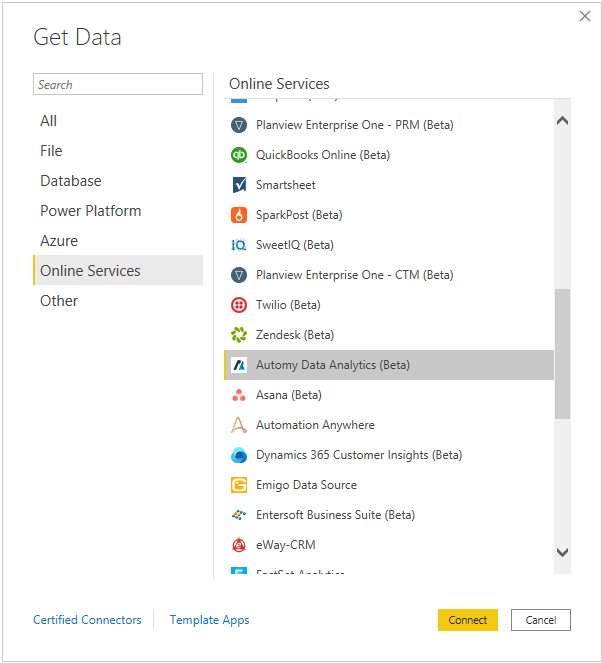
If this is the first time you're connecting to the Automy Data Analytics connector, a third-party notice will be displayed. Select Don't warn me again with this connector if you don't want this message to be displayed again, and then select Continue.
Sign in to the connector with API Key to verify your access to Automy.
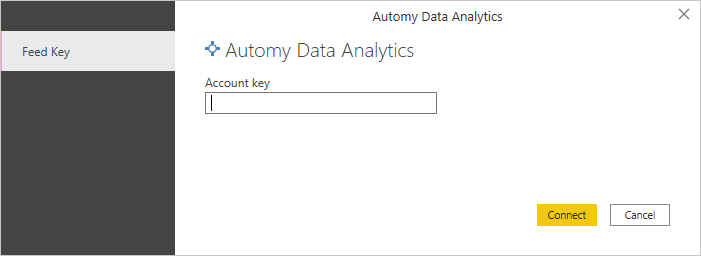
Once you've succeeded, select Connect.
In the Automy Data Analytics window that appears, select the correct parameters to prepare the connection. Select the type of report and data type and completed the token information, and then select Ok.
Note
You can generate an authentication token for reports using the configuration option in Automy.
In the Navigator dialog box, select the Automy tables you want. You can then either load or transform the data.
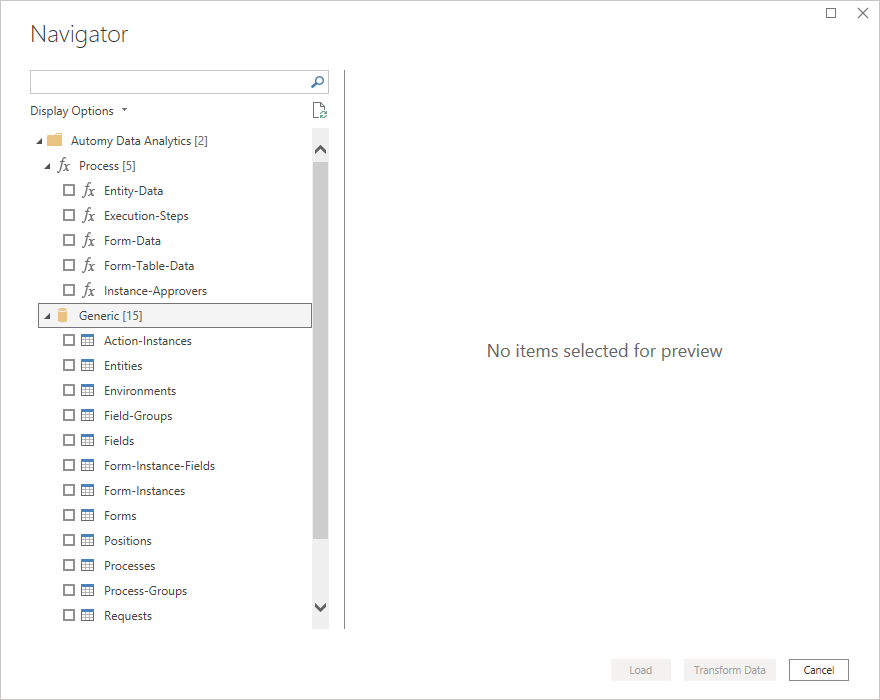
If you’re selecting functions, be sure to select Transform Data so that you can add parameters to the functions you’ve selected. More information: Using parameters
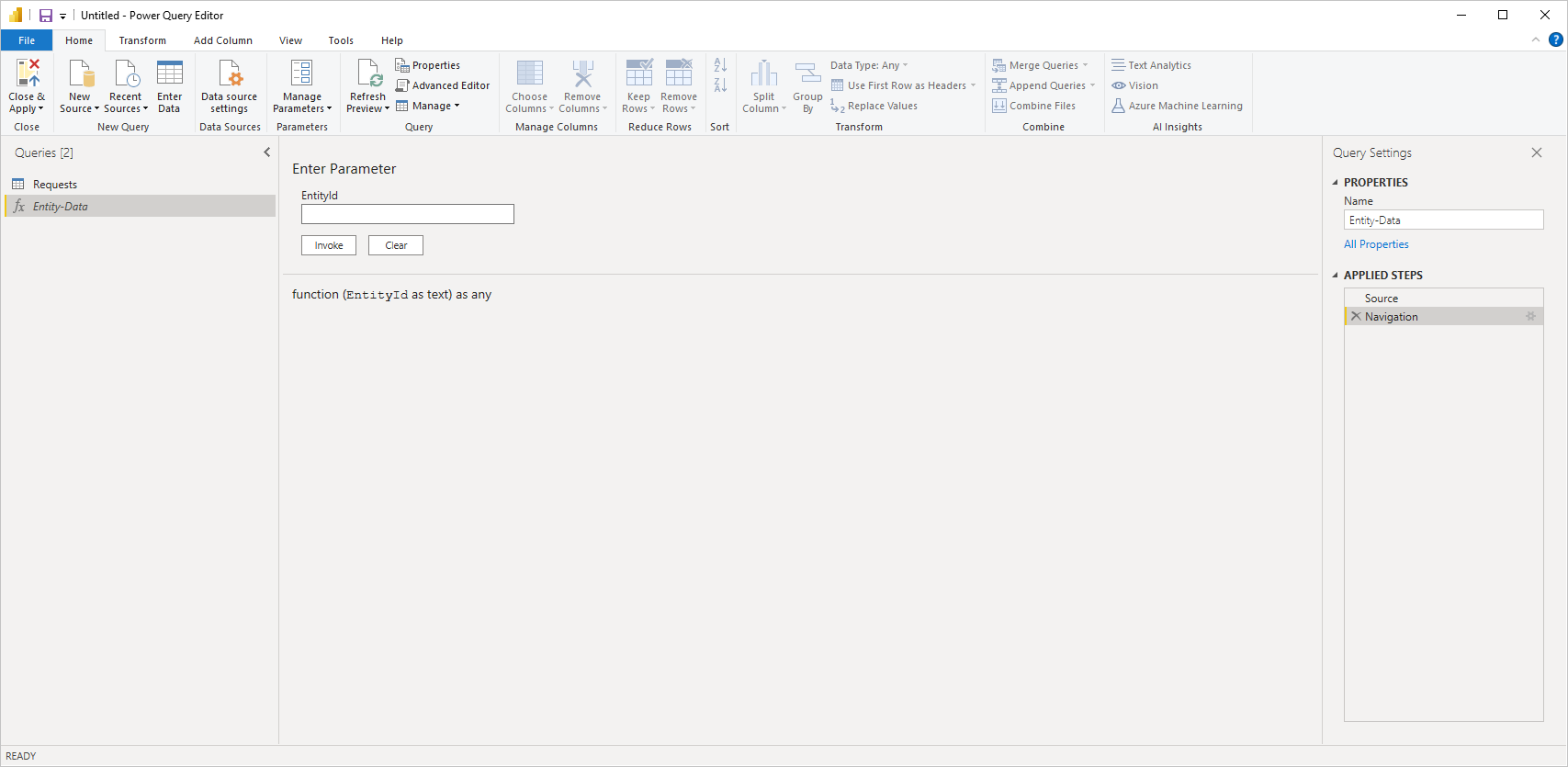
Limitations and issues
Users should be aware of the following limitations and issues associated with accessing Automy Data Analytics data.
Automy Data Analytics has a built-in limit of 100,000 rows returned per connection.
The default rate limit for an Automy Data Analytics Company is 120 requests per minute per user.
Import from Automy Data Analytics will stop and display an error message whenever the Automy Data Analytics connector reaches any of the limits listed above.
For more guidelines on accessing Automy Data Analytics, contact support@automy.global.
Credential error in the Navigator
If a credential error occurs in the Navigator, clear your recent data source settings.
In Power BI Desktop, select File > Data source settings.
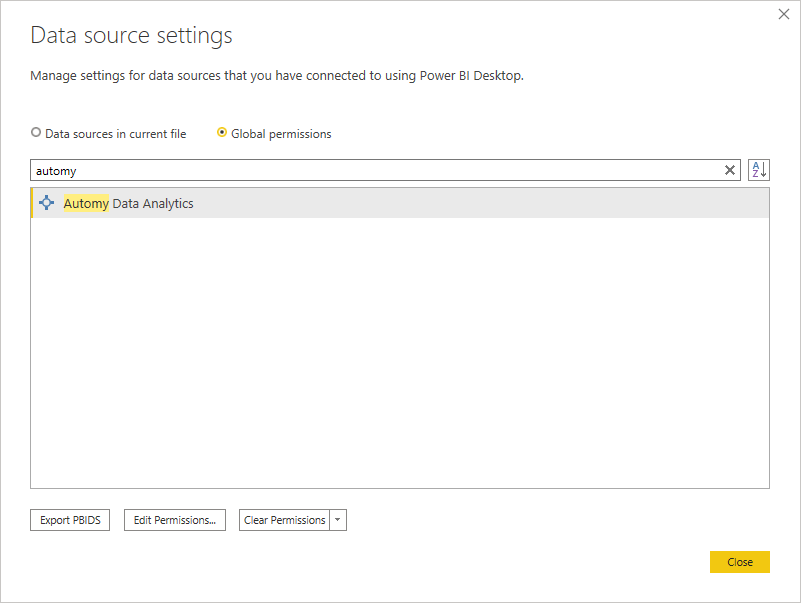
Select the data source, and then select Clear permissions. Establish the connection to the navigation again.
Feedback
Coming soon: Throughout 2024 we will be phasing out GitHub Issues as the feedback mechanism for content and replacing it with a new feedback system. For more information see: https://aka.ms/ContentUserFeedback.
Submit and view feedback for