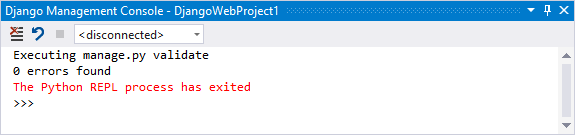Note
Access to this page requires authorization. You can try signing in or changing directories.
Access to this page requires authorization. You can try changing directories.
Applies to: ![]() Visual Studio
Visual Studio ![]() Visual Studio for Mac
Visual Studio for Mac
Note
This article applies to Visual Studio 2017. If you're looking for the latest Visual Studio documentation, see Visual Studio documentation. We recommend upgrading to the latest version of Visual Studio. Download it here
Django is a high-level Python framework designed for rapid, secure, and scalable web development. Python support in Visual Studio provides several project templates to set up the structure of a Django-based web application. To use a template in Visual Studio, select File > New > Project, search for "Django", and select from the Blank Django Web Project, Django Web Project, and Polls Django Web Project templates. See the Learn Django tutorial for a walkthrough of all the templates.
Visual Studio provides full IntelliSense for Django projects:
Context variables passed into the template:
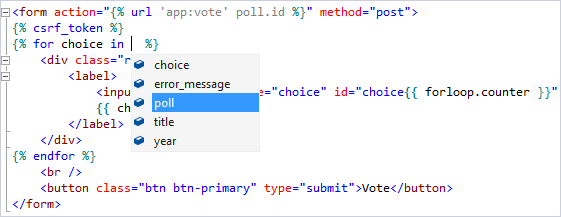
Tagging and filtering for both built-ins and user-defined:

Syntax coloring for embedded CSS and JavaScript:
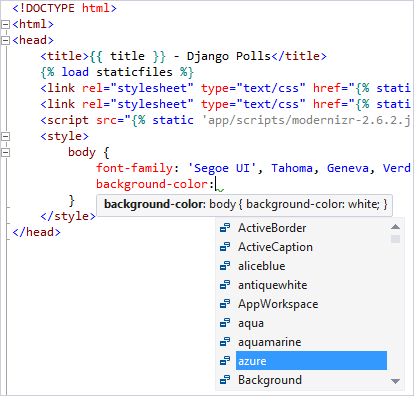
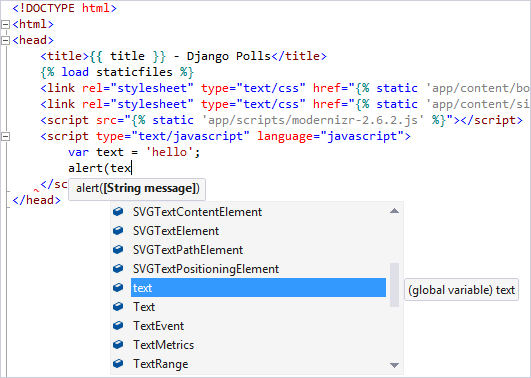
Visual Studio also provides full debugging support for Django projects:
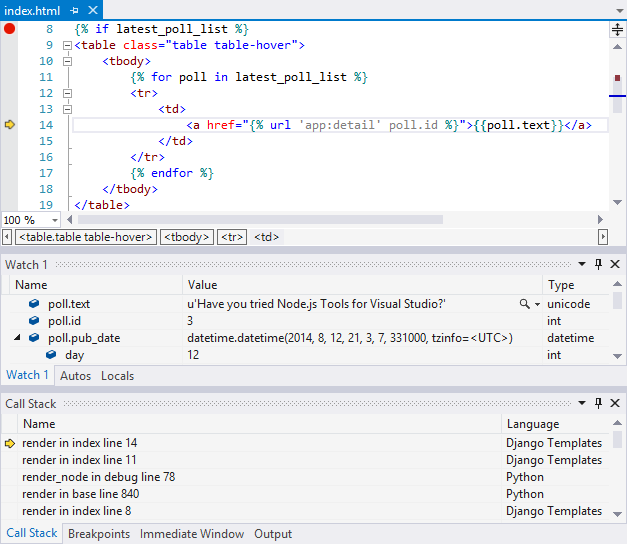
It's typical for Django projects to be managed through their manage.py file, which is an assumption that Visual Studio follows. If you stop using that file as the entry point, you essentially break the project file. In that case you need to recreate the project from existing files without marking it as a Django project.
Django management console
The Django management console is accessed through various commands on the Project menu or by right-clicking the project in Solution Explorer.
Open Django Shell: opens a shell in your application context that enables you to manipulate your models:
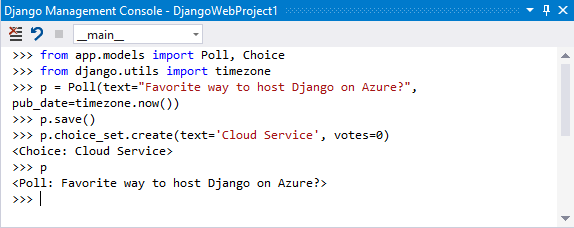
Django Sync DB: executes
manage.py syncdbin an Interactive window: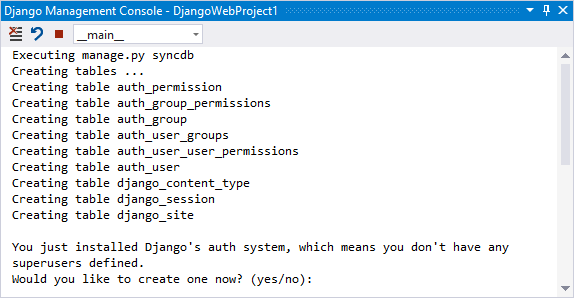
Collect Static: executes
manage.py collectstatic --noinputto copy all the static files to the path specified bySTATIC_ROOTin your settings.py.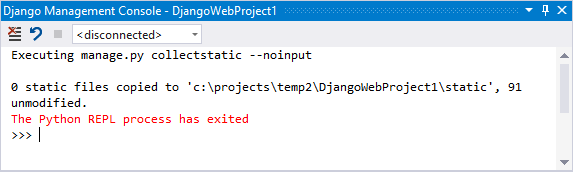
Validate: executes
manage.py validate, which reports any validation errors in the installed models specified byINSTALLED_APPSin your settings.py: