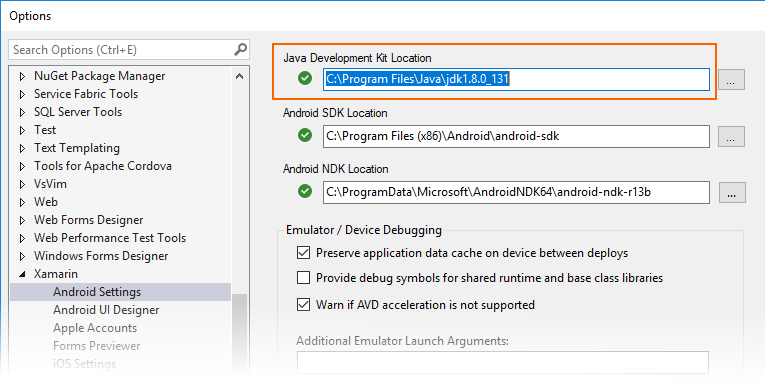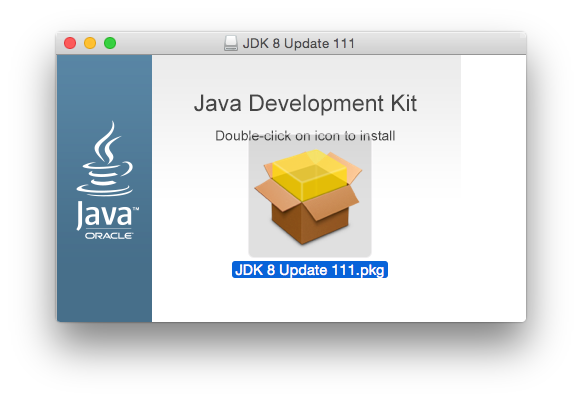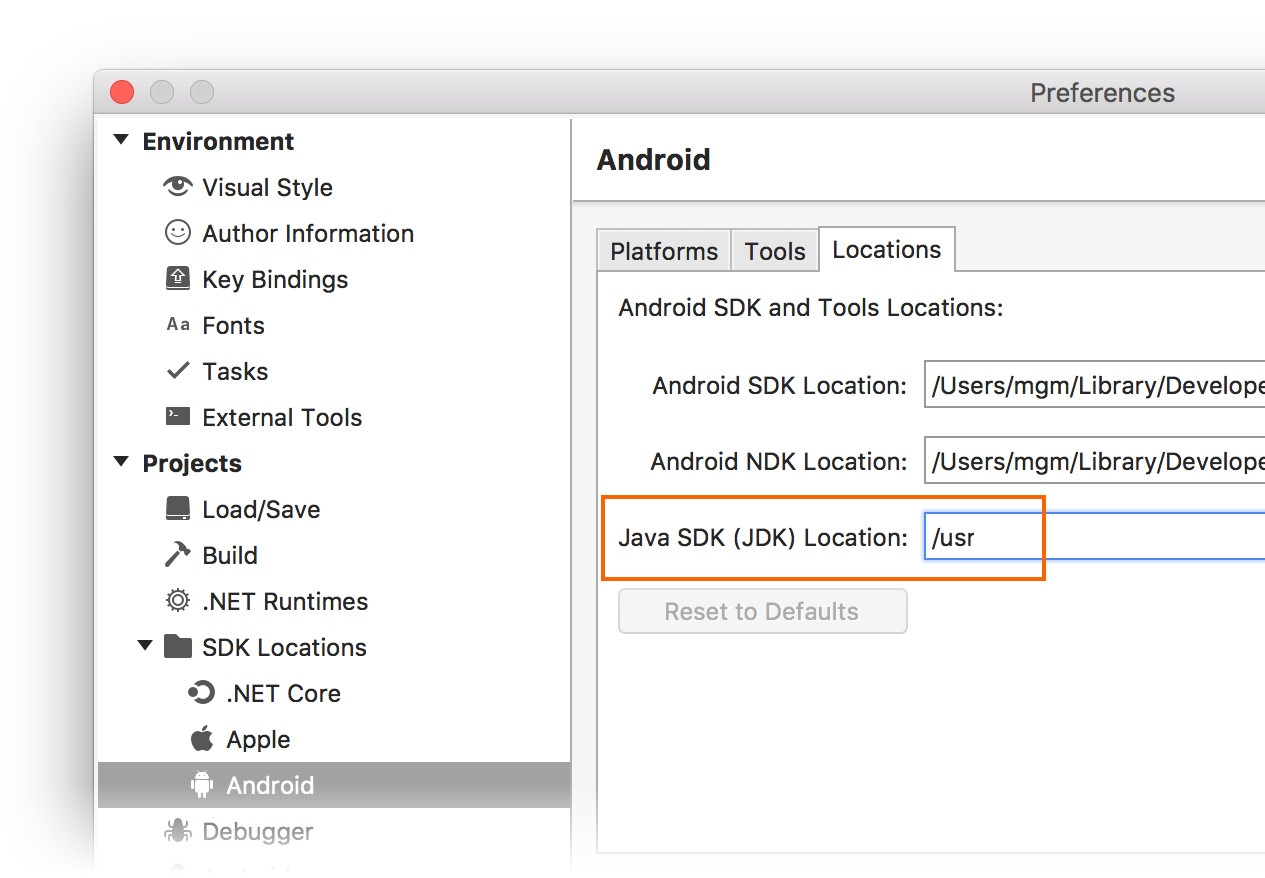Note
Access to this page requires authorization. You can try signing in or changing directories.
Access to this page requires authorization. You can try changing directories.
This article illustrates how to update the Java Development Kit (JDK) version on Windows and Mac.
Overview
Xamarin.Android uses the Java Development Kit (JDK) to integrate with the Android SDK for building Android apps and running the Android designer. The latest versions of the Android SDK (API 24 and higher) require JDK 8 (1.8). Alternately, you can install the Microsoft Mobile OpenJDK Preview. The Microsoft Mobile OpenJDK will eventually replace JDK 8 for Xamarin.Android development.
To update to the Microsoft Mobile OpenJDK, see Microsoft Mobile OpenJDK Preview. To update to JDK 8, follow these steps:
Download JDK 8 (1.8) from the Oracle website:
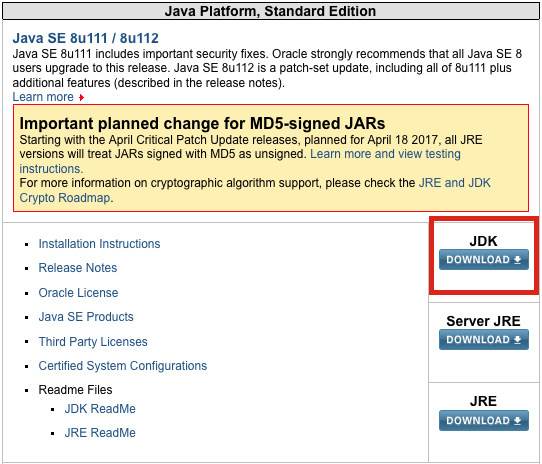
Pick the 64-bit version to allow rendering of custom controls in the Xamarin Android designer:
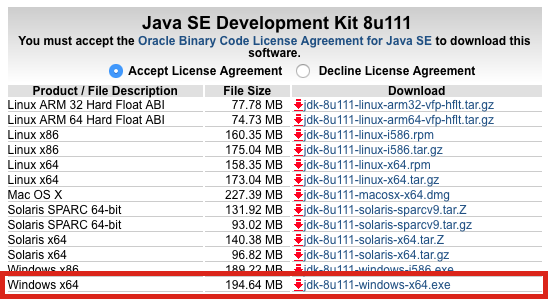
Run the .exe and install the Development Tools:
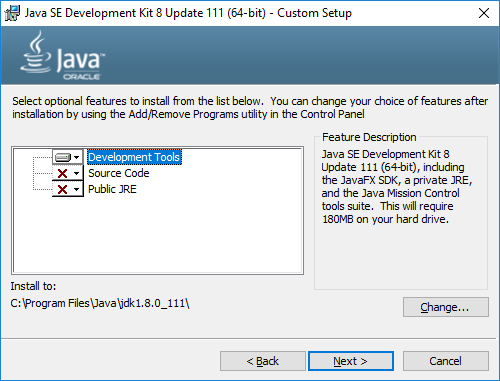
Open Visual Studio and update the Java Development Kit Location to point to the new JDK under Tools > Options > Xamarin > Android Settings > Java Development Kit Location:
Be sure to restart Visual Studio after updating the location.