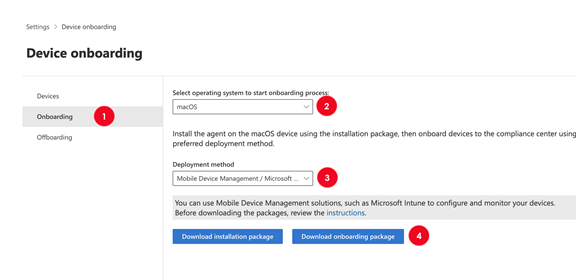Onboard and offboard macOS devices into Microsoft Purview solutions using Intune
You can use Microsoft Intune to onboard macOS devices into Microsoft Purview solutions.
Important
Use this procedure if you do not have Microsoft Defender for Endpoint (MDE) deployed to your macOS devices
Applies to:
Tip
If you're not an E5 customer, use the 90-day Microsoft Purview solutions trial to explore how additional Purview capabilities can help your organization manage data security and compliance needs. Start now at the Microsoft Purview compliance portal trials hub. Learn details about signing up and trial terms.
Before you begin
- Make sure your macOS devices are onboarded into Intune and are enrolled in the Company Portal app.
- Make sure you have access to the Microsoft Intune admin center.
- Create the user groups that you're going to assign the configuration updates to.
- OPTIONAL: Install the v95+ Microsoft Edge browser on your macOS devices to have native Endpoint DLP support on Microsoft Edge.
Note
The three most recent major releases of macOS are supported.
Onboard macOS devices into Microsoft Purview solutions using Microsoft Intune
Onboarding a macOS device into Compliance solutions is a multi-phase process.
- Get the device onboarding package
- Deploy the mobileconfig and onboarding packages
- Publish the application
Prerequisites
Download the following files:
| File | Description |
|---|---|
| mdatp.mobileconfig | System mobile config file |
| com.microsoft.wdav.mobileconfig. | MDE preferences |
Tip
We recommend downloading the bundled mdatp.mobileconfig file, rather than the individual .mobileconfig files. The bundled file includes the following required files:
- accessibility.mobileconfig
- fulldisk.mobileconfig
- netfilter.mobileconfig
- sysext.mobileconfig
If any of these files are updated, you need to either download the updated bundle, or download each updated file individually.
Get the device onboarding package
In the Microsoft Purview portal open Settings > Device Onboarding and then choose Onboarding.
For the Select operating system to start onboarding process option, choose macOS.
For Deployment method, choose Mobile Device Management/Microsoft Intune.
Choose Download onboarding package.
Extract the .ZIP file and open the Intune folder. This contains the onboarding code in the DeviceComplianceOnboarding.xml file.
Deploy the mobileconfig and onboarding packages
Open the Microsoft Intune admin center and navigate to Devices > macOS > Configuration.
Choose: + Create and then choose New policy.
Select the following values:
- Platform = macOS
- Profile type = Templates
- Template name = Custom
Choose Create.
Enter a name for the profile, such as Microsoft Purview System MobileConfig, and then Choose Next.
Choose the
mdatp.mobileconfigfile that you downloaded in Step 1 as the configuration profile file.Choose Next.
On the Assignments tab, add the group you want to deploy these configurations to and then choose Next.
Review your settings and then choose Create to deploy the configuration.
Repeat steps 2-9 to create profiles for the:
- DeviceComplianceOnboarding.xml file. Name it Microsoft Purview Device Onboarding Package
- com.microsoft.wdav.mobileconfig file. Name it Microsoft Endpoint Device Preferences
Open Devices > Configuration profiles. The profiles you created now display.
In the Configuration profiles page, choose the profile that you just created. Next, choose Device status to see a list of devices and the deployment status of the configuration profile.
Publish the application
Microsoft Endpoint data loss protection is installed as a component of Microsoft Defender for Endpoint on macOS. This procedure applies to onboarding devices into Microsoft Purview solutions
In the Microsoft Intune admin center, open Apps.
Select By platform > macOS > Add.
Under App type scroll to Microsoft Defender for Endpoint and select macOS.
Keep the default values and then choose Next.
Add assignments and then choose Next.
Review your chosen settings and then choose Create.
You can visit Apps > By platform > macOS to see the new application in the list of all applications.
Offboard macOS devices using Intune
Note
Offboarding causes the device to stop sending sensor data to the portal. However, data from the device, including reference to any alerts it has had, will be retained for up to six months.
In the Microsoft Intune admin center, open Devices > Configuration profiles. The profiles you created are listed.
On the Configuration profiles page, choose the wdav.pkg.intunemac profile.
Choose Device status to see a list of devices and the deployment status of the configuration profile.
Open Properties and then Assignments.
Remove the group from the assignment. This will uninstall the wdav.pkg.intunemac package and offboard the macOS device from Compliance solutions.