How do I add a single lesson to the schedule?
Add the lesson to your Calendar from your computer
- From the Calendar page, click the + Add Event button.
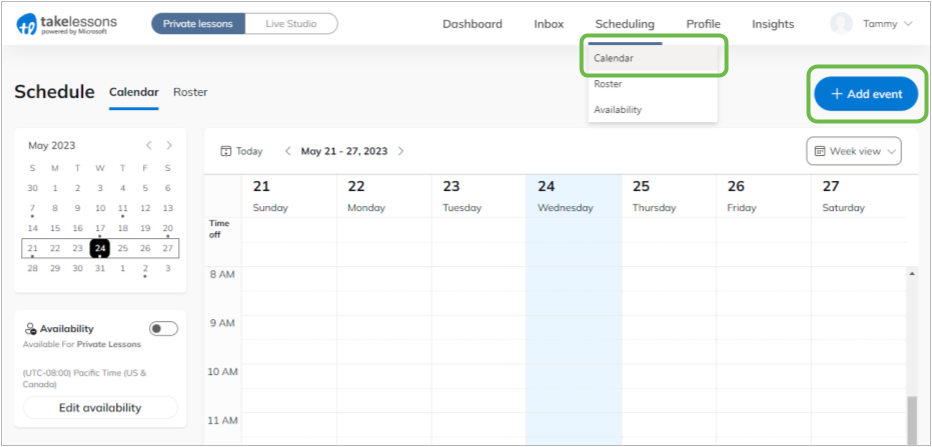
- Select Private Lesson then click Next
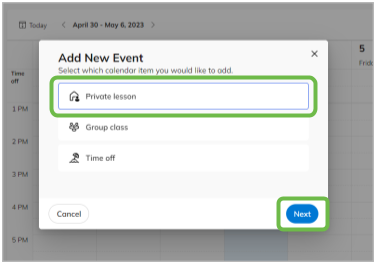
- Enter all the details of your student's lesson. Be sure to enter the correct lesson duration, price, and location. (If you need to refer back to your student's other lessons to get this right, please do so). Click Done.
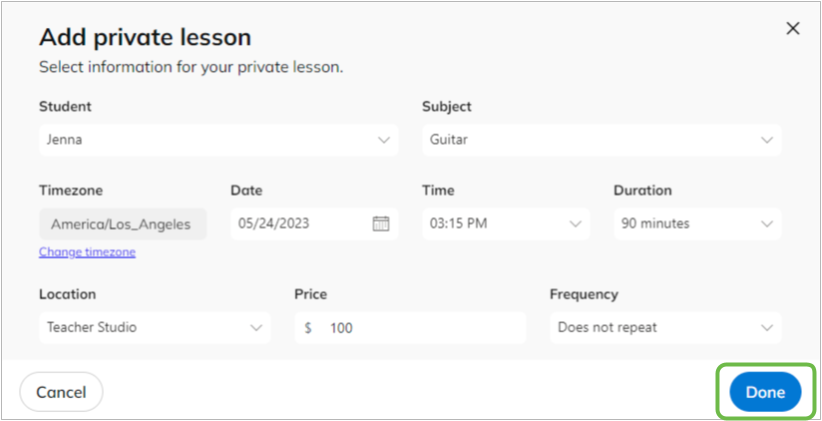
Important: To ensure only a single lesson is added, keep recurrence set to Does Not Repeat.
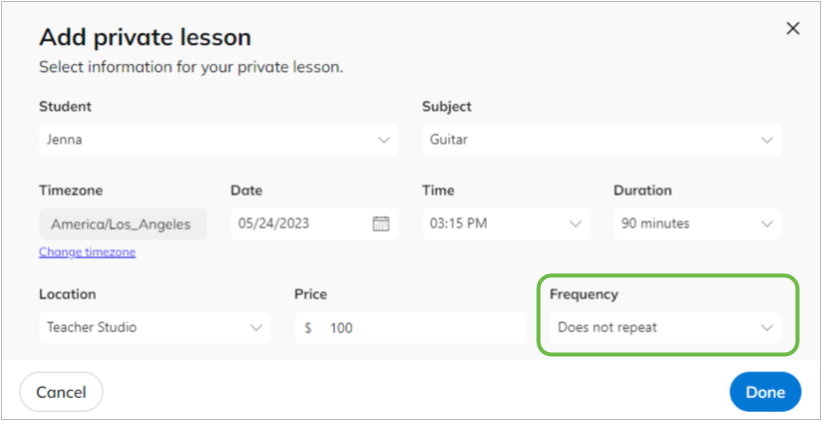
If you've entered all of the student's lesson details correctly, the status of the lesson should reflect as Paid.
Note: If the lesson details you add do not match the credits from your student's original purchase, the status of the lesson will reflect as Unpaid. This means that your student will need to pay for this additional lesson through their TakeLessons account at least 24 hours prior to the lesson date.
If the status of the lesson still says Unpaid within 24 hours of the event, we'll cancel the lesson. This is to help ensure that you are only teaching lessons that have been prepaid for. We recommend following up with your student to remind them about payment if it's getting down to the wire. Your other option is to reschedule or cancel the lesson.
Add the lesson to your Calendar from your mobile device
- Tap the Calendar tab using your TakeLessons Teacher App for Android or iOS.
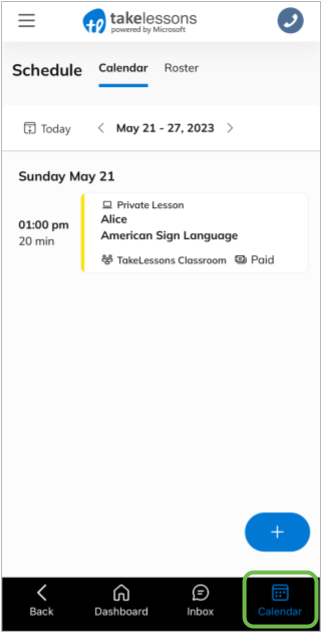
- Tap the " + " icon to add an Event.
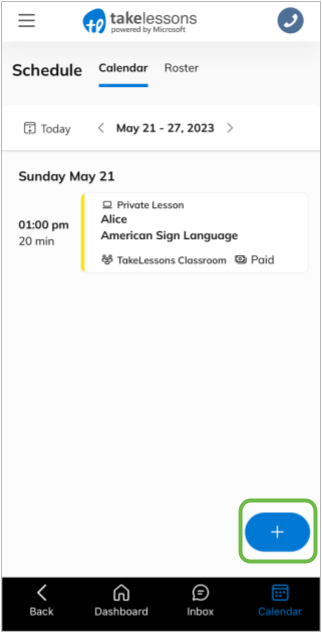
- Tap Private Lesson, then Next.
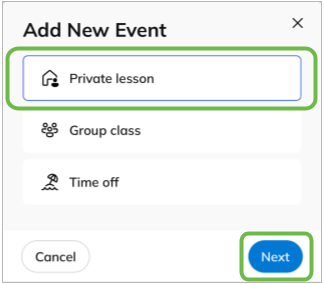
- Select your students name and subject.
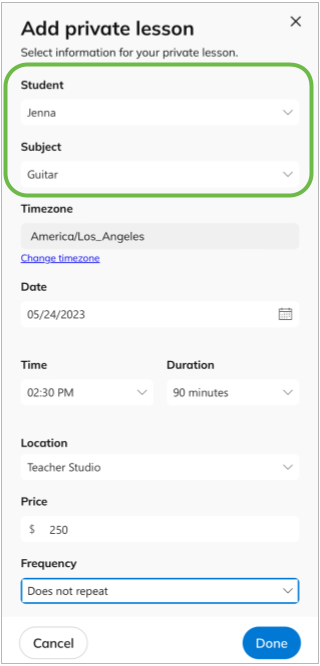
- Select the lesson Date and Time, then complete the remaining details of their lesson.
Be sure to enter the correct lesson duration, price, and location. (If you need to refer back to your student's other lessons to get this right, please do so).
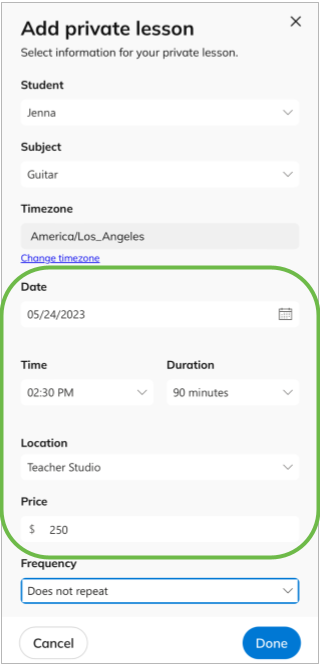
Important: To ensure only a single lesson is added, keep recurrence set to Does Not Repeat.
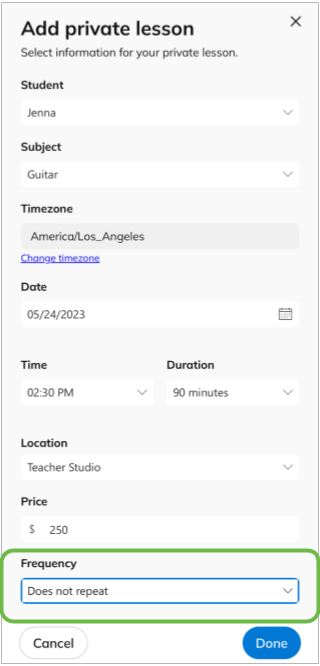
- Once all the details have been completed, the tap Done.
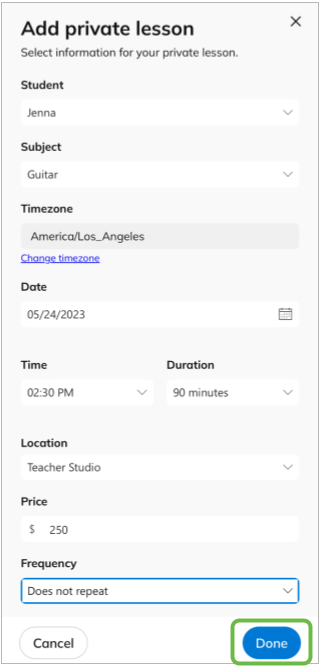
Learn More
What does it mean for a lesson to "become unpaid?"
What should I do if a lesson is Unpaid but it's almost time to teach the lesson?