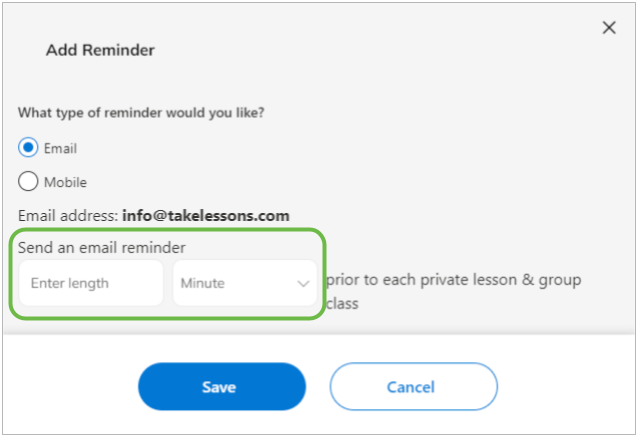How do I change my email notification settings? - Teacher Support
Update your email preferences from your Account Settings
To update which email notifications you receive, log in to your TakeLessons account and open your Account Settings tab.

From the Notifications tab, check the box next to the notifications you would like to recieve.
To disable email notifications, uncheck the box next to any of the above notifications. (If no boxes are checked, you will still receive billing notification emails, and emailed updates when a change is made to your TakeLessons account.)
- Scheduling Notifications: When a lesson has been scheduled, canceled, or rescheduled
- Marketplace Updates: Information about upcoming enhancements and new features
- Earnings Notifications: Reminders to mark lessons and payment related insights
- Training Academy Notifications: When you have an assigned training to complete
- News and Special Offers: General marketing promotions such as coupons and special offers
It may take up to two days for changes to your email preferences to be reflected in your account.
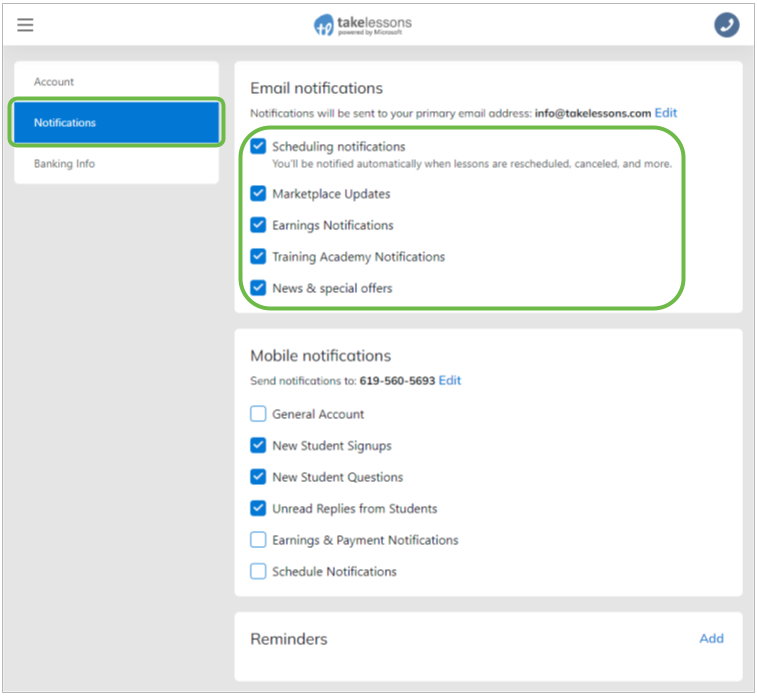
To change the email address we have on file for you, go to the main Account Settings tab and click Edit. Or, select edit under Email Notifications.
Remember: your “primary email address” is where TakeLessons, and your student, will contact you.
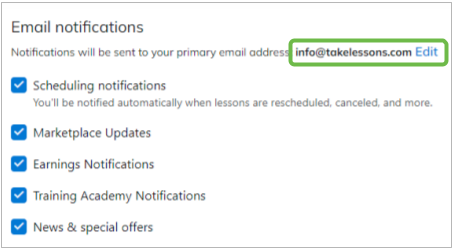
How to set up Lesson Reminders:
Step 1 Click on the +Add button to the right of Lesson Reminders.

STEP 2 Click Email.
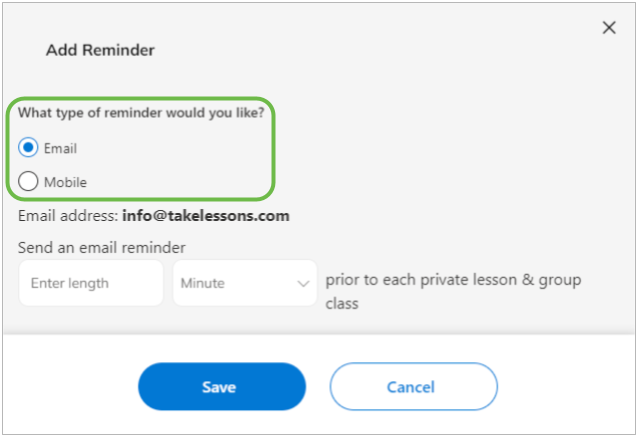
STEP 3 Enter how long before each lesson you want receive the reminder, then click save.