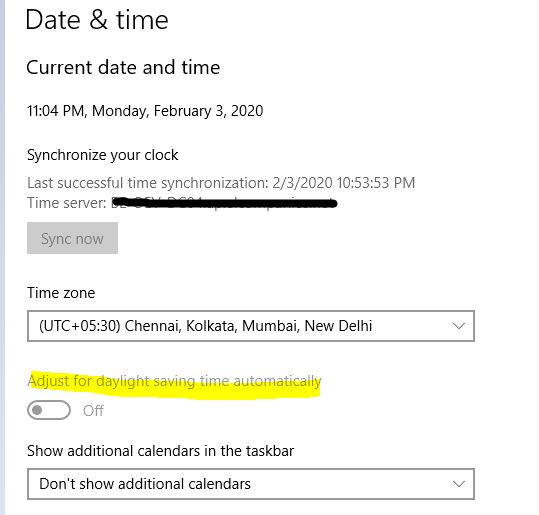Hi,
Welcome to our new Microsoft Q&A Platform.
Kindly go through the following article:
Change TimeZone and DST setting via Group Policy. Step-by-Step Guide.
Please Note: Since the website is not hosted by Microsoft, the link may change without notice. Microsoft does not guarantee the accuracy of this information.
Besides, due to my research, this option can be controlled via the following registry:
HKEY_LOCAL_MACHINE\SYSTEM\CurrentControlSet\Control\TimeZoneInformation
Value Name: DynamicDaylightTimeDisabled
Value Type: REG_DWORD
If you set the Value Data to 0, the option “Automatically adjust clock for Daylight Saving Time” will be checked. You can deploy the registry changes using startup script or via group policy preferences.
Note: For some time zones, Daylight Saving Time (DST) is not observed. In this situation, there is no “Automatically adjust clock for daylight saving changes” check box. This is by design. The above registry works only if your time zone is observed by DST.
Hope can help you. Have a nice day!
Best Regards,
Kiki