Office
A suite of Microsoft productivity software that supports common business tasks, including word processing, email, presentations, and data management and analysis.

1,447 questions
This browser is no longer supported.
Upgrade to Microsoft Edge to take advantage of the latest features, security updates, and technical support.
Hello everybody,
I have a table in excel with image in the last cell of every row, how can I export it to Access database?
the cells contain the image itself not a link to its location.
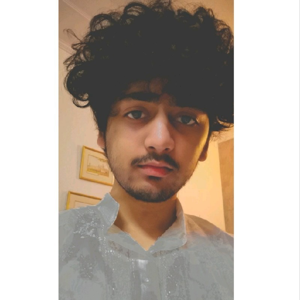
Hi,
Here's how you can do it-
Best Regards.