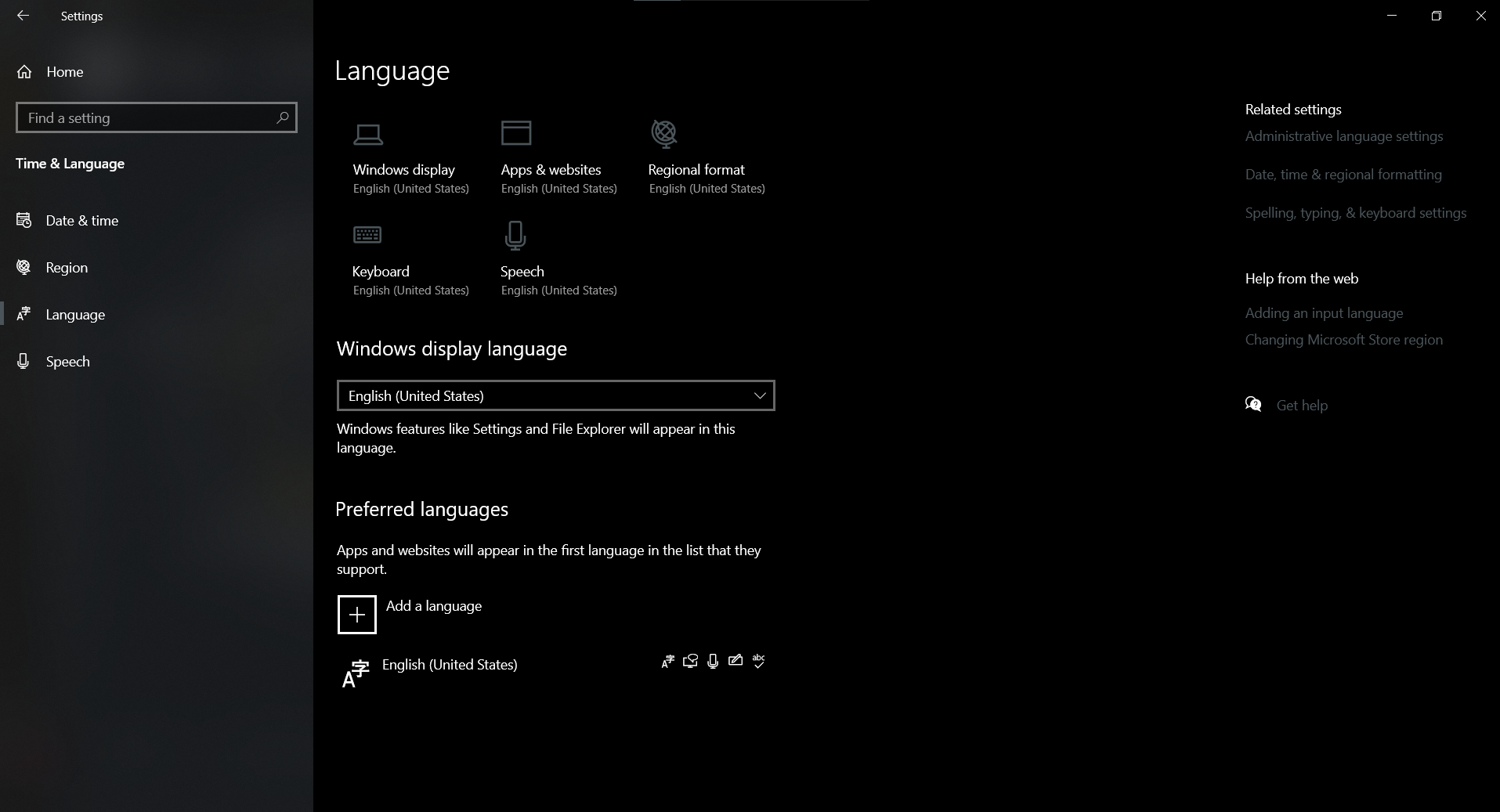@LuckyHuntr
Hi,
Even if you change the display language, some text in menus and dialog boxes for some programs might not be in the language that you want. This happens because the program might not support Unicode.
Follow the steps below to change the system locale:
Click Start
Type Control Panel in search bar and click on it
Click Region and Language
Click Administrative tab
Click Change system locale tab (If you're prompted for an administrator password or confirmation, type the password or provide confirmation)
From drop down menu, check and make sure the language is selected as you require and click OK
Restart computer and check.
Hope above information can help you.
============================================
If the Answer is helpful, please click "Accept Answer" and upvote it.
Note: Please follow the steps in our documentation to enable e-mail notifications if you want to receive the related email notification for this thread.