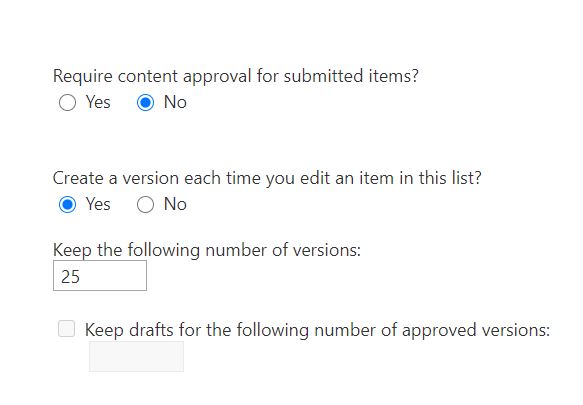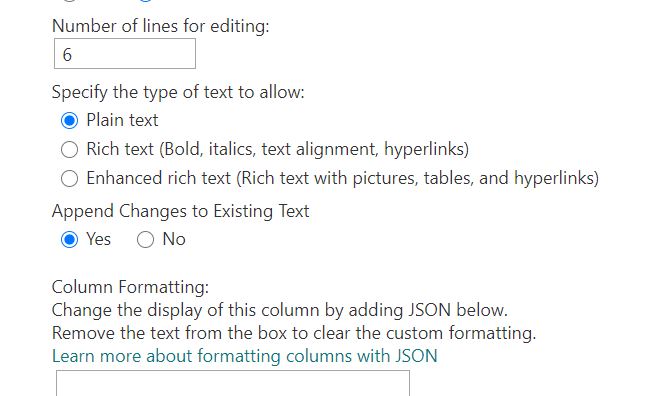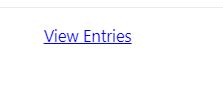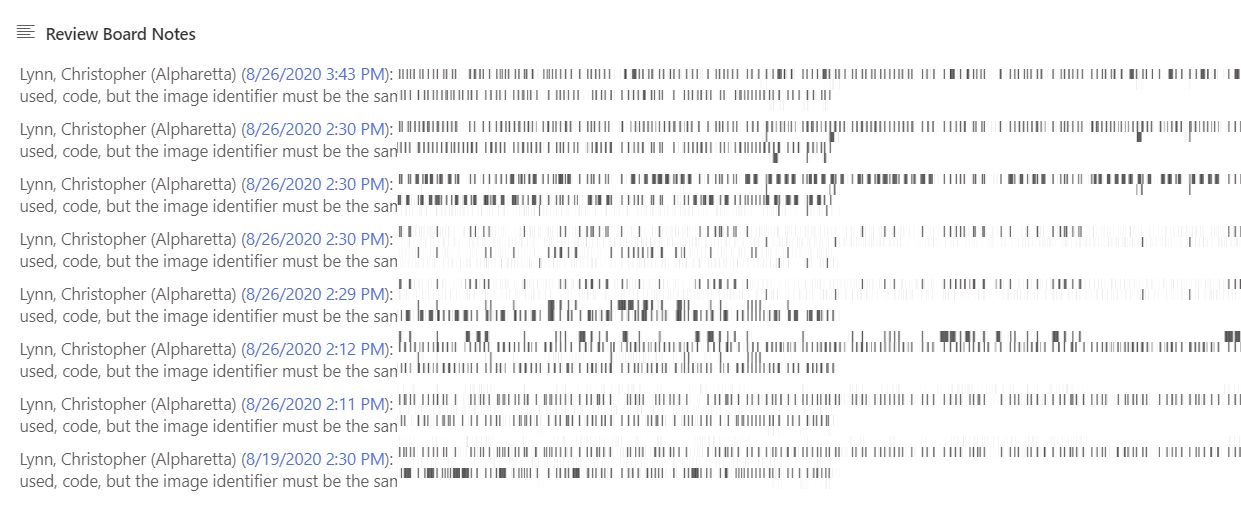Hi @Lynn, Christopher (Alpharetta) ,
That's how Append Changes to Existing Text works in SharePoint.
When you enable the feature Append Changes to Existing Text for a field in a SharePoint list item, changes to that field are shown as a thread. The earlier text cannot be changed, but new text is shown above the earlier text. This feature is especially useful for discussions and issue tracking.
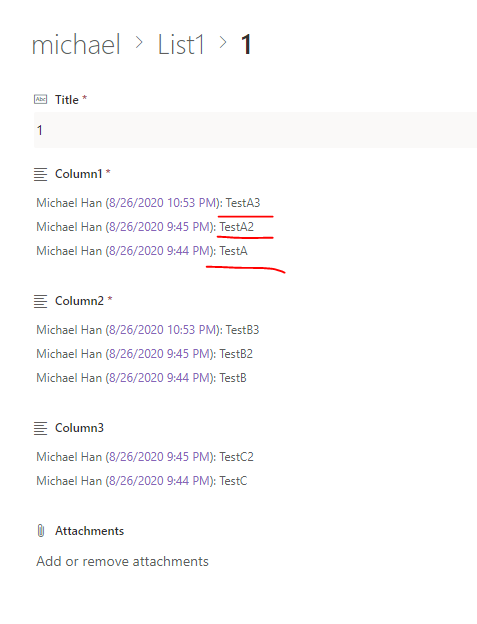
So when you edit the item, it would add a new "comment" to this field. It just ask you to add new text instead of clearing text. The older text is still there when you view this item. If you make the field required, you have to enter some text into the "comment". And the older comment cannot be changed any more.
In your scenario, you don't have to enable the feature Append Changes to Existing Text. I would suggest that you turn off the Append Changes to Existing Text.
If the response is helpful, please click "Accept Answer" and upvote it.