Unable to deploy InfoPath Admin Approved Template to CA in SharePoint 2019
Hi Team,
I am working in SharePoint 2019 migration project. I am in the position to migrate InfoPath 2007 form to SharePoint 2019. The InfoPath 2007 form was developed with managed code (c#) and deployed as an admin-approved template. In 2007, the forms were deployed in Central Admin and uploaded to FormServerTemplates library.
I made the following approach to migrate the InfoPath form, but the converted forms are not deployed to the Central Admin in SharePoint 2019.
- Open the InfoPath 2007 form template in InfoPath 2013
- Export Source Files to the folder
- Updated the site collection URL in the manifest.xsf file from the extracted folder
- Downloaded all UDCX Files from SharePoint 2007 Data Connections library and updated WebUrl & ListId (GUID)
- Uploaded the updated UDCX files into SharePoint 2019 Data Connections library
- Opened the command prompt and navigated to the extracted source files folder
- Ran the command "dir /a-d /b > ../cabfiles.txt"
- Updated the cabfiles.txt file like below
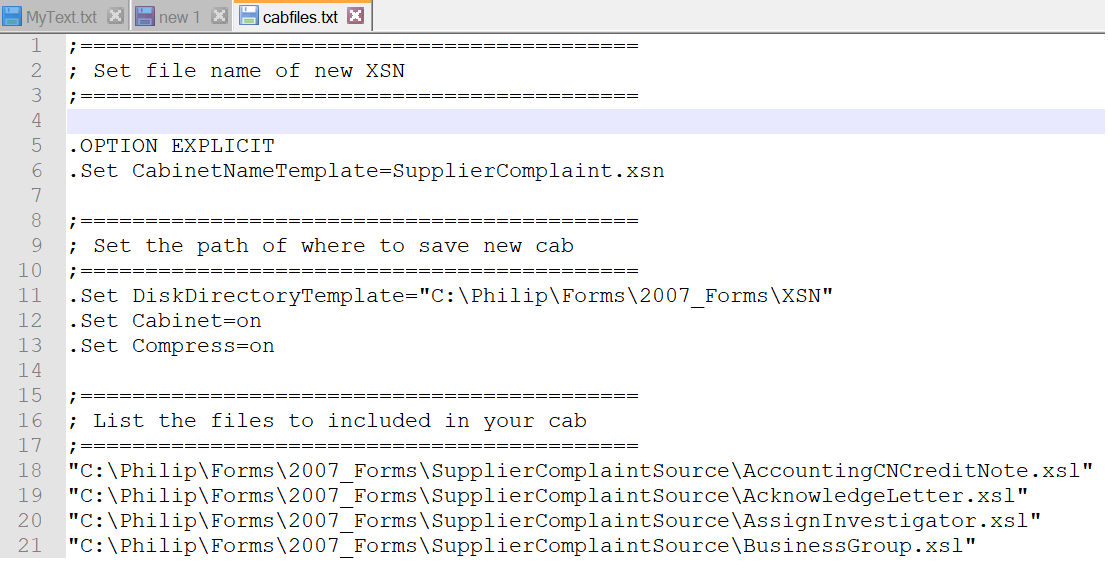
- Ran the command "makecab.exe /f cabfiles.txt". It is generated the XSN file in the specified path which is mentioned in the cabfiles.txt file.
- Open the generated xsn file in design mode. Verified the data connection and it is pointed to the new site (SP 2019)
- Set the Full Trust under Security and Trust in Form Options
- Set Compatability as Web Browser Form (Initially, Web Browser Form (InfoPath 2007))
- Publish the form
- Selected the target site
- Checked Enable this form to be filled out by using a browser checkbox.
- Selected Administrator-approved form template (advanced) option button
- Choose the local path to save the template.
Created SharePoint 2019 Empty Project in Visual Studio 2019 and did the following.
- Added Feature in the existing Feature folder
- Added Module as a new item into the project
- Delete the Sample.txt file
- Added the published xsn file and dll (InfoPath code behind dll) file into the module folder
- Updated the Elements.xml file as below

- Updated the Feature.xml file as below
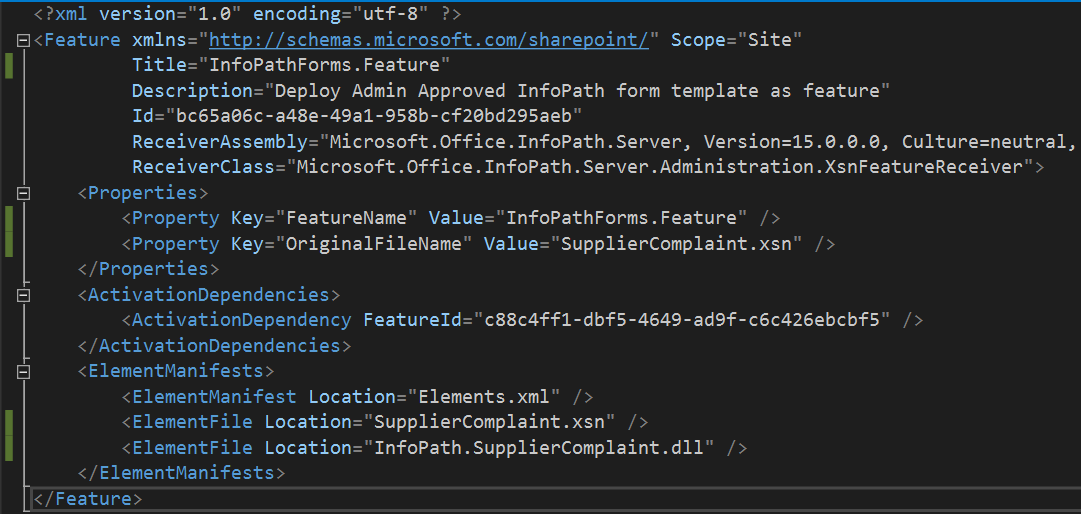
- Generated the WSP and deployed to the site and activated the Feature
- XSN file is uploaded to the FormServerTemplates library, but it is not uploaded to the Central Admin
- When I try to open the xsn file from FormServerTemplates, it throws an error as "This form cannot be opened in a Web browser. To open this form, use Microsoft InfoPath".
Please provide the solution to overcome these errors and open the admin approved InfoPath template in SharePoint 2019.
