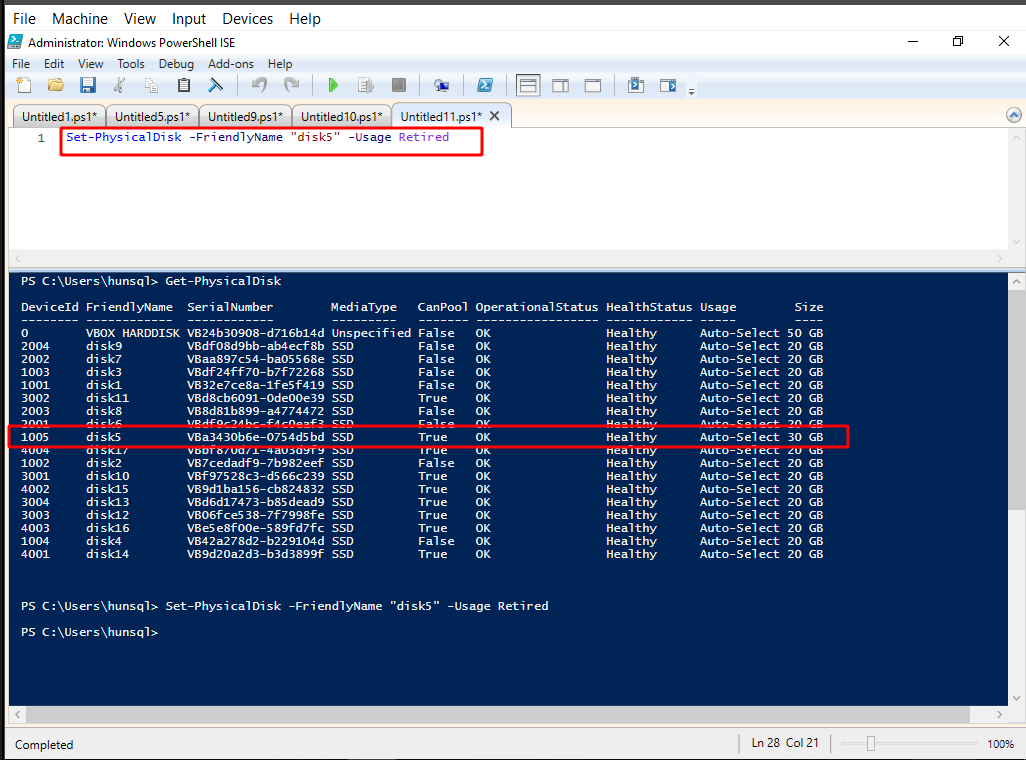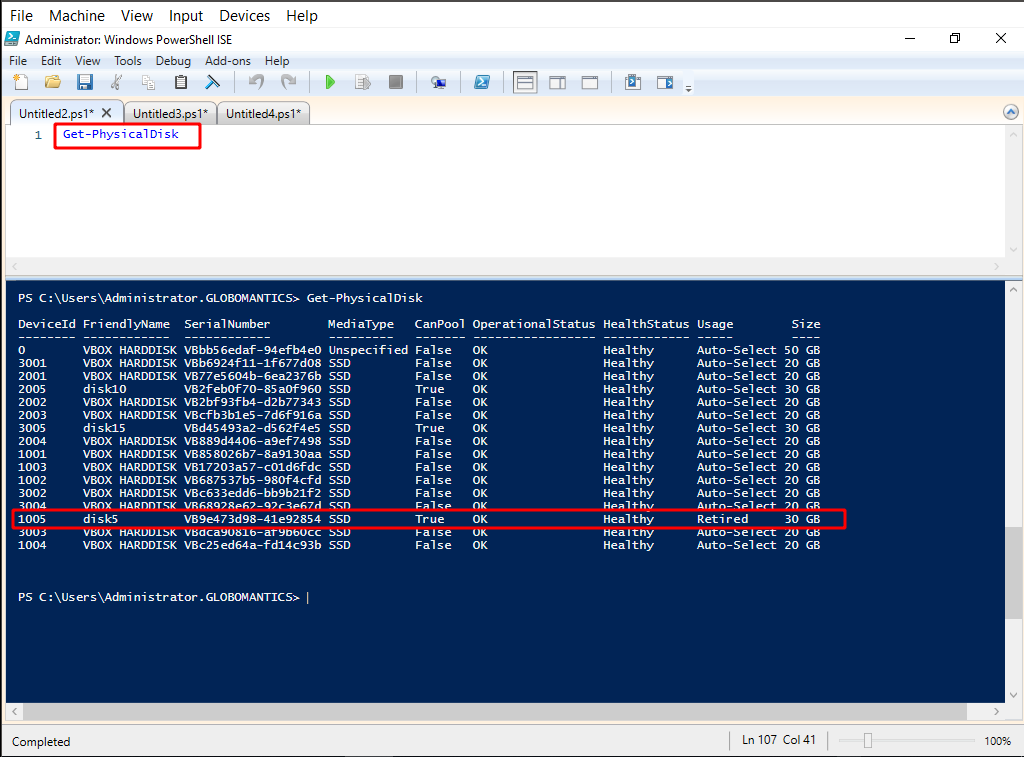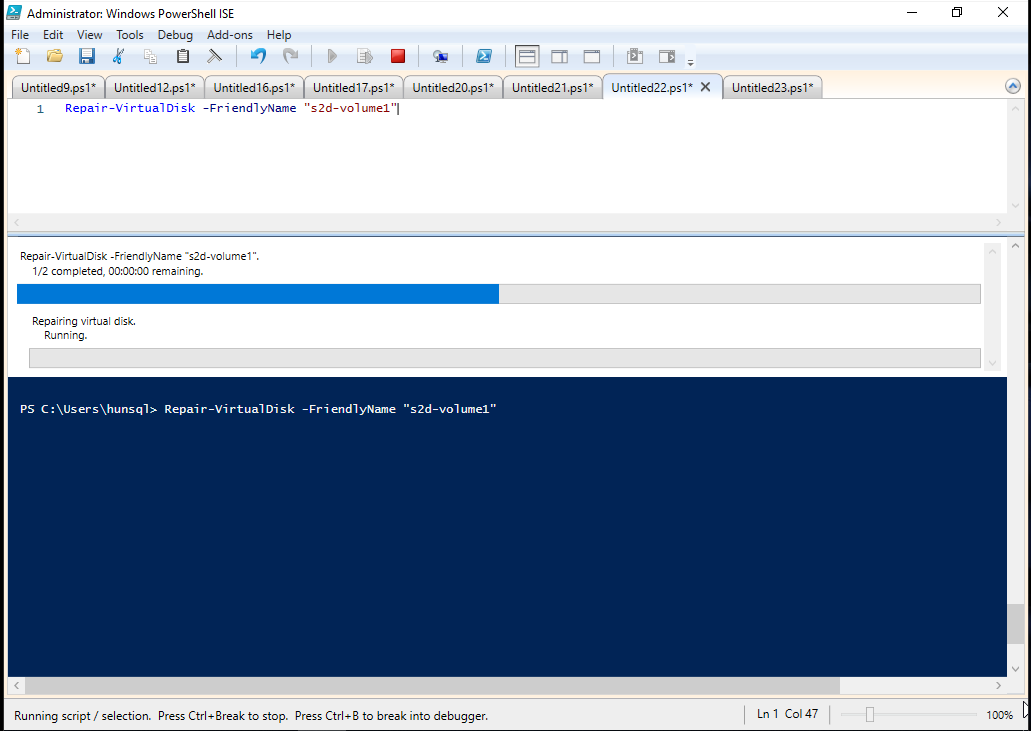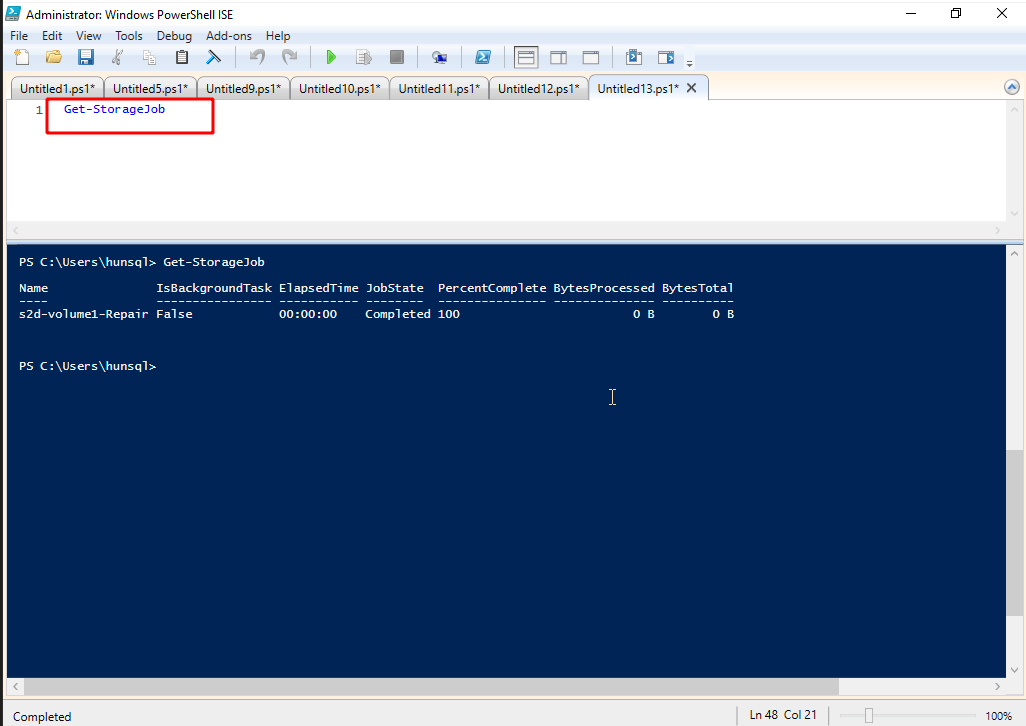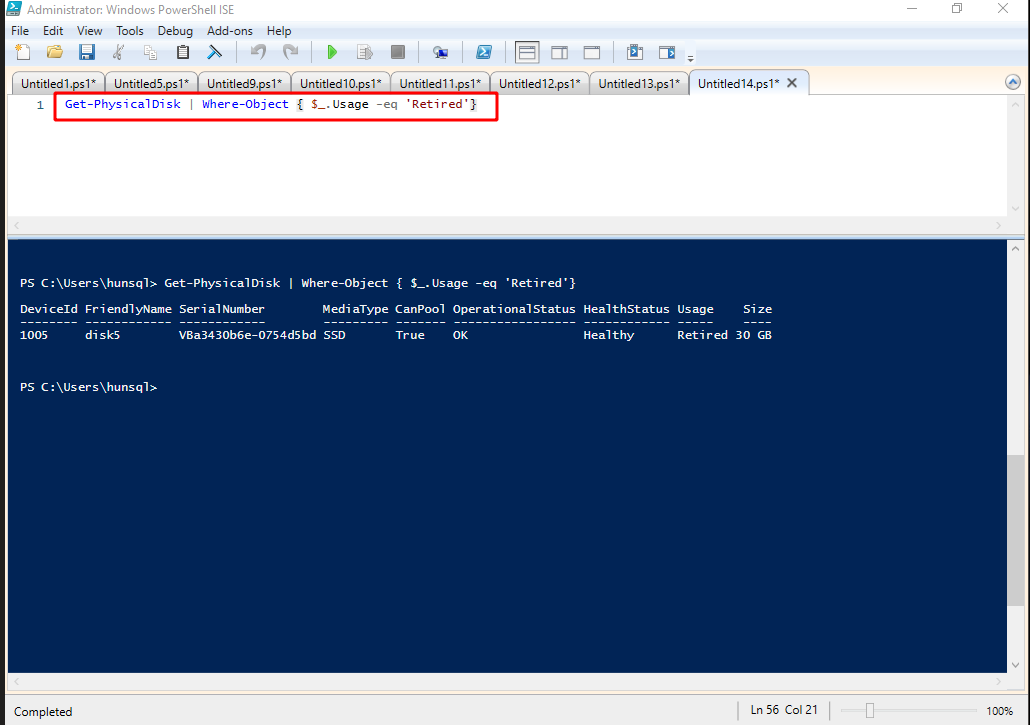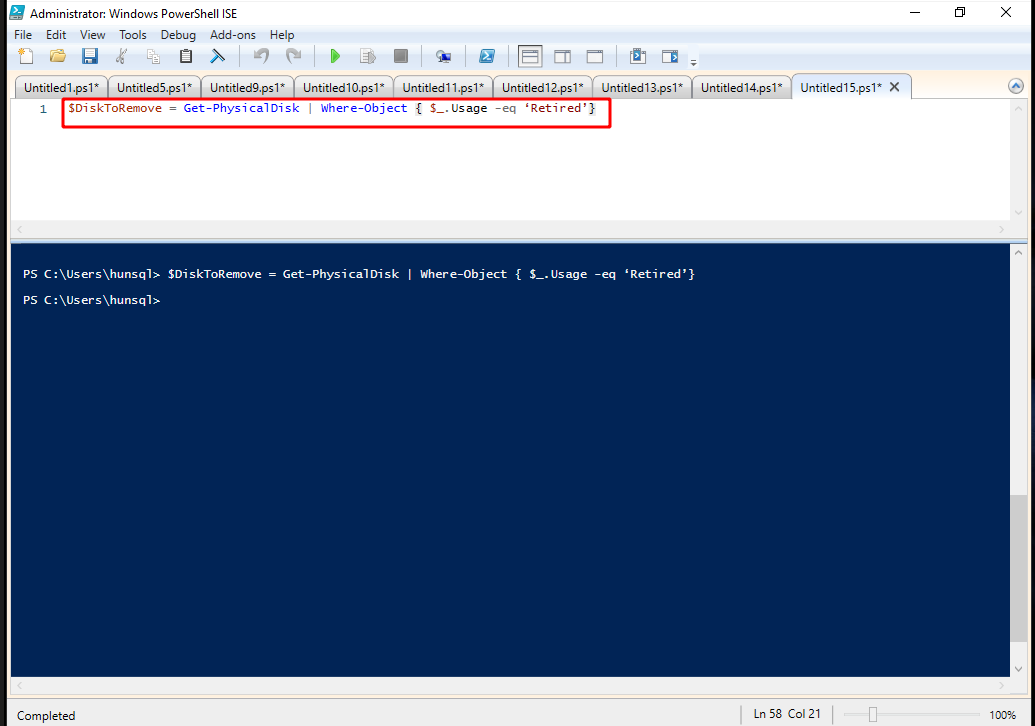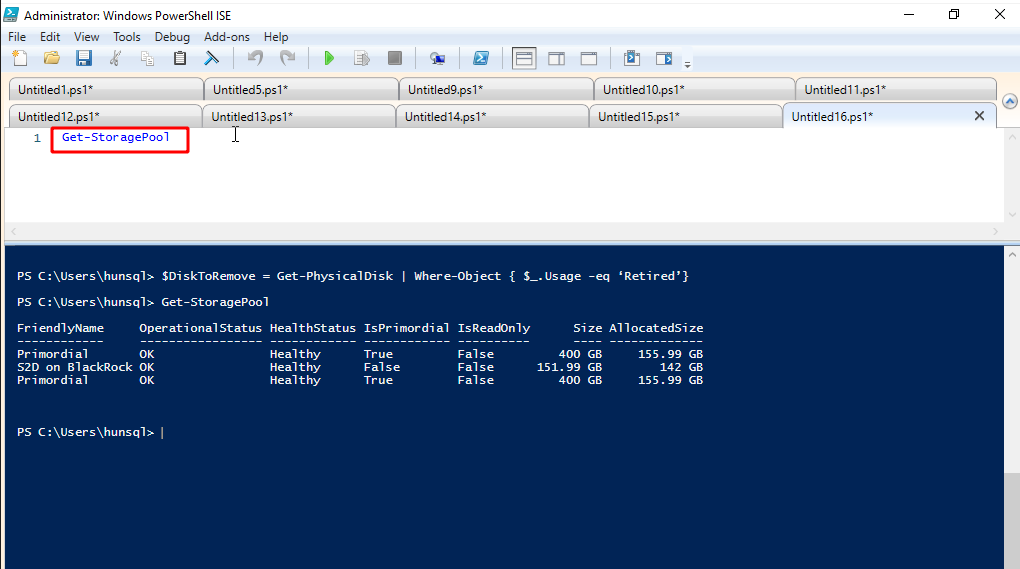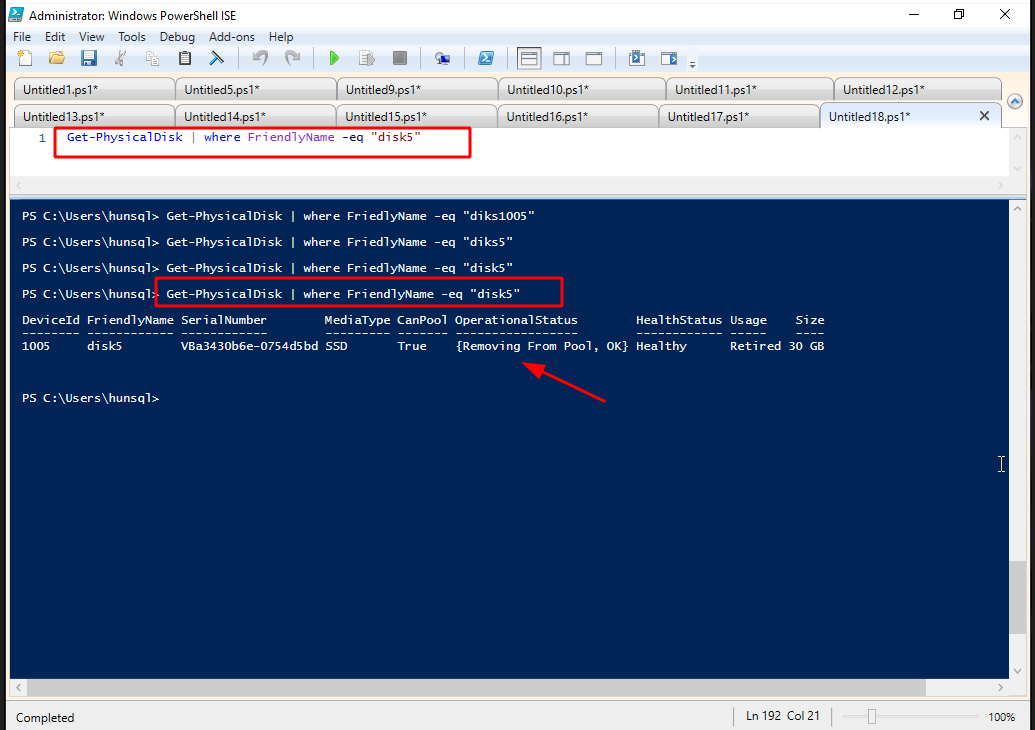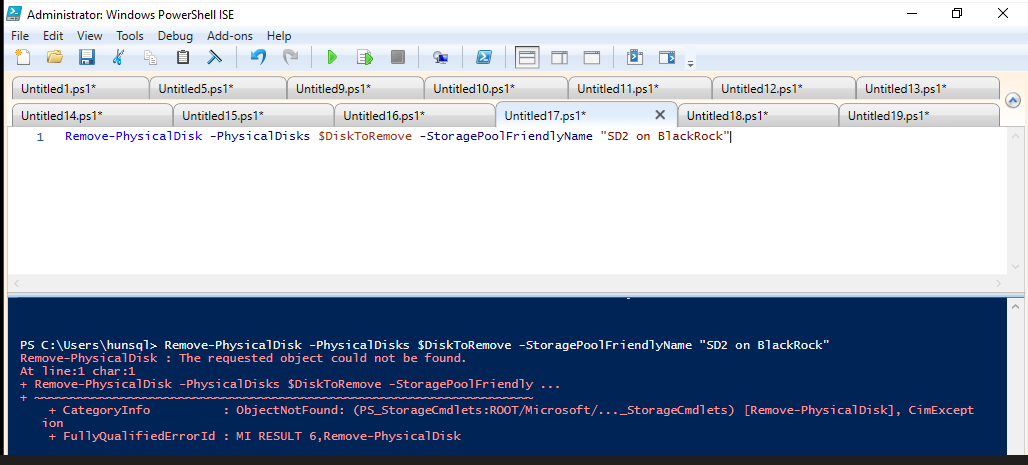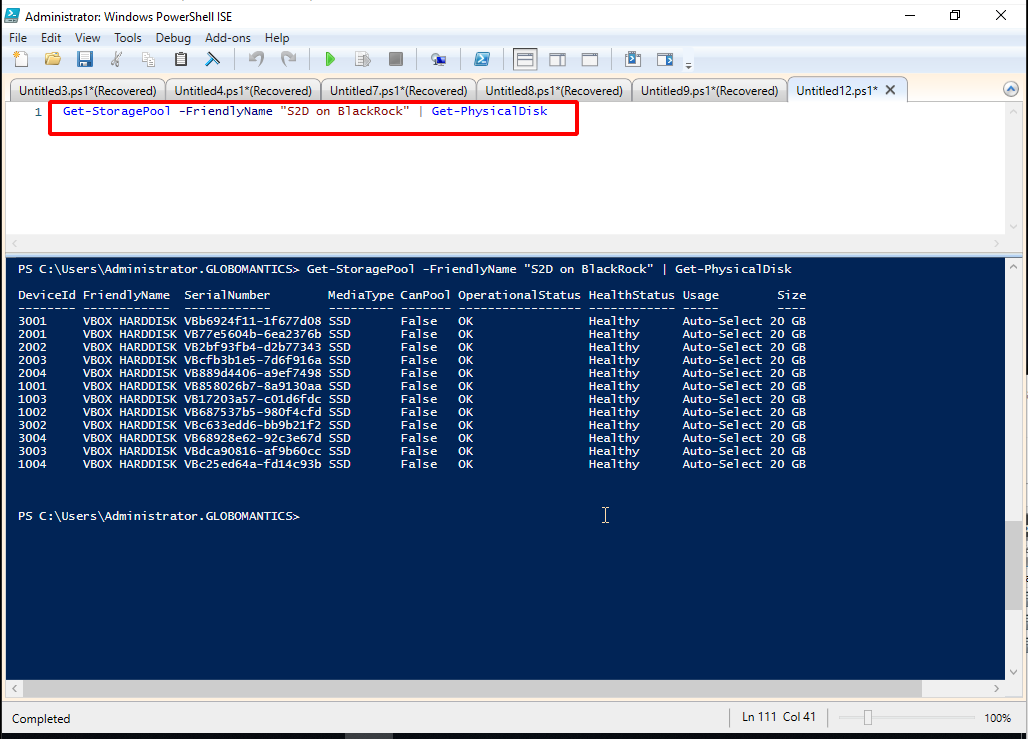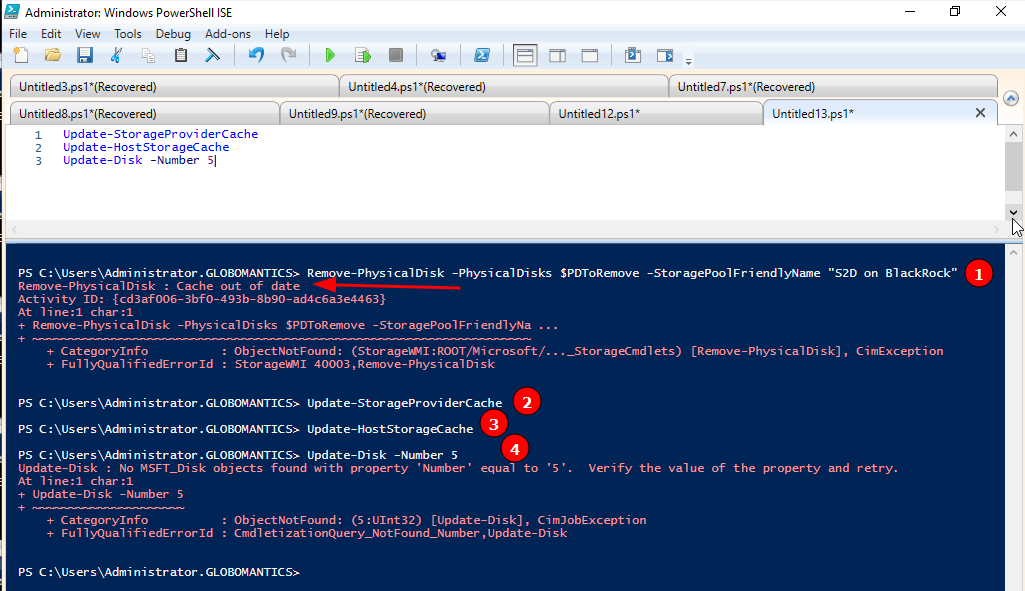Hi Krisztian,
For your situation, in the penultimate picture, we can see that disk5 "CanPool" status is "True", so disk5 does not exist in the storage pool, you can use the command to check:
Get-StoragePool -FriendlyName "pool name" | Get-PhysicalDisk
Therefore, we can directly perform the Remove operation on disk5. The specific operation steps are as follows:
(1)Open a Windows PowerShell session as an administrator.
(2)Type the following command, replacing <diskname> with the friendly name of the disk:
Set-PhysicalDisk -FriendlyName <diskname> -Usage Retired
(3)Type the following command for each storage space that depends on the old disk, replacing <virtualdiskname> with the friendly name of the storage space:
Repair-VirtualDisk -FriendlyName <virtualdiskname>
(4) Prior to performing step 5, you must wait for all active repair jobs to complete. To monitor the status of repair jobs, type the following command:
Get-StorageJob
(5)Type the following command:
Remove-PhysicalDisk -FriendlyName <diskname>
(6)Physically disconnect the old disk.
Best Regards,
Xu Gu