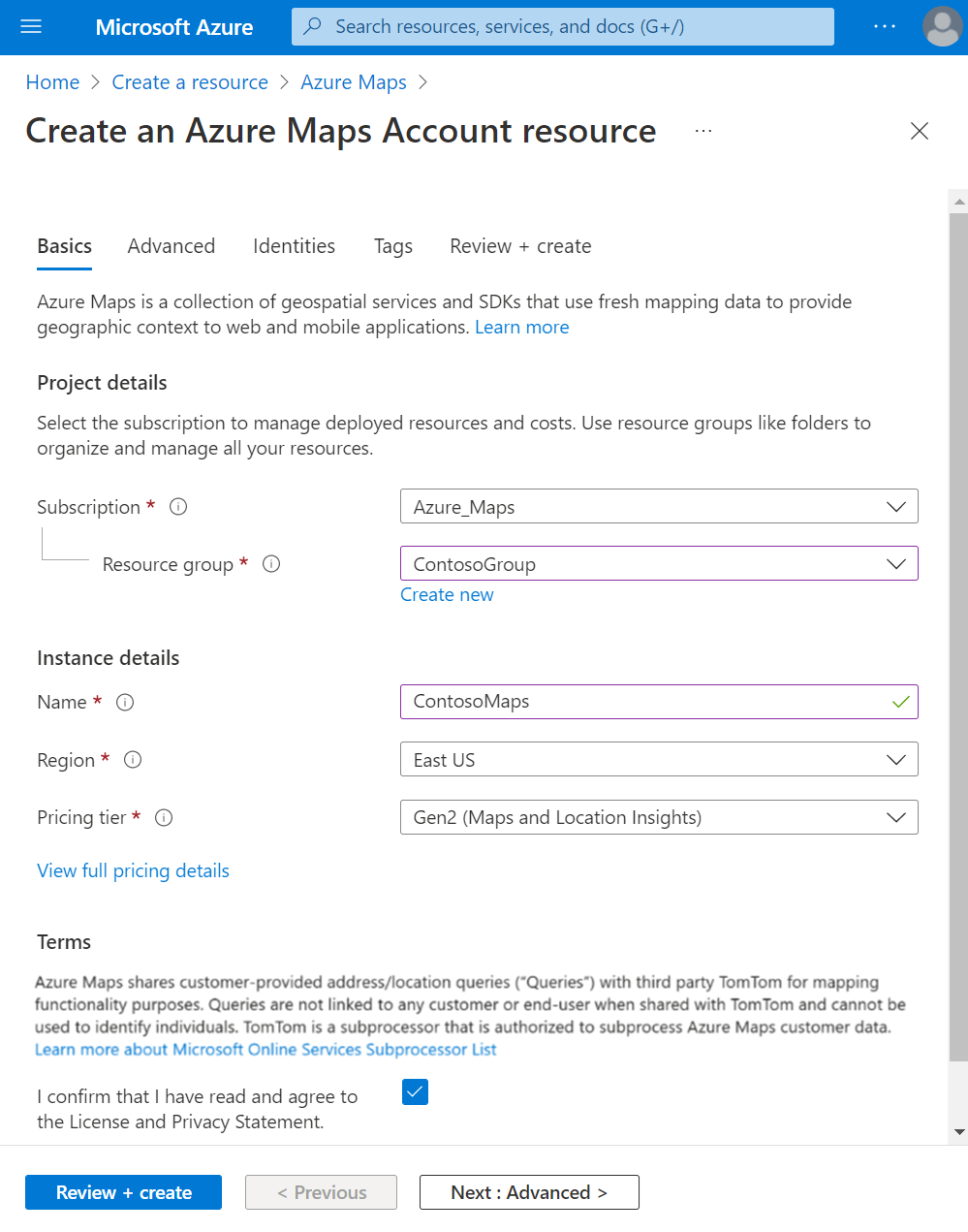Manage your Azure Maps account
You can manage your Azure Maps account through the Azure portal. After you have an account, you can implement the APIs in your website or mobile application.
Prerequisites
- If you don't already have an Azure account, sign up for a free account before you continue.
- For picking account location, if you're unfamiliar with managed identities for Azure resources, see managed identities for Azure resources.
Account location
Picking a location for your Azure Maps account that aligns with other resources in your subscription, like managed identities, may help to improve the level of service for control-plane operations.
As an example, the managed identity infrastructure notifies the Azure Maps management services for changes to the identity resource such as credential renewal or deletion. Sharing the same Azure location enables a consistent infrastructure provisioning for all resources.
An Azure Maps account, regardless of location, can access any endpoint belonging to the Azure data-plane, such as atlas.microsoft.com and *.atlas.microsoft.com, when using Azure Maps REST API.
Read more about data-plane service coverage for Azure Maps services on geographic coverage.
Create a new account
Sign in to the Azure portal.
Select Create a resource in the upper-left corner of the Azure portal.
Search for and select Maps. Then select Create.
Enter the information for your new account.
Delete an account
You can delete an account from the Azure portal. Navigate to the account overview page and select Delete.
You then see a confirmation page. You can confirm the deletion of your account by typing its name.
Next steps
Set up authentication with Azure Maps and learn how to get an Azure Maps subscription key:
Learn how to manage an Azure Maps account pricing tier:
Learn how to see the API usage metrics for your Azure Maps account: