Quickstart: Share data using Azure Data Share in the Azure portal
In this quickstart, you'll learn how to set up a new Azure Data Share to share data from storage account using the Azure portal.
Prerequisites
- Azure Subscription: If you don't have an Azure subscription, create a free account before you begin.
- Your recipient's Azure sign in e-mail address (using their e-mail alias won't work).
- If the source Azure data store is in a different Azure subscription than the one you'll use to create Data Share resource, register the Microsoft.DataShare resource provider in the subscription where the Azure data store is located.
Share from a storage account
- An Azure Storage account: If you don't already have one, you can create an Azure Storage account
- Permission to write to the storage account, which is present in Microsoft.Storage/storageAccounts/write. This permission exists in the Contributor role.
- Permission to add role assignment to the storage account, which is present in Microsoft.Authorization/role assignments/write. This permission exists in the Owner role.
Create a Data Share Account
Create an Azure Data Share resource in an Azure resource group.
Sign in to the Azure portal.
Select the Create a resource button (+) in the upper-left corner of the portal.
Search for Data Share.
Select Data Share and Select Create.
Fill out the basic details of your Azure Data Share resource with the following information.
Setting Suggested value Field description Subscription Your subscription Select the Azure subscription that you want to use for your data share account. Resource group test-resource-group Use an existing resource group or create a new resource group. Location East US 2 Select a region for your data share account. Name datashareaccount Specify a name for your data share account. Select Review + create, then Create to create your data share account. Creating a new data share account typically takes about 2 minutes or less.
When the deployment is complete, select Go to resource.
Create a Share
Navigate to your Data Share Overview page.
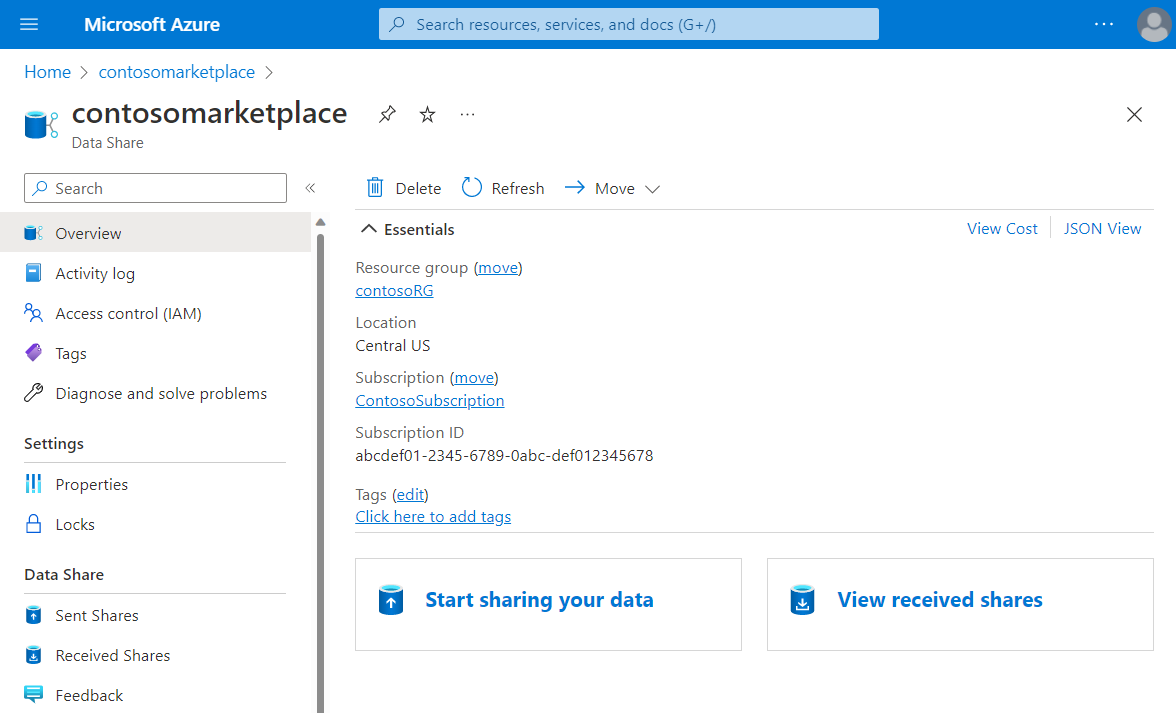
Select Start sharing your data.
Select Create.
Fill out the details for your share. Specify a name, share type, description of share contents, and terms of use (optional).
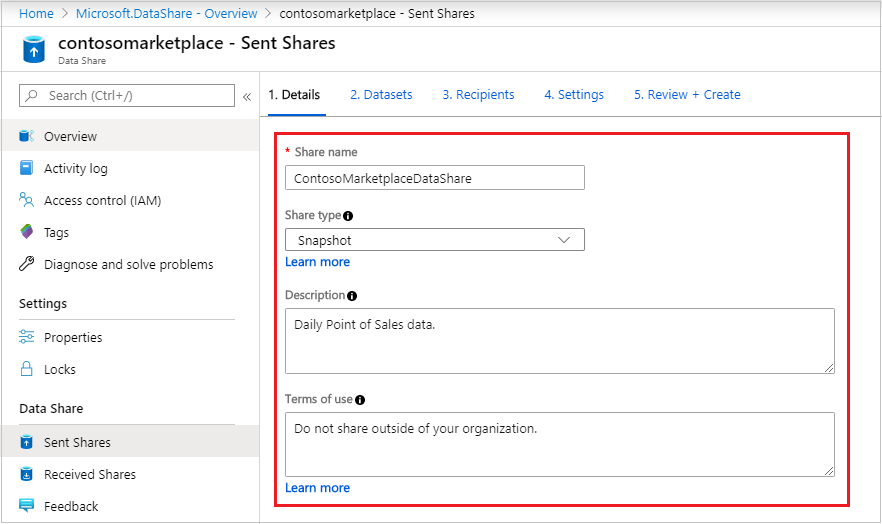
Select Continue.
To add Datasets to your share, select Add Datasets.
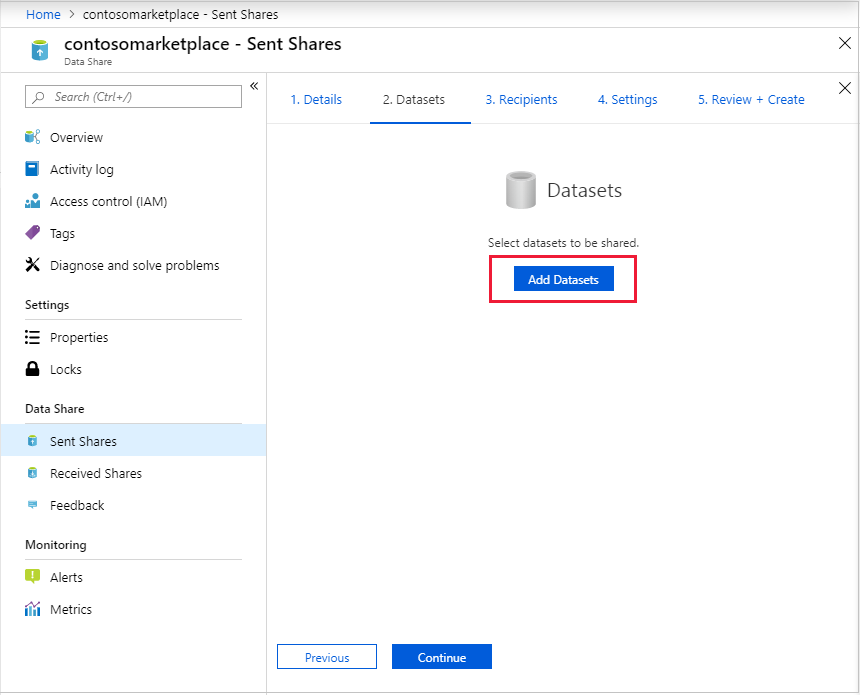
Select the dataset type that you would like to add. You'll see a different list of dataset types depending on the share type (snapshot or in-place) you've selected in the previous step.
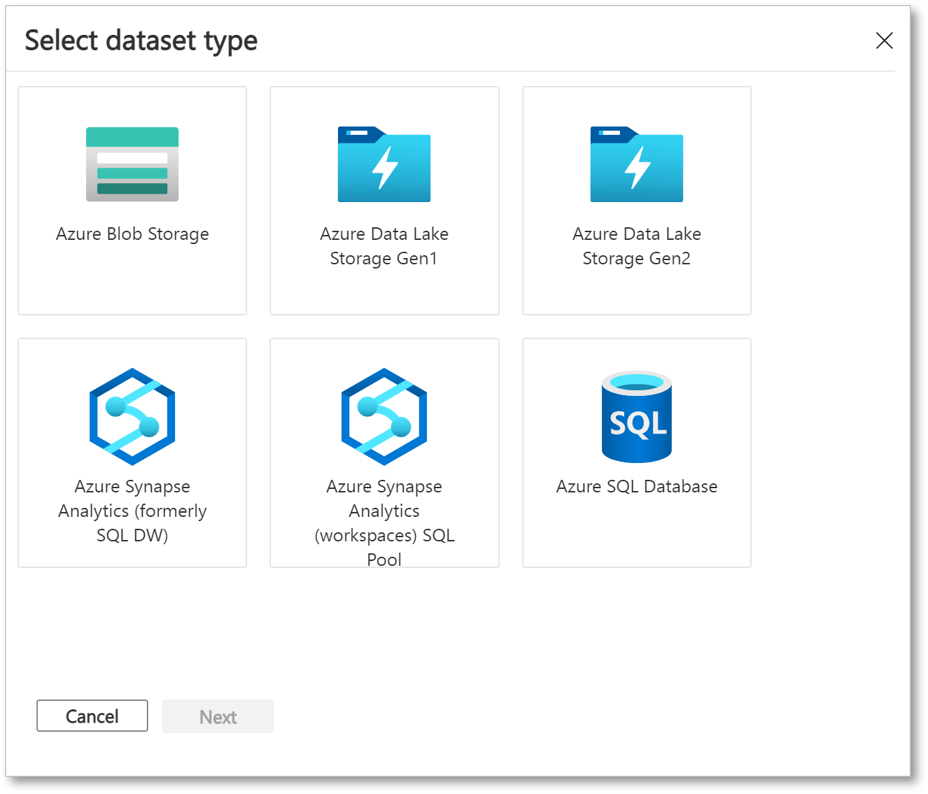
Navigate to the object you would like to share and select 'Add Datasets'.
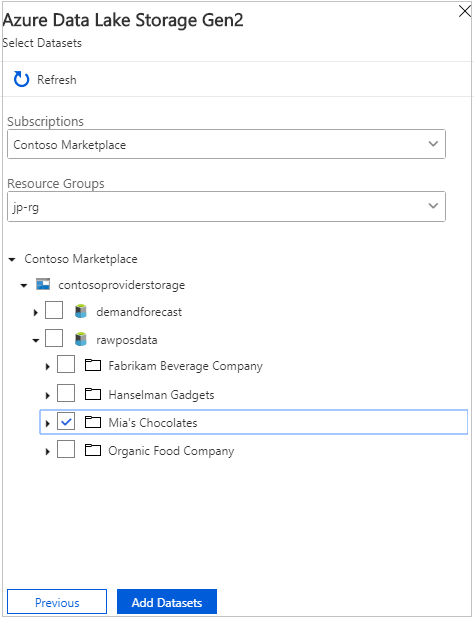
In the Recipients tab, enter in the email addresses of your Data Consumer by selecting '+ Add Recipient'.
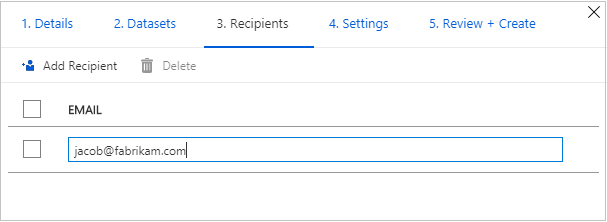
Select Continue.
If you have selected snapshot share type, you can configure snapshot schedule to provide updates of your data to your data consumer.
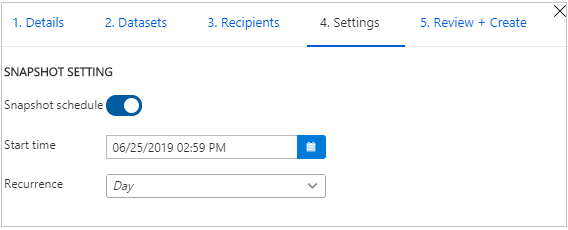
Select a start time and recurrence interval.
Select Continue.
In the Review + Create tab, review your Package Contents, Settings, Recipients, and Synchronization Settings. Select Create.
Your Azure Data Share has now been created and the recipient of your Data Share is now ready to accept your invitation.
Clean up resources
When the resource is no longer needed, go to the Data Share Overview page, and select Delete to remove it.
Next step
In this quickstart, you learned how to create an Azure Data Share. To learn about how a Data Consumer can accept and receive a data share, continue to the accept and receive data tutorial.