Enable folder-level tracking for Outlook or Exchange
Note
If you have enabled Unified Interface only mode, before using the procedures in this article do the following:
- Select Settings (
 ) on the navigation bar.
) on the navigation bar. - Select Advanced Settings.
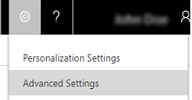
You can enable folder-level tracking for Microsoft Exchange folders to map an Exchange inbox folder to a Dynamics 365 Customer Engagement (on-premises) record so that all the emails in the Exchange folder get automatically tracked against the mapped record in Customer Engagement (on-premises). Consider an example where you have an account called Adventure Works in Customer Engagement (on-premises). You can create a folder in your Outlook called Adventure Works under your Inbox folder, and create some Exchange rules to automatically route the emails to the Adventure Works folder based on the subject or the body of an email. Next, in Customer Engagement (on-premises) you can map your Exchange folder (Adventure Works) with the account record (Adventure Works) to automatically track all the emails in Customer Engagement (on-premises) that land in the Adventure Works Exchange folder, and set the regarding object as the Adventure Works account record in Customer Engagement (on-premises).
Enable folder-level tracking
In Customer Engagement (on-premises), click Settings > Email Configuration.
Click Email Configuration Settings.
Confirm that Process Email Using is set to Server-Side Synchronization.
Enable Use folder-level tracking from Exchange folders (server-side synchronization must be enabled).
Configure other tracking options on this page, and then click OK.
Once you’ve enabled folder-level tracking, users will need to configure folder-tracking rules in Customer Engagement (on-premises) with Settings ( ) > Options > Email > Configure Folder Tracking Rules.
) > Options > Email > Configure Folder Tracking Rules.
Some important points about folder-level tracking
Folder-level tracking of emails will work only if your organization is configured to use server-side synchronization for emails. Server-side synchronization must be configured for Exchange (and not POP3) mailboxes. For more information, see Set up server-side synchronization of email, appointments, contacts, and tasks.
You can track emails only in folders under your Inbox folder in Exchange. Other folder emails cannot be tracked.
You can track up to a maximum of 25 folders per user account.
Any manual changes done to the regarding object in the tracked activity records in Customer Engagement (on-premises) will be overridden the next time server-side synchronization kicks in. For example, if you have set up a mapping between the Adventure Works folder and the Adventure Works account, all the emails in the Adventure Works Exchange folder will be tracked as activities in Customer Engagement (on-premises) with the regarding set to the Adventure Works account record. If you change the regarding to some other record, it will automatically be overridden the next time server-side synchronization occurs. To change the regarding for any email, move the email to a different folder such as the Inbox.
Folder-level tracking for queue mailboxes is not supported.