Extend Microsoft Copilot with flow actions (preview)
Note
Extending with flow actions is not available for all types of Copilots.
Power Automate flow actions let you define flows that can be called from AI surfaces in Power Platform. Flow plugins use the new Run from Copilot trigger and Respond to Copilot action to define custom processes that can be invoked with natural language.
To create a flow action:
- Sign in to Copilot Studio and select Copilots on the side navigation pane.
- Select one of the Copilots to extend. The Overview page for the Copilot appears.
- Select + Add action in the Overview page or on the Actions page.
- Select Flow. The flow editor automatically opens with the Run a flow from Copilot trigger and Respond to Copilot action present.
- You can add inputs to your trigger for information you might want to collect from your users. Provide helpful text descriptions for each input so the AI can correctly identify what to extract from a user's data or inputs.

- Add actions to your flow such as the Create an approval and Post a message to Teams chat to create an approval process.
- Optionally add parameters to the Respond to copilot action for any output you want to send back to the copilot.
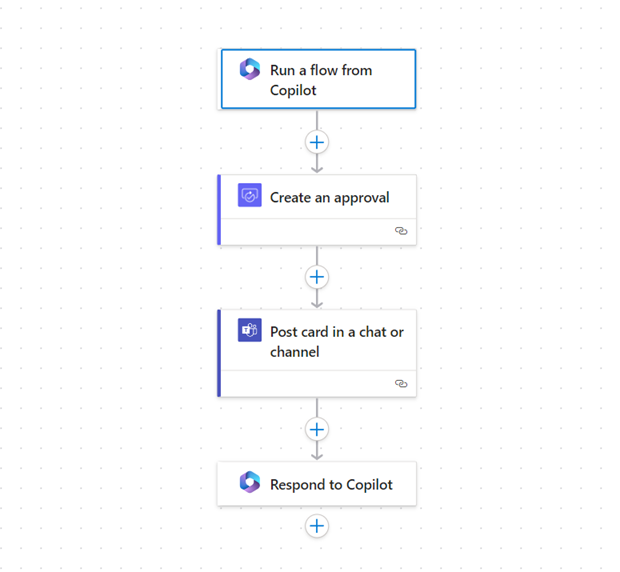
- Save your flow with a meaningful flow name and test or run it at least once. The AI uses the title and description of the flow to determine when to invoke the flow plugins. Ensure your flows run correctly, as only tested flows show up as available plugins in Microsoft Copilot.
After you create your action, enable it for use in Microsoft Copilot.