Navigate to advanced model-driven app making and customization areas
This article describes how to access advanced customization and administration areas that are available within a Power Apps environment.
Solutions
The solutions area is where you can view, edit, create, import, export, and delete managed and unmanaged solutions.
Sign in to Power Apps.
On the top right, select the Environment where your solution is located.
On the left navigation pane, select Solutions. If the item isn’t in the side panel pane, select …More and then select the item you want.
Select the solution you want.
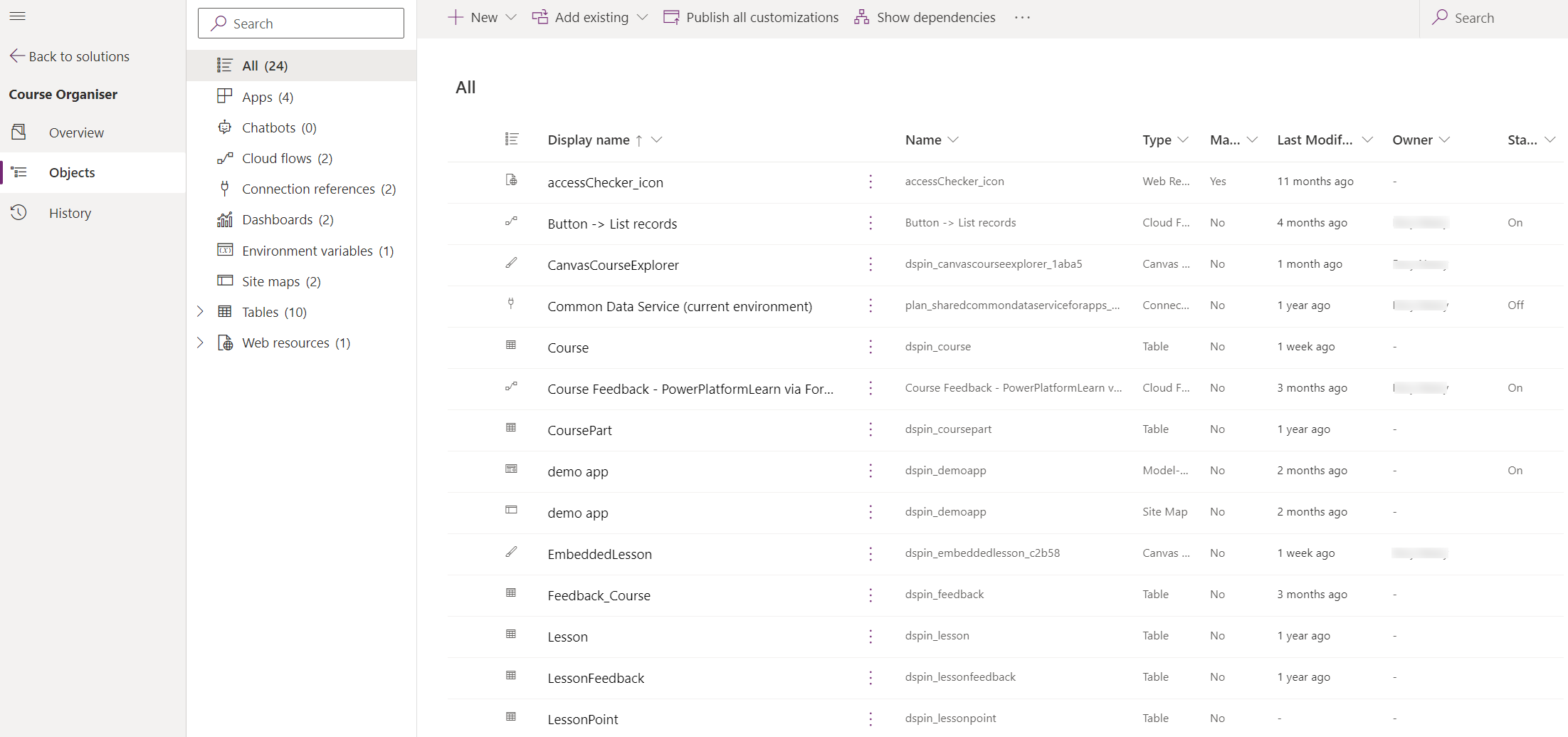
Solution explorer
Use classic solution explorer to perform app making and customization tasks that can’t be completed from the Power Apps website (make.powerapps.com).
From a Power Apps model-driven app, select Settings
 on the app toolbar, and then select Advanced settings.
on the app toolbar, and then select Advanced settings.Select Settings > Customizations.
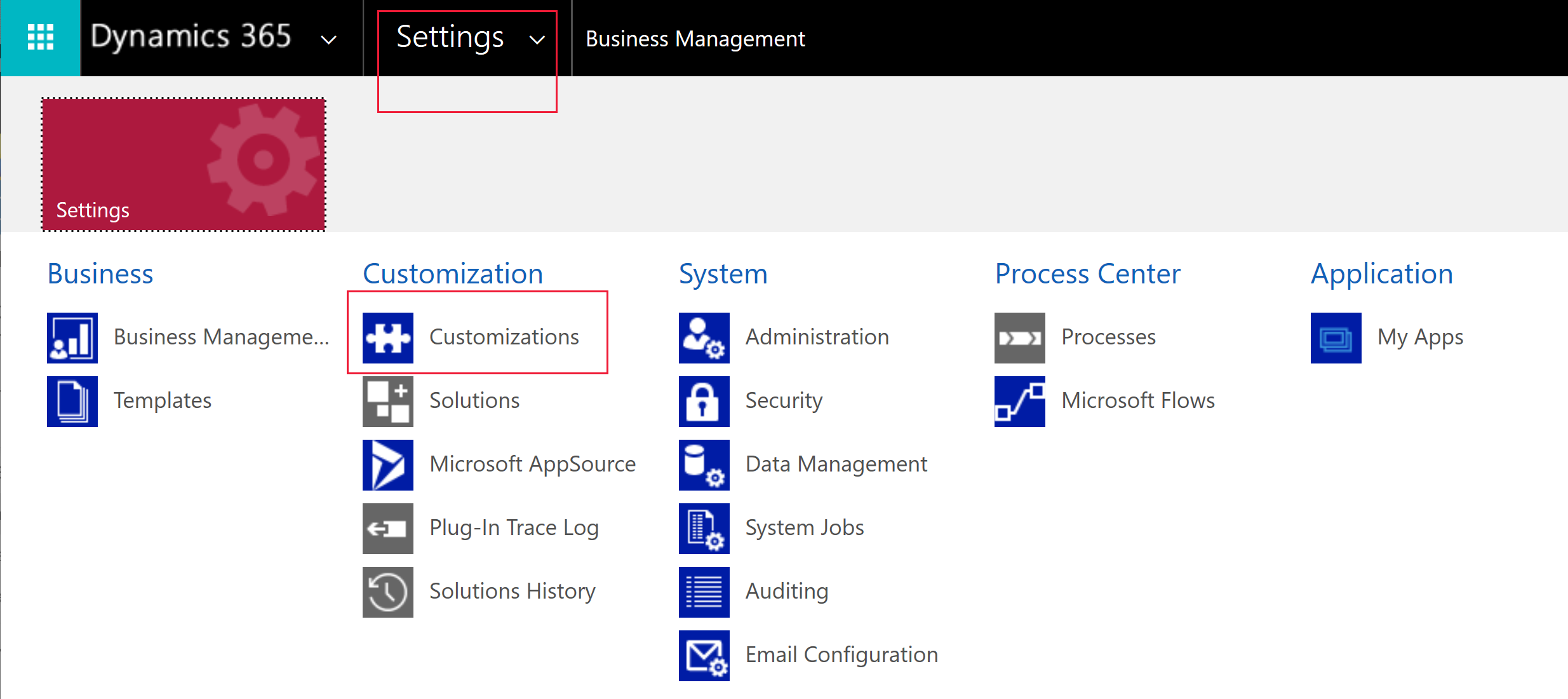
From the Customization area, select Solutions.
From the All Solutions view, select the Display name for the unmanaged solution you want to edit.
The solution explorer is displayed in a new browser window.
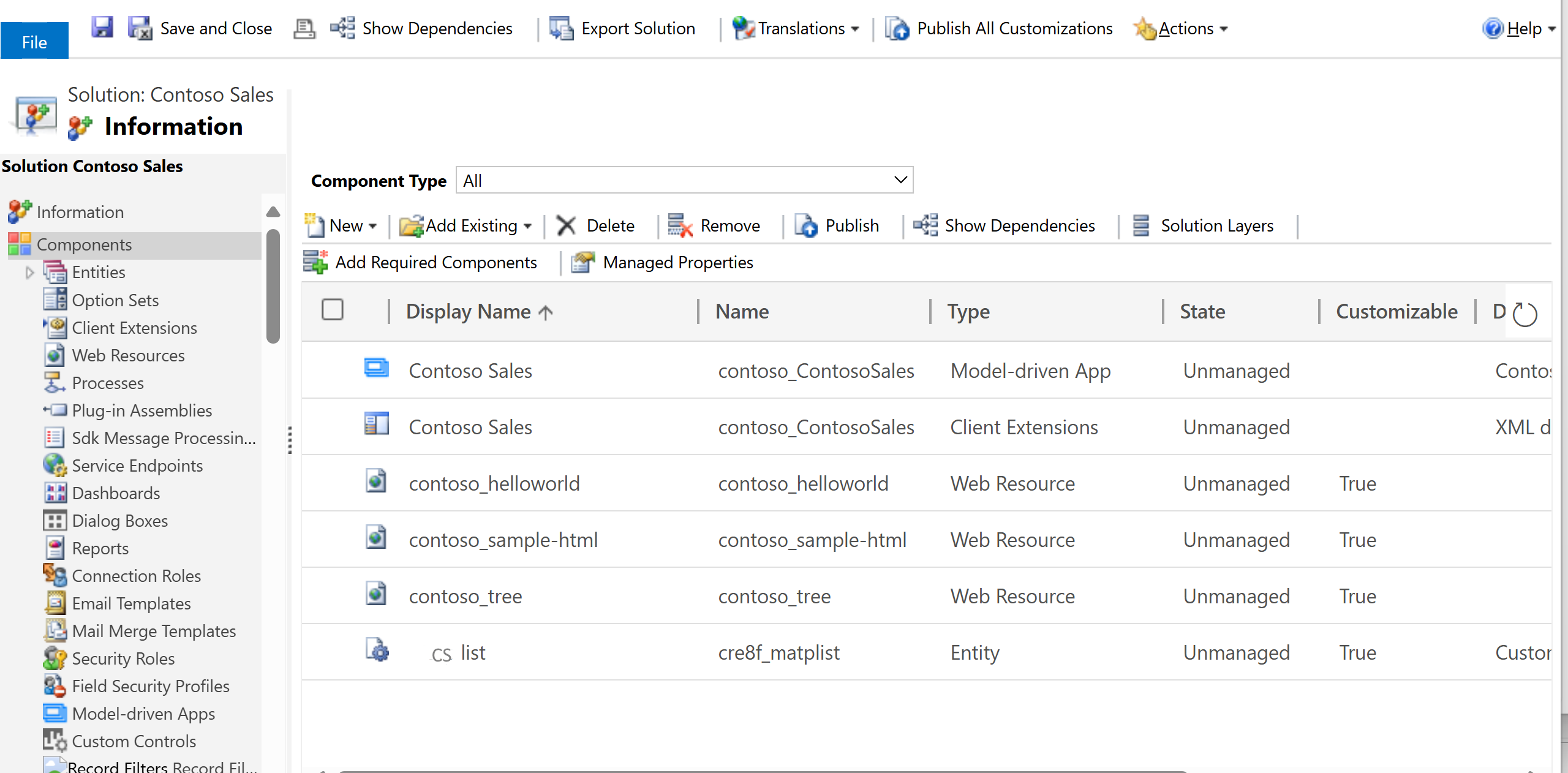
Next steps
Feedback
Coming soon: Throughout 2024 we will be phasing out GitHub Issues as the feedback mechanism for content and replacing it with a new feedback system. For more information see: https://aka.ms/ContentUserFeedback.
Submit and view feedback for